Virtual Memory or often called “paging file” is a feature to temporarily store data in RAM (Random Access Memory) on the hard drive.
When the performance of a PC or laptop is problematic, the cause that we often blame is memory. And the easiest way out that we take is to add more RAM. Is this additional RAM the best decision?
Before you decide to buy a new RAM, read the following Bardimin article in full.
Several factors control and limit how a PC uses memory. When the operating system writes memory, it maps virtual memory pages into RAM and processes consume memory.
If a process is running and consuming less RAM than the total installed RAM, the operating system will work properly with no RAM-related issues. However, if multiple processes are running and their data requirements are greater than the physical RAM, the operating system will store some data in the page file and swap it to RAM with a replacement algorithm.
The operating system swaps data rarely used, and the data needed for current process actions are swapped. This exchange will cause delays.
If the process requests more than the OS can manage with swapping, or if the process is referred to as an address that doesn’t exist, it will crash. In this situation, more RAM may be the best option.
Virtual Memory in Windows 11
In Windows 11, Virtual Memory (paging file) is a feature that temporarily saves the less frequently loaded page files in RAM to the hard drive. This feature allows Windows to use faster physical memory to run applications and processes. And the result is better performance while preventing the system from “freezing” when memory runs out.
Windows 11 can adjust the size of the paging file automatically. However, it may be necessary to change the default virtual memory settings manually in some situations. For example, when the PC shows performance issues or gets a warning, “Your system is low on virtual memory”.
Windows sets the initial paging file (virtual memory) equal to the amount of physical RAM installed. The paging file is at least 1.5 times and a maximum of three times your total physical RAM.
“Incorrect paging file settings can cause the operating system to become unstable”
Increase Virtual Memory (Paging File) Windows 11
- Open “View advanced system settings”. You can open it from the Windows search menu and type “view advanced system settings”.
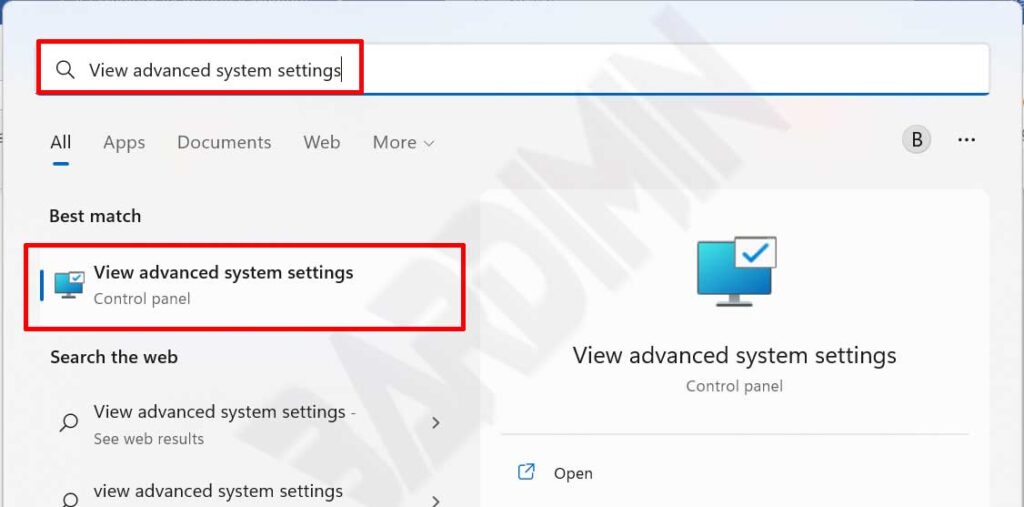
- In the “System Properties” window that opens, click the “Advanced” tab. Then, in the “Performance” section, click the ” Settings ” button.
- Next in the “Performance Options” window, click the “Advanced” tab. And in the “Virtual memory” section, click the ” Change ” button.
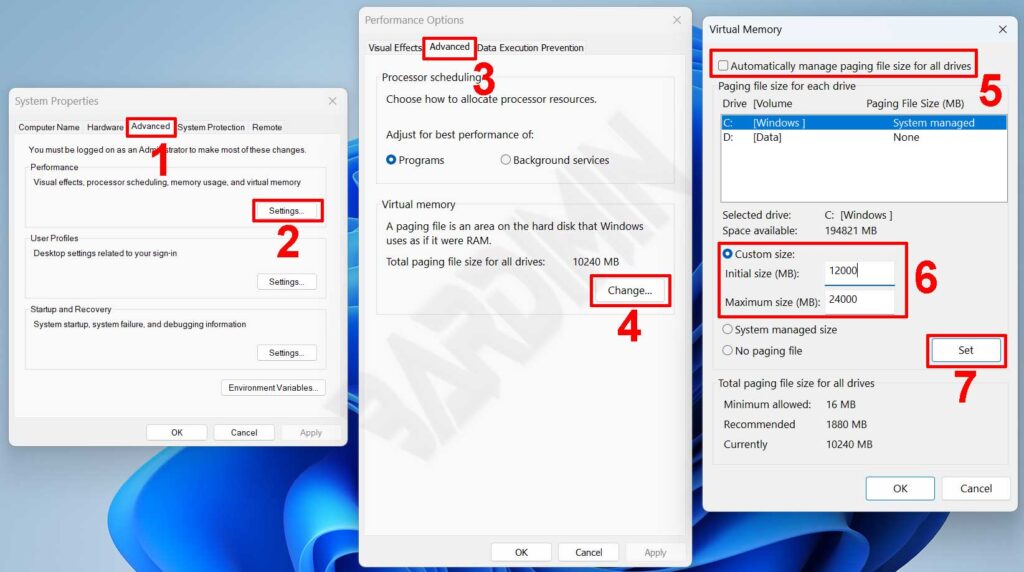
- Then the ” Virtual Memory ” window will open. Uncheck “Automatically manage paging files size for all drives”. Then select ” Custom size “, and enter the initial and maximum values for the paging file you want. You can try with an initial value of 1.5 times and a maximum of 3 times the installed physical RAM. If the system is not showing more performance, resize it until you find the best value.
- Then click the “Set” button and click the “OK” button.
- Click all the “OK” buttons and restart your PC.

