System File Checker (SFC) is a Windows utility for checking and repairing corrupted System Files.
A system file is a collection of data structures, interfaces, abstractions, and APIs that work together to manage data on a storage disk (HDD) and how that data will be consistently stored, accessed, and managed.
If the system files get corrupted, it will cause problems in Windows. This damage is related to disk storage, which can be caused by corrupted files, bad sectors, disk integrity corruption, file execution policies, and others. With conditions like this, maybe you will experience that there are some files that you cannot open or access.
There are many causes of system file corruption. Like forcibly shutting down the PC when Windows is updating the system. BSOD or “Blue Screen” can also cause system files to be corrupted.
Whatever the cause of system file corruption, Windows has provided a utility to repair the damage. You can use System File Checker (SFC) to recover lost or damaged system files with a working replacement.
You can use the following article as a guide to repairing the damage.
Repair Windows System File corruption
- Open Command Prompt (CMD) and run it as Administrator. You can open it through the Windows search menu by typing ” cmd ” and then selecting ” Run as administrator .
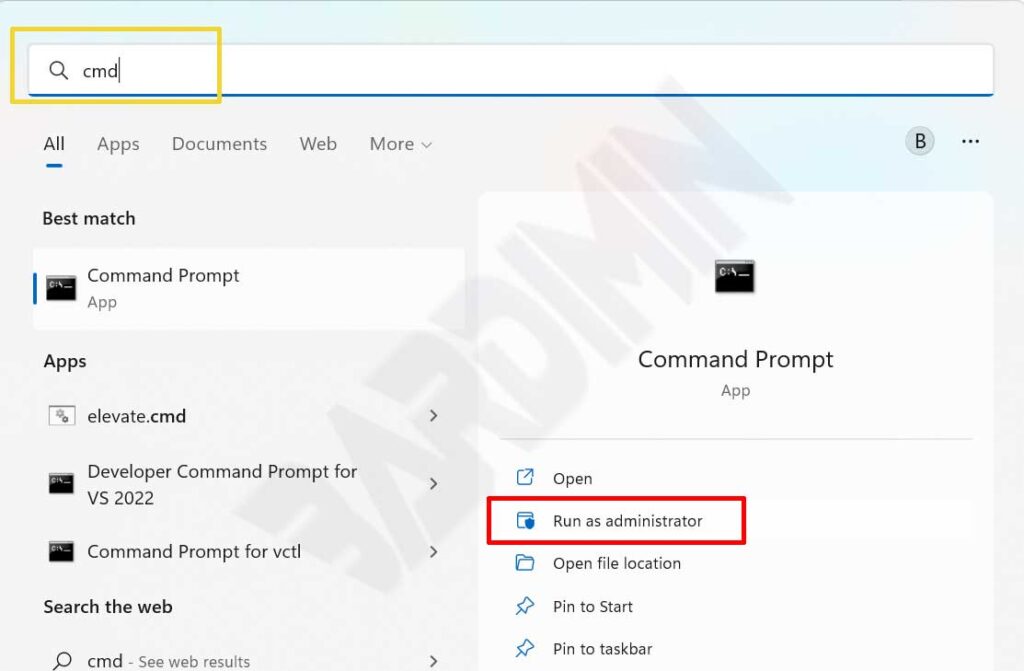
- Then allow the app to change your device by clicking the “Yes” button on the confirmation window. Next, a Command Prompt window will appear, and you can start typing your commands.
- The next step is for you to type the command “sfc / scannow” and press the Enter key on the keyboard to run the System File Checker (SFC).
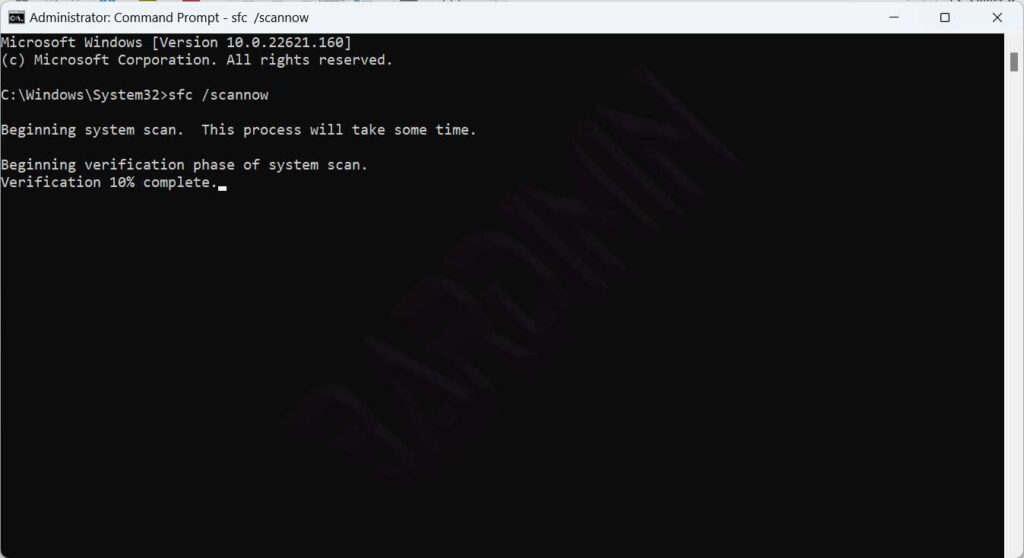
- After the process is complete, restart your PC.
Repairing system files will cause several possibilities:
- Windows found no integrity violations, meaning no damage to system files.
- Windows Resource Protection found corrupt files and fixed them.
- Windows Resource Protection finds corrupt files but cannot repair some or all of them. If you get this message, run DISM as described below.
Repairing Windows image with DISM
If System File Checker (SFC) doesn’t fix some of the damage, you can try to fix it with DISM.
- Reopen Command Prompt (CMD) and run as Administrator.
- Then run the following command.
Dism /Online /Cleanup-Image /CheckHealth Dism /Online /Cleanup-Image /ScanHealth Dism /Online /Cleanup-Image /RestoreHealth
- After the DISM process is complete, reboot your PC
