A network firewall can set or limit connected PCs based on MAC addresses.
A MAC address is a unique physical address assigned to each network adapter on a computer or mobile device. Just like IP addresses, MAC addresses can also be used to perform network management if you are a network administrator.
The major difference between IP and MAC addresses is that IP addresses are dynamic and change according to DHCP Server settings, although you can also assign a static IP address. Whereas MAC addresses are static, MAC addresses are attached to the network adapter. The network administrator will use the MAC address to perform network management on a specific device. Like giving special permission only on a certain PC or laptop.
In general, PC users do not need to change their MAC addresses. Under certain circumstances, it may be necessary for some users to fake MAC addresses to overcome various network problems or limitations.
Bardimin, in this article, we will provide a guide to changing the MAC address on a PC or laptop using the Windows operating system.
Changing Windows MAC address
This guide uses Windows 11, but in almost the same way you can use it to change MAC on Windows 10, 8, and 7.
- Open “Device Manager”. You can do this by right-clicking on the “Start” button and then selecting Device Manager in the options that appear.
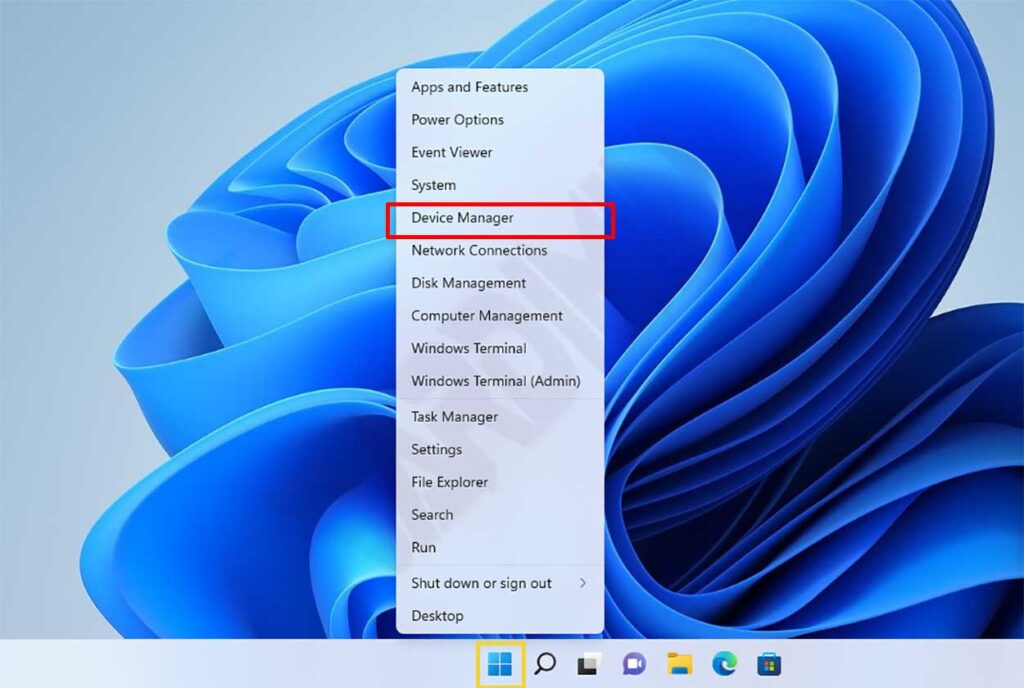
- Then navigate to “Network adapters”, and click to expand. All network devices supported by your PC will appear. This display will be different for each PC according to the network card installed in the device. Then select the network card and right-click, select ” Properties “.
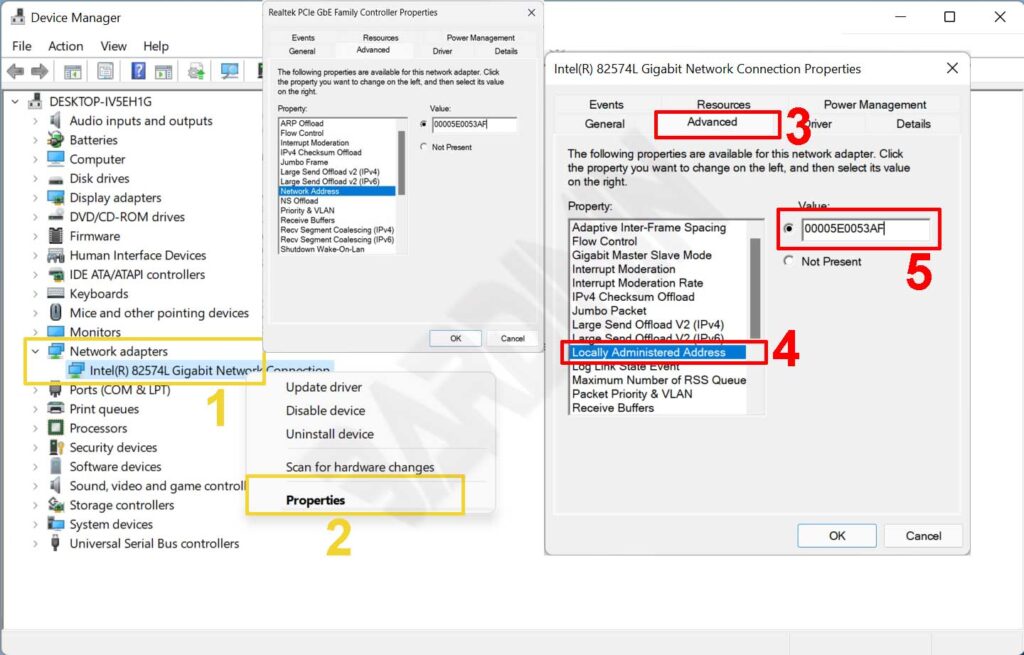
- In the Properties window, click the ” Advanced ” tab, then select ” Locally Administered Address ” and on other devices, the option may be ” Network Address “. And in the Value field, enter the MAC code of 12 hexadecimal characters (0, 1, 2, 3, 4, 5, 6, 7, 8, 9, A, B, C, D, E, and F).
- Click the “OK” button to save and restart your PC.
Random MAC address on Wi-Fi Windows
On windows 10 and 11, you can randomize MAC Addresses from Wi-Fi. Every time the PC restarts, Windows will change the Wi-Fi MAC Address to protect you from being tracked.
- Open “Settings” Windows, you can open it with a shortcut ( WIN + I ).
- Then navigate to “ Network & internet > Wi-fi ”.
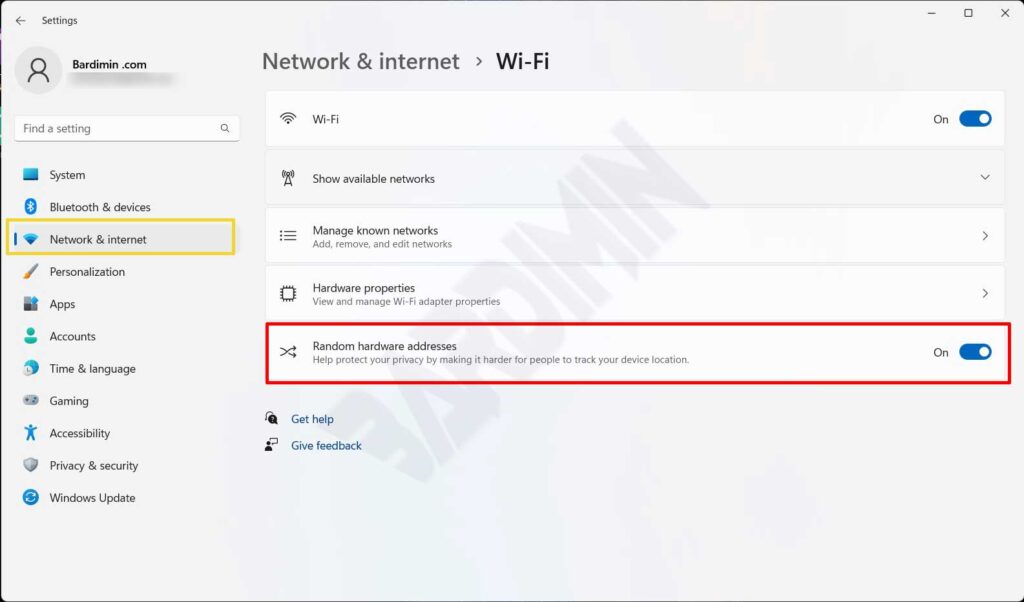
- Then select “Random hardware addresses” and slide the switch to the right to activate it. If you do not find this feature, it means that the Wi-Fi adapter card on the device you are using does not support it.
