User accounts and passwords in Windows are used to restrict access to computers and protect user privacy and data. Each user must have a separate and unique user account.
What if you can’t log in because you forgot your password? If you forget your Windows password, you can use the built-in Windows password reset option or a third-party password reset tool. The Windows password reset option can only be done if you can still access your Windows computer.
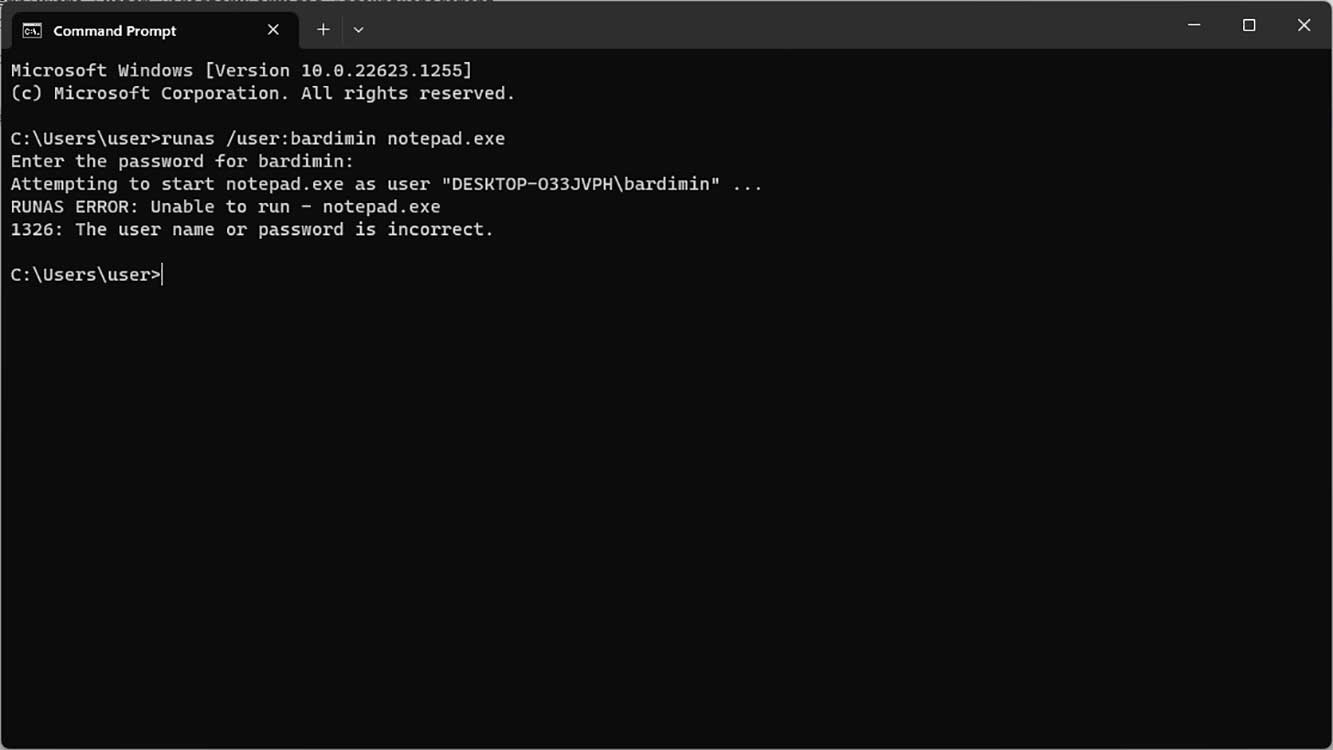
In this article, Bardimin will show you how to test the password of a Windows user account based on the password you remember on a local or remote computer.
Test the Windows user account password on the local computer
The following method you can use to test the password of another user account on the same computer. If you have access to reset your password, this is easier for you to do.
To test the password in Windows, you can do it through the Command Prompt (CMD). Using the Runas command line, you can run certain tools and programs with a different username than those used to log in to the computer interactively. The utility will ask for a password. If the correct password has been given, a notepad will be launched.
runas /user:your_username notepad.exe runas /u:your_domain\your_username .exe
If the password or user account is incorrect, it will generate an error with the code “1326: The username or password is incorrect.
Test the Windows user account password on a remote computer
To test the password of another computer, for example, in a LAN network, you can also do it using Command Prompt (CMD).
The way you can do this is by trying to access a file or folder that is shared on a remote computer that is protected by a password. If the password is correct, you will access the file or folder.
The commands you can use are:
net use \\computername\sharename[password] /USER:[username]
