Windows does not provide a GUI for creating or deleting services. To delete a service on Windows you can do it through the Windows Registry or use the Command Prompt.
The following tutorial from Bardimin you can apply to all versions of Windows. To remove the service you can do as follows.
1. Check the name of the service that you want to delete
What you need to pay attention to is the service name is not always the same as the name that appears. To check, open Windows Services Manager by:
- Press the “ Win + R ” key.
- Type ” services.msc “.
- Click the “ OK ” button
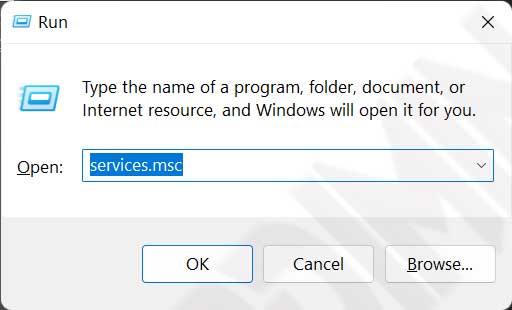
After the Windows Services Manager window opens then you find the service you want to remove.
- Select the service that you want to delete.
- Right-click and select “Properties”.
- See Service names.
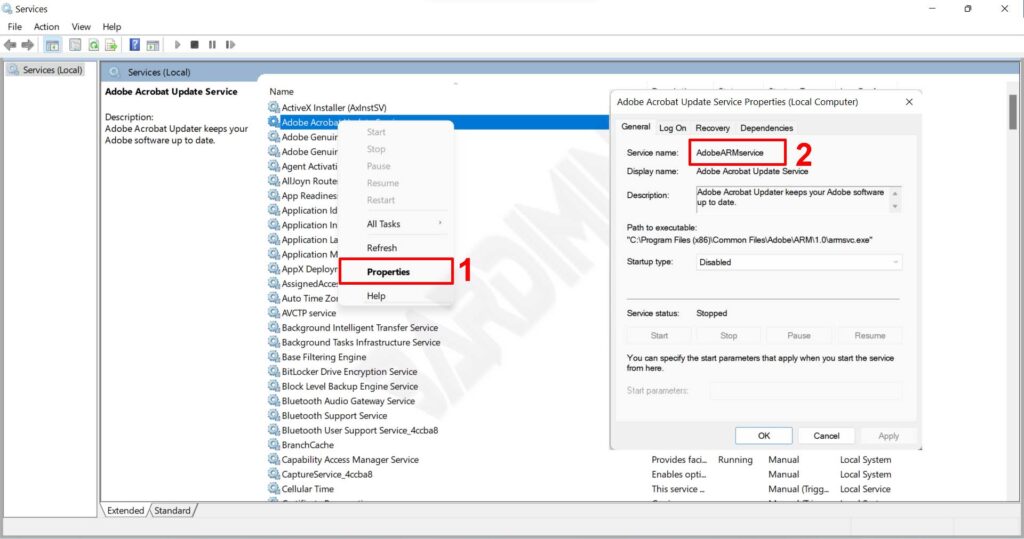
2. Delete the service via Command Prompt (CMD)
To remove a service via Command Prompt (CMD), you must run CMD as Administrator. After the CMD window opens, type the following code
sc delete <ServiceName>
For example, you delete the update service from Adobe Acrobat named “ AdobeARMservice ” as in the previous step.
sc delete AdobeARMservice

3. Delete the service via Windows Registry
You can also delete the service through the windows registry. The trick is first to open the Windows Registry Editor.
- Press the “ Win + R ” key.
- Type ” regedit “.
- Click the “ OK ” button
After the Windows Registry Editor window opens, then do the following:
- Navigate to “ HKEY_LOCAL_MACHINE\SYSTEM\ CurrentControlSet \Services ”.
- Then find a key with a name like the name of the service you want to delete in the previous example. Look for the key with the name ” AdobeARMservice “, if you want to remove the service from AdobeARMservice.
- Next, right-click and select delete to delete.
- Restart your PC.
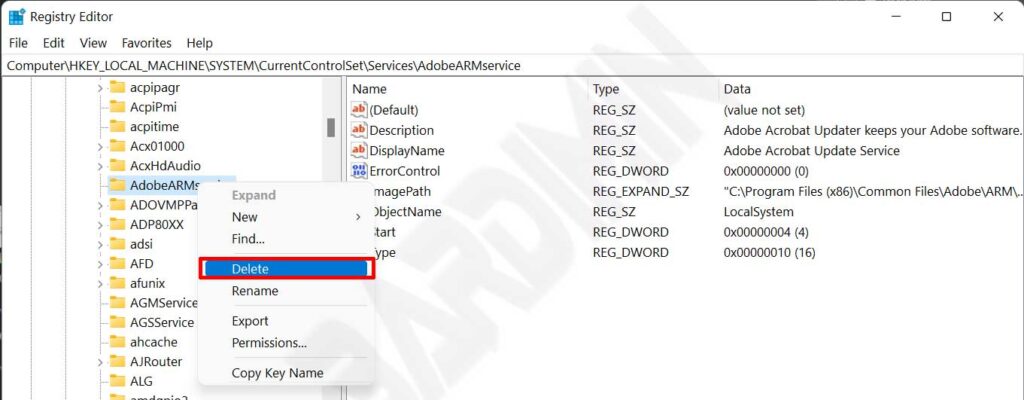
“Delete services that are no longer needed. Don’t delete a service if you don’t understand it. Errors in deleting services can cause Windows or applications not to run normally
