The shortcut icon in Windows has a small blue arrow with a white square background in the lower-left corner of the icon. The function of the arrow is to show that it is a shortcut that will direct you to a specific application or file.
Most of the shortcut icons are on the desktop screen. Some people may not be bothered by the appearance of the icon with the arrow. But for some others, they will feel disturbed by the appearance of the shortcut icon with the arrow. Because the arrows on the icon interfere with the aesthetics of the desktop screen.
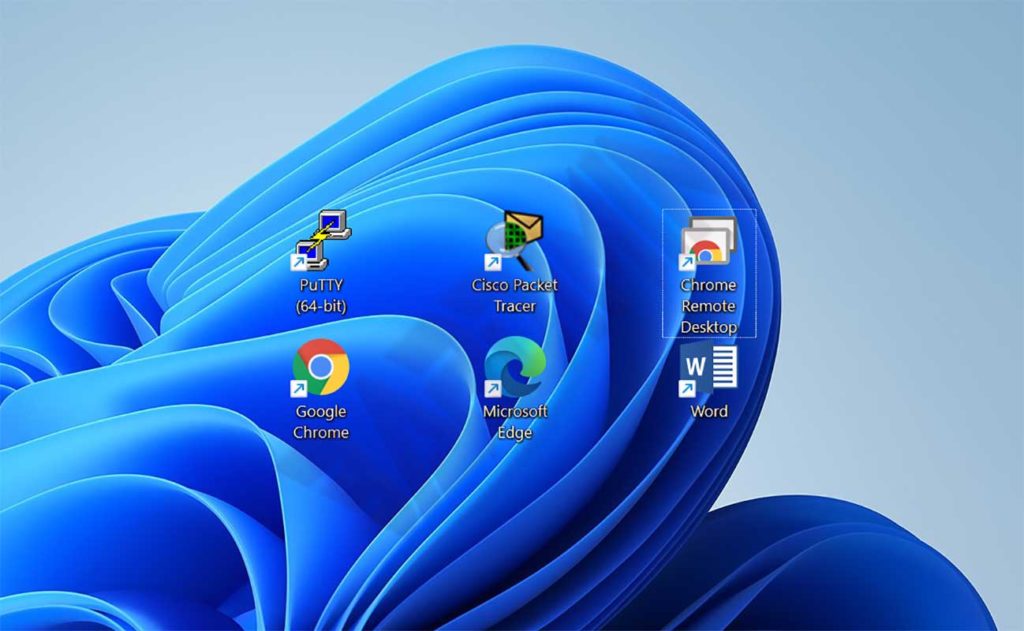
Windows does not provide a built-in option to remove these arrows. Then how do remove the arrow on the shortcut icon?
In this article, Bardimin will share with you several ways to remove the arrow.
Removing shortcut arrows via Registry
- Open “ Registry Editor ”. You can open it by pressing the keyboard key ( Win + R ), then typing ” regedit “. Then click the “OK” button to open it.
- In the Registry Editor window navigate to “ HKEY_CURRENT_USER > Software > Microsoft > Windows > CurrentVersion > Explorer ”. Then create a new key by right-clicking and selecting “ New > Key ”.
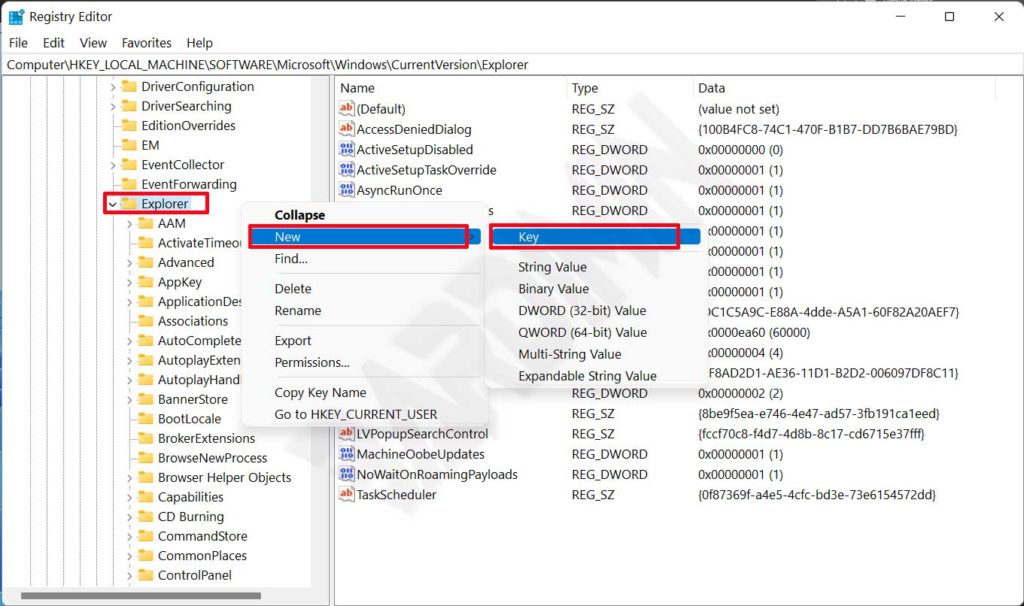
- Rename the new key with ” Shell Icons “.
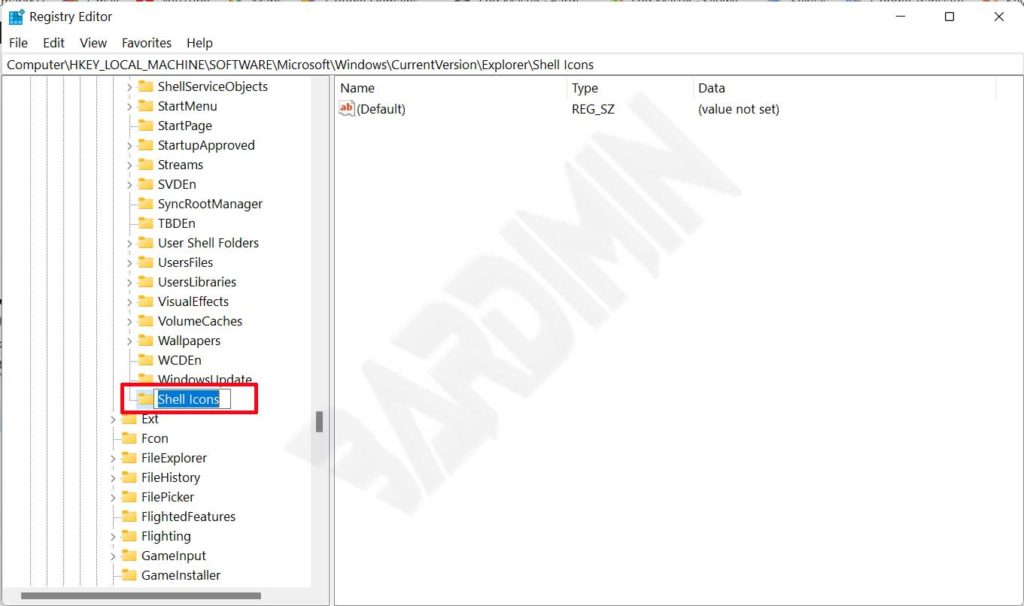
- Then, on the right panel, right-click and select ” New > String Value ” to create a new key. Name the key with the name ” 29 “.
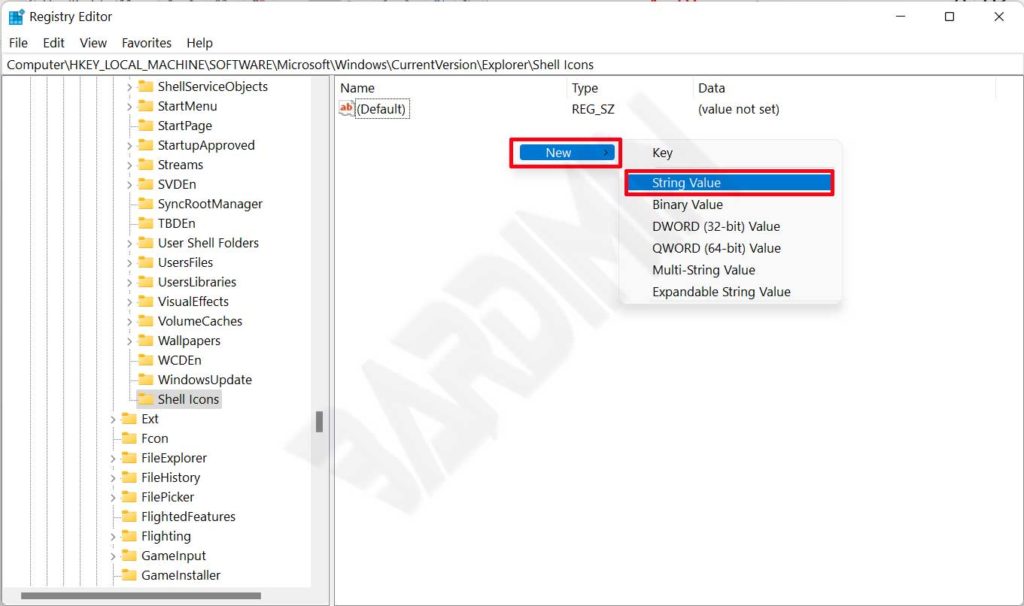
- Double click “29” to change the value. In the new window that appears in the “ Value data ” field, type “ %windir%\System32\shell32.dll,- 50 ”. Then click the “OK” button.
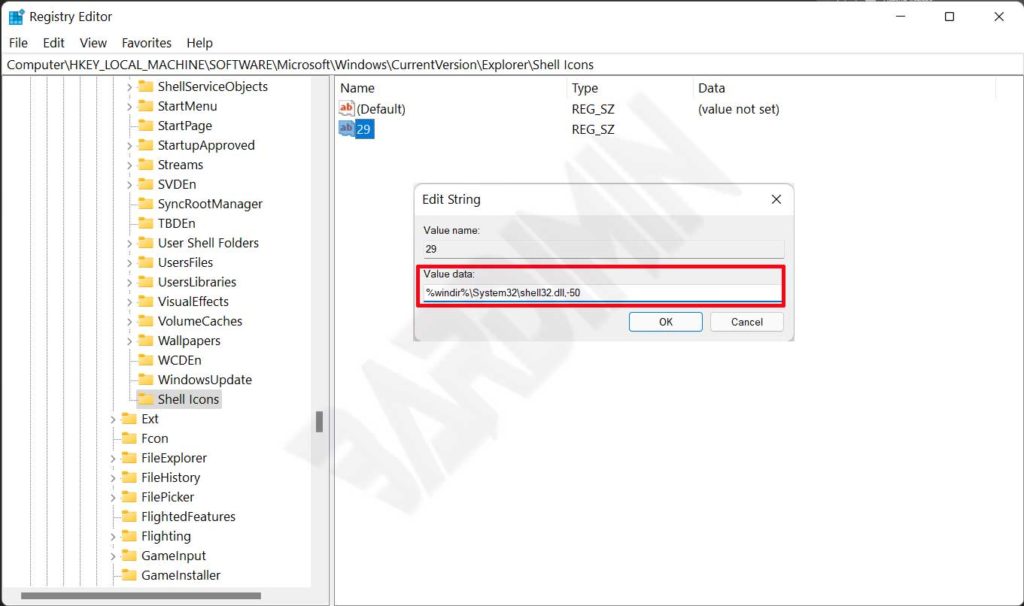
- Exit Registry Editor and Restart your PC.
Remove shortcut arrow via CMD
A quick way to remove the arrow shortcut icon is via Command Prompt (CMD). Open CMD and run as administrator. Then copy the following command in the CMD window.
REG ADD "HKEY_LOCAL_MACHINE\SOFTWARE\Microsoft\Windows\CurrentVersion\Explorer\Shell Icons" /v 29 /t REG_SZ / d " " /f
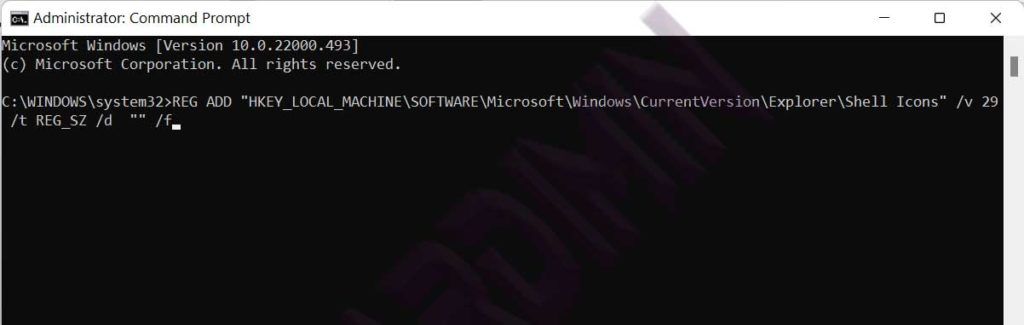
After you run the command, then restart your PC to see the results of the changes.
