When trying to install the Amazon Appstore on Windows, you receive a “This App Will Not Work on Your Device” error message. Don’t panic, you can fix this problem through the following guide.
On a Windows PC, you can easily access a growing collection of mobile apps and games through the Amazon Appstore. You can play children’s games, educational programs, and apps right from your PC.
You can install the Amazon Appstore through the Microsoft Store. However, you may find that you cannot install the Amazon Appstore on Windows by displaying the error message “This App Will Not Work on Your Device“.
One of the most common causes of such error messages is that your version of the Microsoft Store is out of date. In addition, the feature can also cause this problem for Windows Subsystem for Android that you have not activated. You must enable Hyper-V under Windows Features.
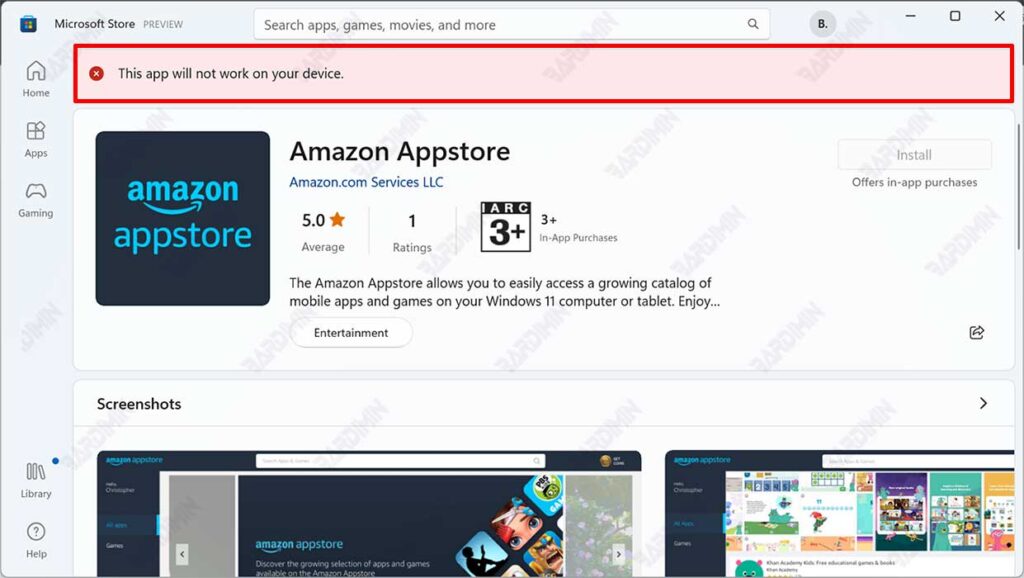
In this post, Bardimin will guide how you can try to solve the problem.
How to fix can’t install Amazon Appstore
When you install the Amazon Appstore through the Microsoft Store, you get the error message “This App Will Not Work on Your Device. You cannot continue the installation process because the “Install” button will also turn off. To fix this problem, you can do it by:
- Microsoft Store updates
- Enable Windows Hyper-V features
- Update Windows
Microsoft Store updates
An expired Microsoft Store could cause the error message that appears, so you need to update to the latest update. This is because the Amazon Appstore is not yet available in a stable version, the version that appears to you is still Insiders Preview.
As a result, there may be differences between the version used in the stable version and the Insiders Preview version. To update the Microsoft Store, simply follow the instructions below:
- Open the Microsoft Store.
- Then click “Library“. Click the “Get Updates” button to check for updates.
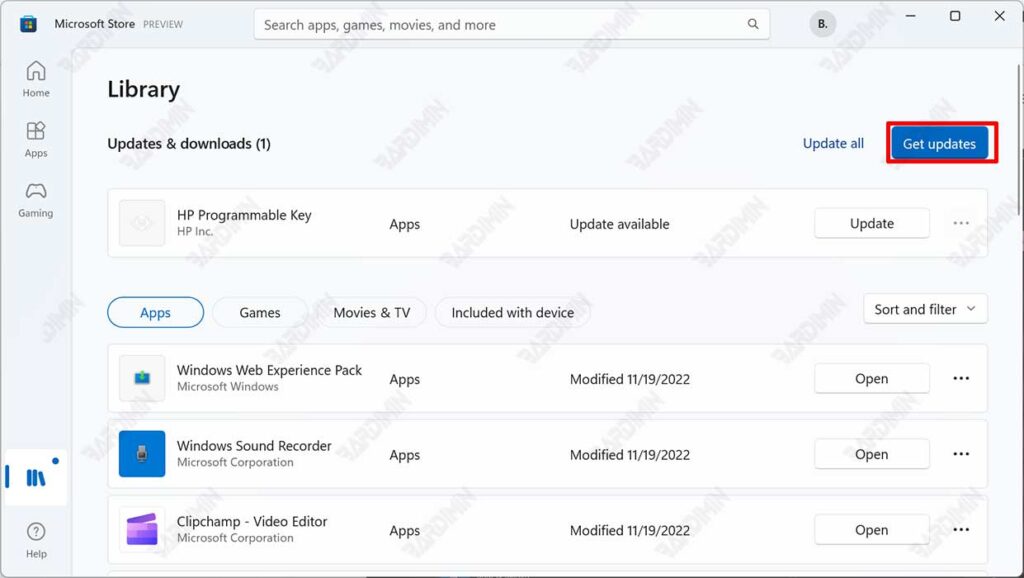
- Next, click the “Update all” button to update.
- Try again, whether the error message still appears.
Enable Windows Hyper-V features
The Windows subsystem for Android operates on the idea of virtualization. Like how Windows Subsystem for Linux works. When you want to run Android apps on a PC, it built a virtual machine using Hyper-V, which allows the operating system to access system resources. As a result, for it to operate effectively and without problems, you must enable virtualization in your Windows operating system.
- Open “Turn Windows features on or off“. You can open it click the Start button and in the search box type “windows features“. Then select it from the list.
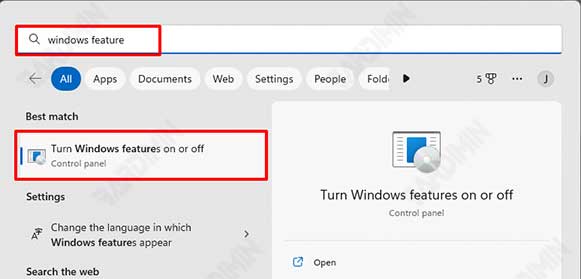
- Then in the Windows Features window that opens, find “Hyper-V” and select it by ticking it.
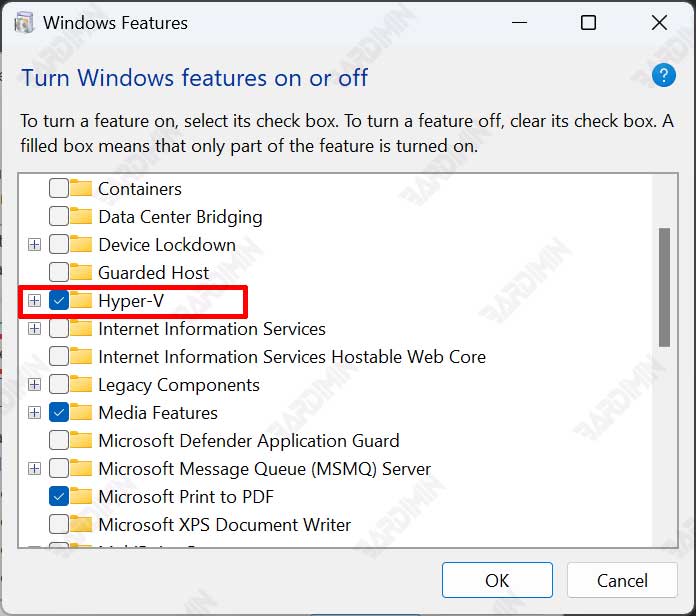
- In addition, make sure you also activate the “Virtual Machine Platform” and “Windows Hypervisor Platform“.
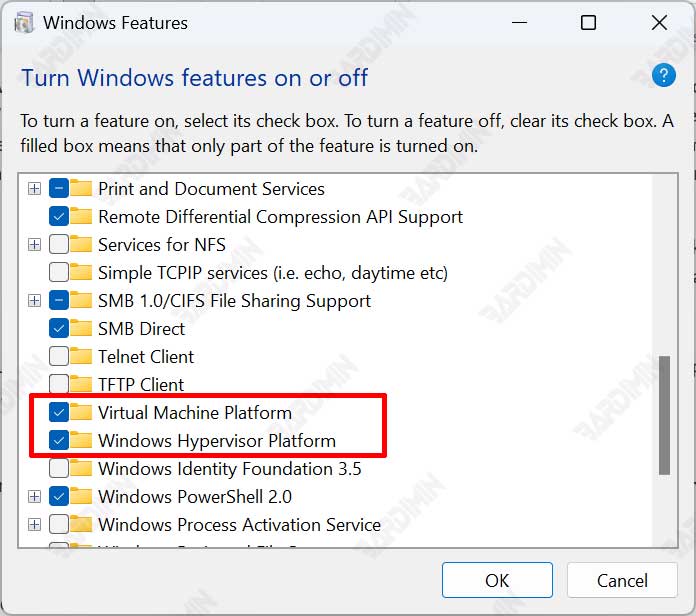
- Click the OK button and restart the Computer.
Update Windows
If the previous steps still fail, you can try to update Windows.
- Press the keyboard keys (WIN + I) to open Windows Settings.
- Then navigate to “Windows Updates“. Click the “Check for updates” button to check for updates.
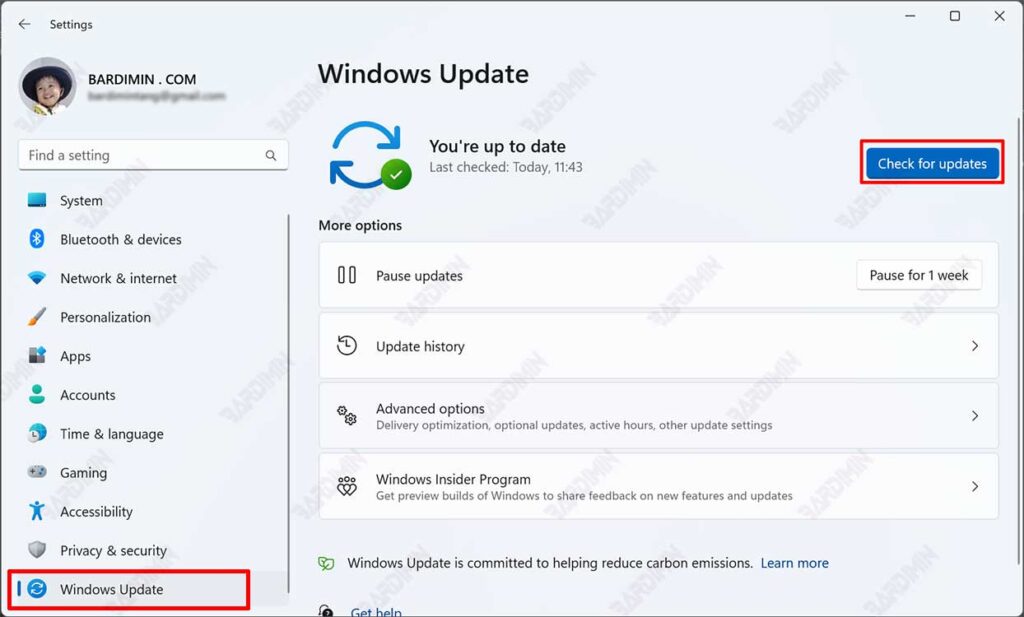
- Update all available updates.
