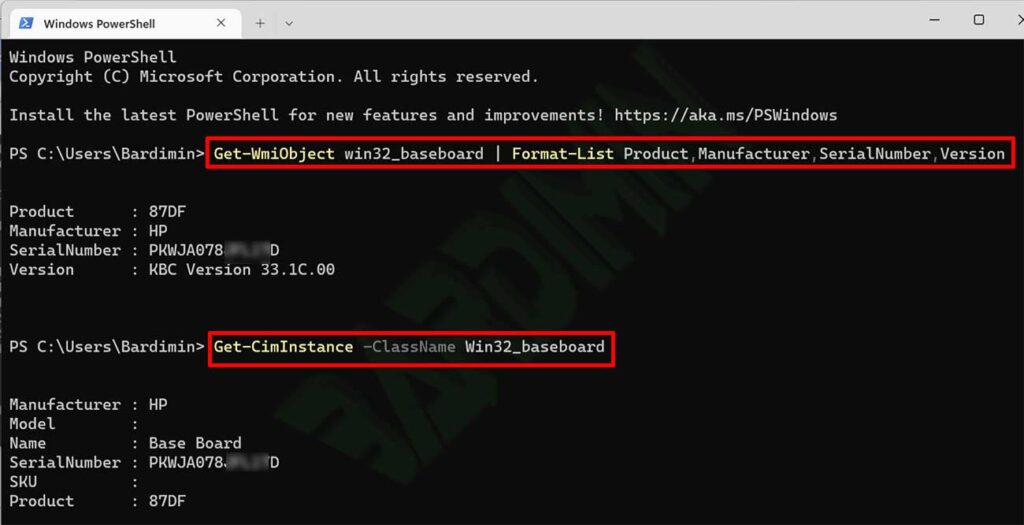You can find out motherboard information such as make, model, version, and serial number through Windows without needing to open the computer.
The motherboard (also known as the mainboard, main circuit board, or mobo) is the main printed circuit board (PCB) of general-purpose computers and expandable systems. It stores and communicates with many of the system’s critical electronic components, including a central processor unit (CPU) and memory, and offers ports for various peripherals.
This board, as the name suggests, is often referred to as the “mother” of all the components attached to it, which often includes peripherals, interface cards, and daughter boards: sound card, video card, network card, host bus adapter, TV tuner card, card IEEE 1394, and various other custom components.
To find out the specifications of a motherboard, you must know the brand (manufacturer) and model ( product ).
When you perform a BIOS firmware upgrade from the manufacturer’s support site, knowing the motherboard version number will help select the correct upgrade.
The motherboard serial number allows the manufacturer to identify the product and get more information about it, whether for registration, warranty, or other purposes.
While you can get information on the make, model, and serial number by reading the label on the motherboard, getting this information through Windows is certainly quicker because you don’t have to disassemble your computer.
Checking the Motherboard through System Information
- Open ” System Information ” Windows. You can open it via the search button.
- Look at the detailed information “Baseboard” (see picture). You will get information on the manufacturer, product, and version of the motherboard.
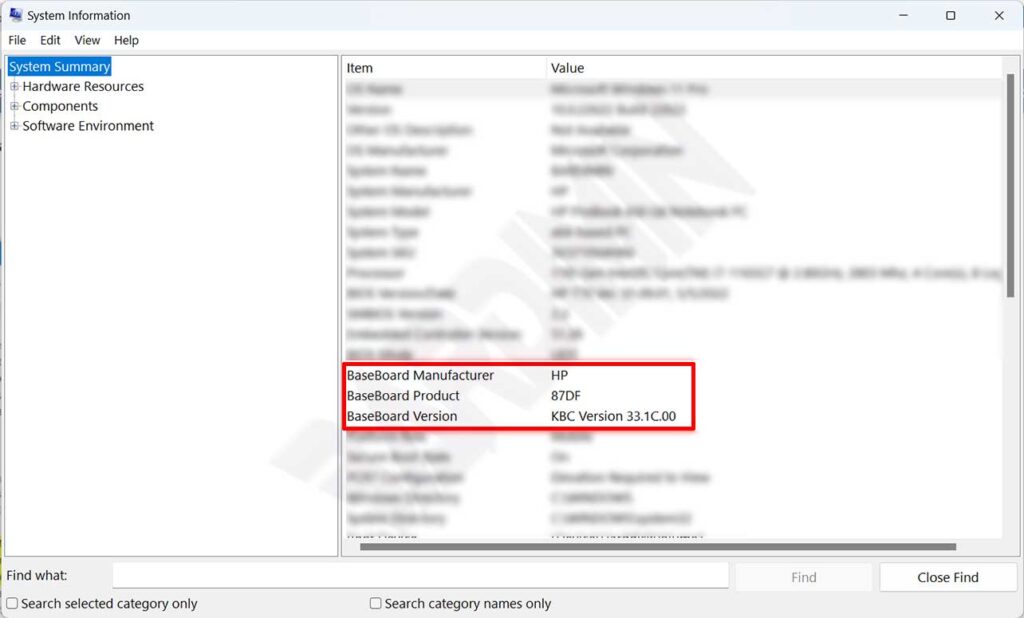
Checking Motherboard via Command Prompt (CMD)
- Open “Command Prompt (CMD) ”.
- Type the following command
wmic baseboard get product, manufacturer, serialnumber, version
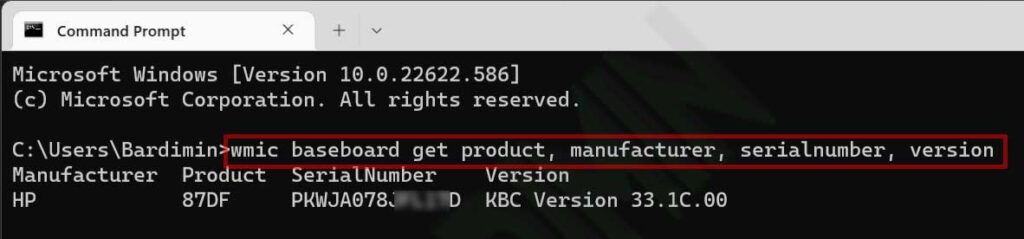
Checking Motherboard via Windows PowerShell
- Open “Windows PowerShell ”.
- Type the following command
Get-WmiObject win32_baseboard | Format-List Product,Manufacturer,SerialNumber,Version
- In addition, you can also use the command:
Get-CimInstance - ClassName Win32_baseboard