Not all devices support 128-bit encryption to connect over the network. To connect, you must change the encryption level.
In Windows 11, you can share files and printers with other computer users on a network. Shared files allow others to access, read and write. Shared printers allow you to print on remote computers.
Windows uses 128-bit encryption to help protect file-sharing connections by default. Some devices do not support 128-bit encryption and must use 40- or 56-bit encryption.
Windows 11 allows sharing of files and printers only over a private (home) network. File and printer sharing will be disabled when your network type is set to Public.
Change Encryption Level on Windows 11 File Sharing Connection
- Open “Settings” Windows 11. You can use the keyboard shortcut (WIN + I).
- Then, in Windows Settings, navigate to “Network & internet > Advanced network settings”. Next in the “More settings” section, click on “Advanced sharing settings”.
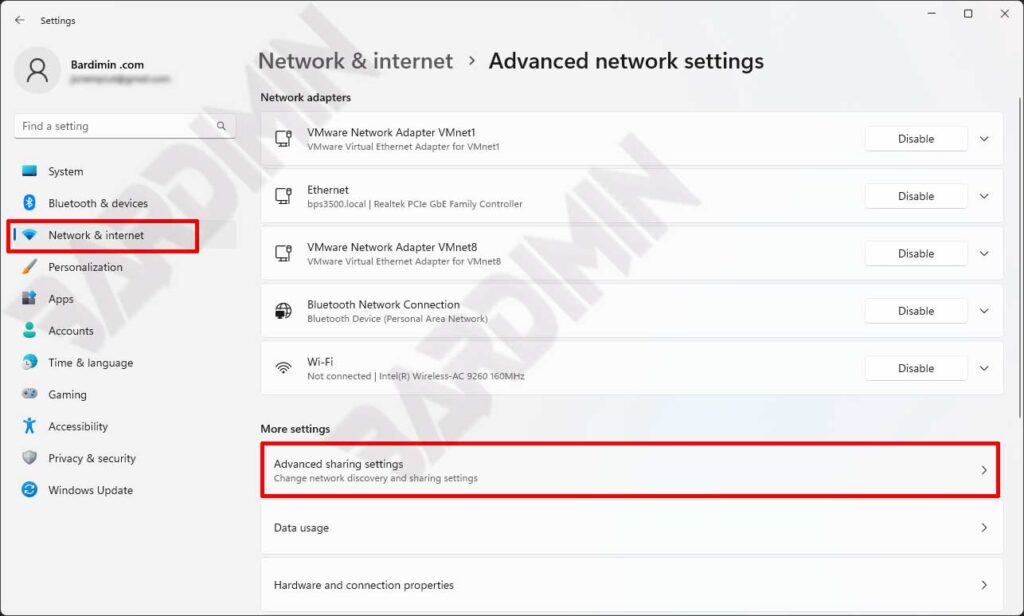
- After that, in the “All networks” section. Click the button to expand to show all the details.
- Then on “File sharing connections”. Click the dropdown button next to it to select the encryption level (128-bit or 40/56-bit).
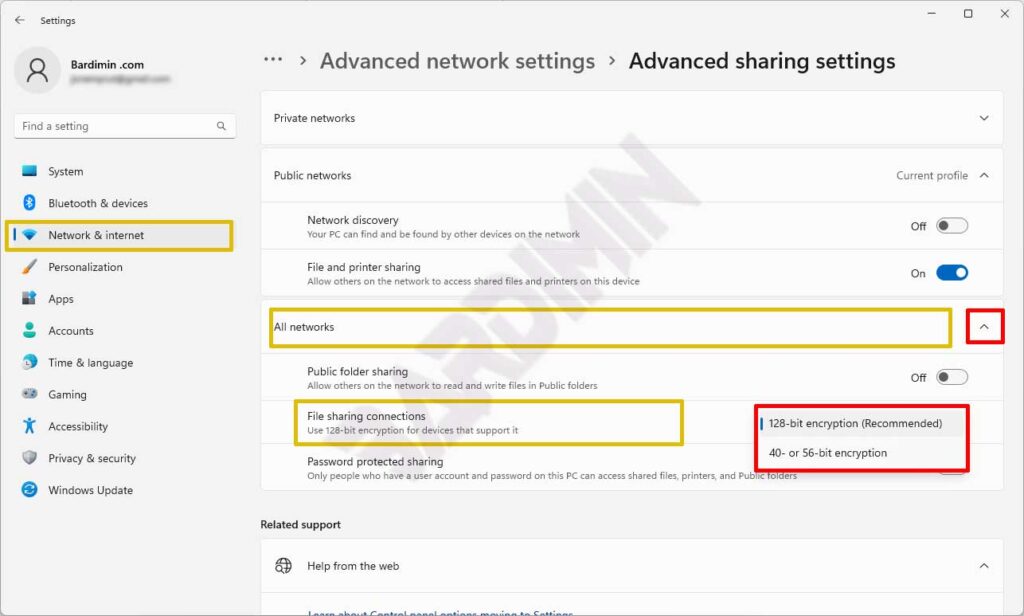
- Close the Settings window.
