Do you see the Chinese calendar in the Calendar system in Windows 11? Sometimes Windows 11 will display a calendar with the addition of a Chinese calendar. If you like it, this is not a problem.
And if you’re bothered by the addition of the Chinese calendar, you can delete the Chinese calendar.
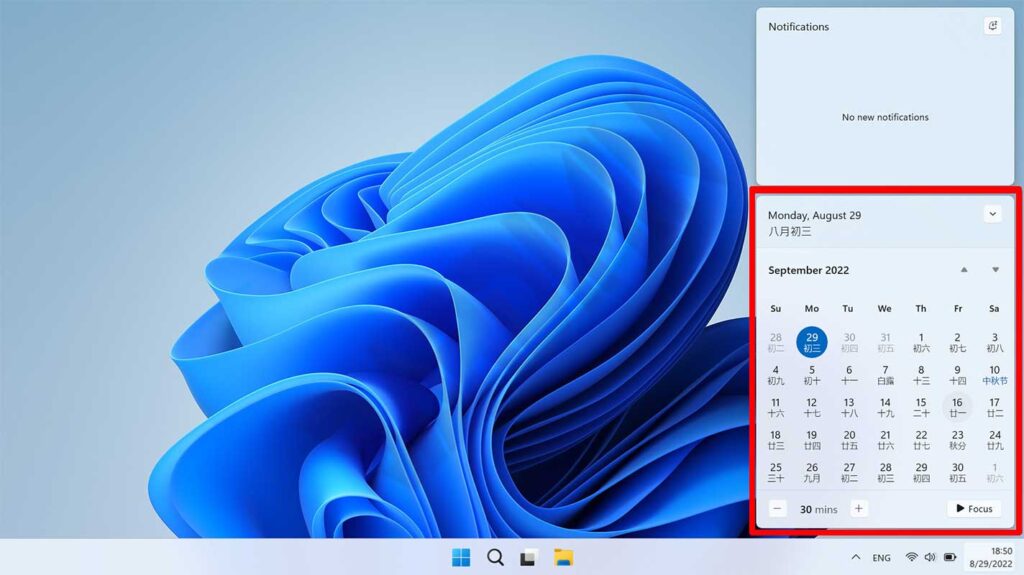
In this tutorial, Bardimin will provide the easiest way to remove the Chinese calendar from Windows 11.
Delete Chinese Calendar in Windows 11
- Go to the “Settings” of Windows 11. You can use the keyboard shortcut (WIN +I) to open it.
- Then in the Settings window, select and click “Time & language” and on the right panel select and click “Date & time.
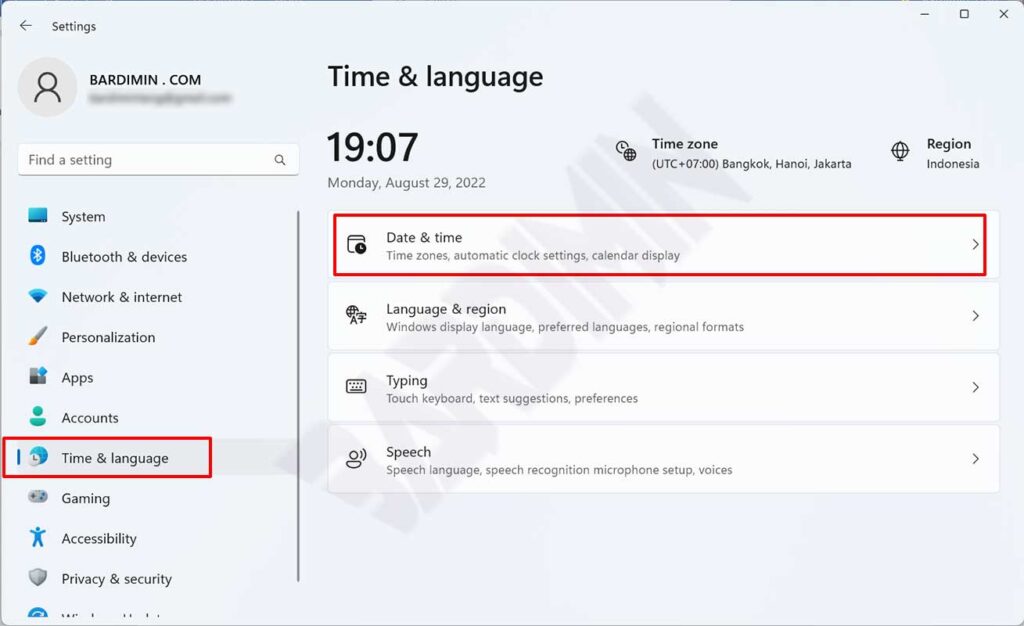
- Next on the right pane swipe down and find “Show additional calendars in the taskbar“. Click the dropdown button and select the “Don’t show additional calendars” option.
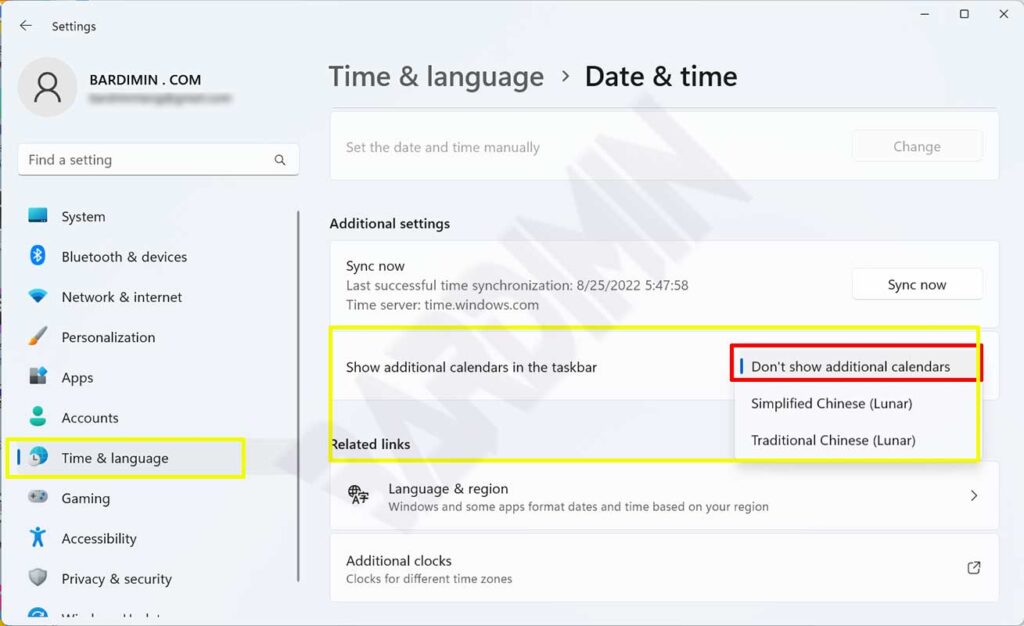
- Close the “Settings” window.
