The Windows you are using cannot boot? And you need the data files stored in it immediately. Don’t panic, follow these guidelines to resolve the issue.
Maybe you have experienced suddenly that the operating system you are using (Windows 10 or Windows 11) does not boot. Meanwhile, at the same time, you need a data file stored on the PC.
The causes of Windows not being able to boot can be various, starting from damage to the Windows hardware and software itself. Windows cannot boot because of damage to Windows files. A virus attack, a failure of the update process, or because of bad sectors on the Hard drive can cause the damaged Windows, you are using.
There are two methods to save and retrieve your data files when Windows won’t boot. The first is to remove and connect the hard drive to another PC. And the second is to boot using the “Live CD“.
Save data by moving the hard drive
This first way is the easiest. As long as your hard drive is still detected, you will be able to copy your data files.

You can do this by:
First, remove the HDD or SSD you are using. Refer to the manual of the PC/Laptop you are using for how to remove it. Because the position of HDD / SSD for products can vary. Before disconnecting, make sure the equipment is free of electricity to avoid you being electrocuted.
Second, to connect to a PC you can do it through
- Second HDD, connect HDD/SSD as the second hard drive. You can do this method if the motherboard still has slots (IDE, SATA, Nvme) left. If the HDD uses a SATA connector, simply connect the HDD to the Motherboard by using a SATA cable.
- Converter to USB, you can connect HDD/SSD to a normal PC on the USB port. Use the converter corresponding to your HDD port, such as “SATA to USB” or “SSD Nvme to SATA”.
Third, Turn on your PC and copy all your data files. As long as the HDD/SSD you are using is still legible, you can still save it. If an HDD is detected and you don’t see your files, the file system or HDD partition may be damaged. Use the “Data Recovery” app to recover.
Save data with “Hiren’s BootCD PE” Live CD
You can use the following method if the PC can still turn on and cannot enter Windows. You can use a variety of operating systems available on a Live CD, one of which is quite popular is the “Hiren’s BootCD PE“.
First, set up a Bootable USB or Bootable CD. If you are using Hiren’s BootCD PE, you can create a Bootable CD by burning the ISO file to a CD which you can download here. And if you want to use a Bootable USB, also download the “ISO2USB.exe” file. Then run the ISO2USB file.exe and navigate to the ISO file. Creating this Bootable USB will erase all the contents of the Flash drive you are using. We recommend that you back up the Flash drive data first.
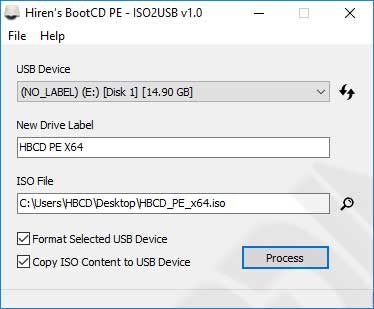
Second, Turn on the PC and boot from USB or CD. Look at the manual of the PC you are using. In general, to choose the boot option is to press the keyboard key “Esc, F2, F10, or F12″ when your new PC starts up.
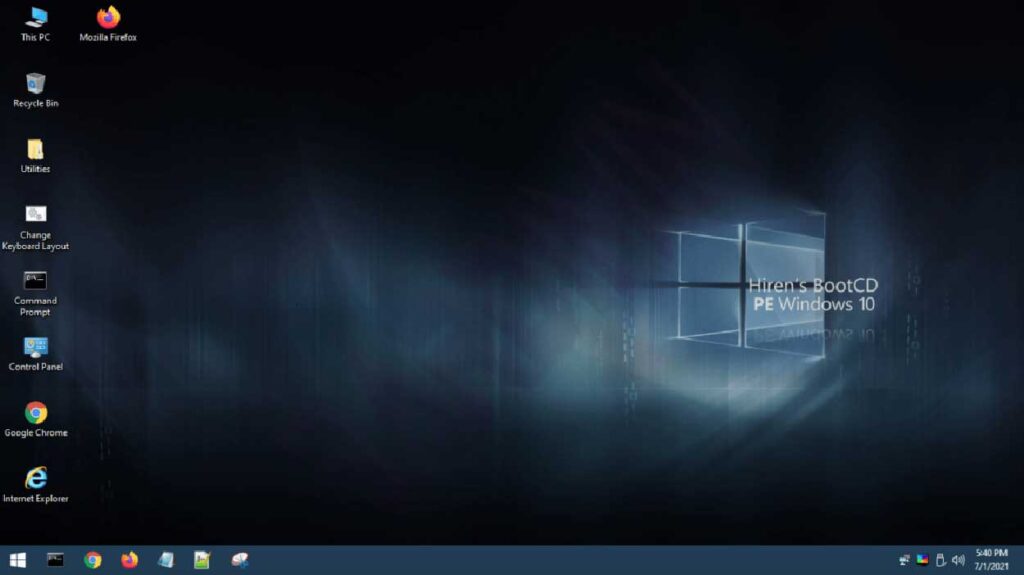
Third, after the PC enters Hiren’s BootCD PE, you will see a screen display similar to Windows 10 and there are already various kinds of utilities that you can use to copy data files or repair file systems and data recovery.
