The Windows 11 Photos app is often regarded as just a standard image viewer. But did you know that behind its simple appearance, there are powerful features that can change the way you edit photos and videos? Some of them are on par with professional tools like Photoshop or Lightroom, and surprisingly, these features are free!
Many Windows 11 users miss out on the app’s great potential because its features are either hidden or poorly promoted by Microsoft. As a result, they are turning to more complicated and paid third-party apps. In fact, by utilizing AI-powered editing, secret shortcuts, and built-in tools, you can produce professional visual works without installing any additional software.
Feature 1: AI-Powered Background Removal – Auto Background Removal in 1 Click!
The Remove Background feature in Windows 11 Photos uses advanced AI technology to instantly separate objects from the background, without the need for manual editing skills!
How to Use:
- Open the image in the Photos app.
- Click the “Remove Background” button in the top toolbar.
- Finish! The background instantly disappears with high precision.
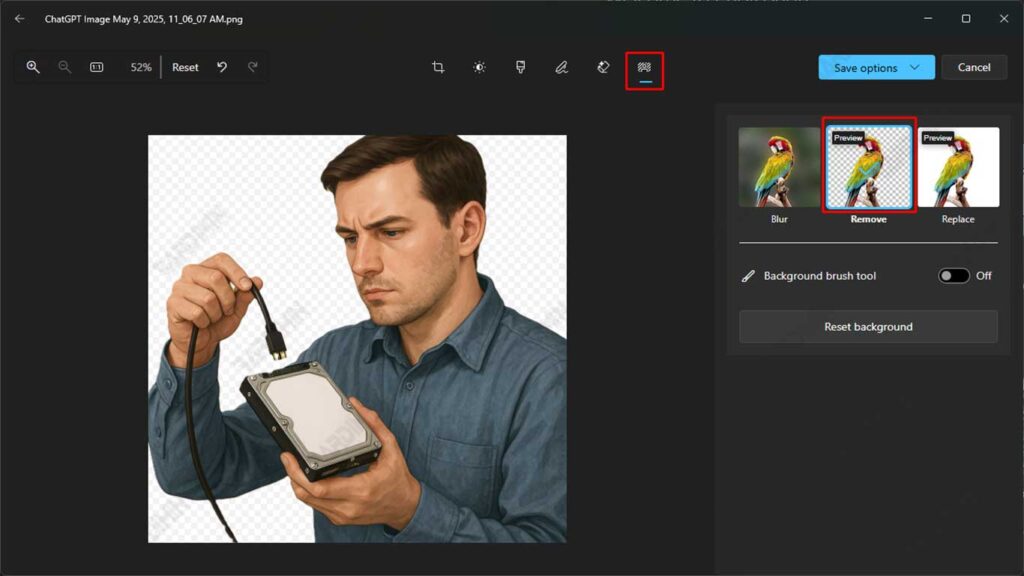
– Use the shortcut Ctrl + Shift + B for super fast access!
– Results can be exported to Paint 3D or other applications for advanced editing.
Feature 2: One-Click Skin Retouching – Instantly Fix Facial Skin!
The next feature that users rarely know is One-Click Skin Retouching via the “Auto Enhance” mode in Windows 11 Photos. With this feature, users can automatically smooth out the appearance of the face with just one click. This technology works using artificial intelligence (AI) that is able to recognize faces and improve skin texture naturally without changing facial characteristics.
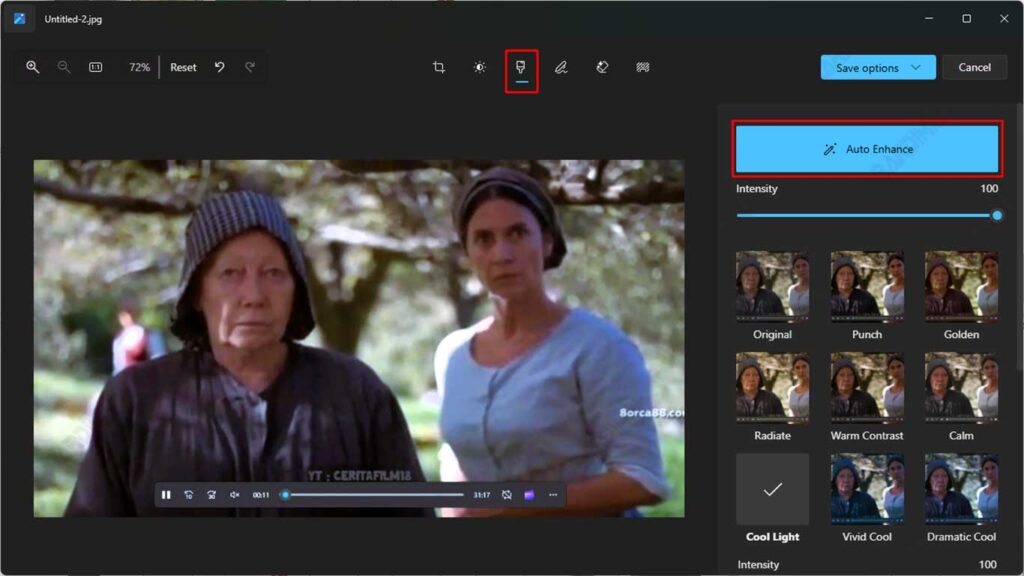
How to Use:
- Open a portrait/selfie photo in Photos
- Click the “Filter” button in the top toolbar.
- Click the “Auto Enhance” button in the right panel
- Slide the “Intensity” slider to set the changes
Feature 3: Resize Image – Resize Images with Perfect Pixel Precision
The Resize Image feature in Windows 11 Photos allows users to quickly and accurately resize images. You can specify a new resolution as needed, either manually or by selecting a preset of pre-provisioned sizes, such as dimensions for email, documents, or web views.
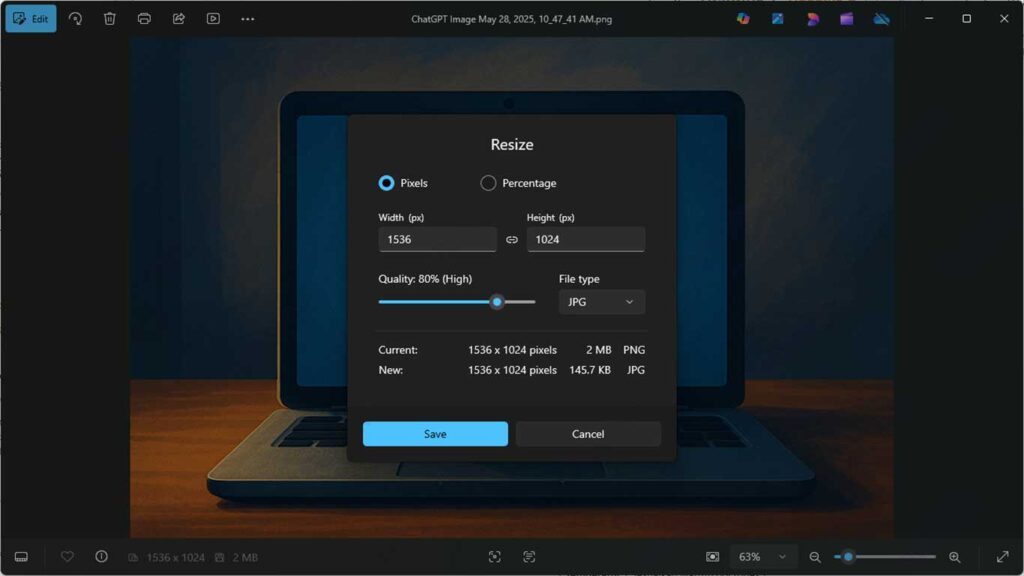
This function is especially useful when you need to send images through a platform that limits file sizes or want to speed up website loading times with lighter images. The process is very intuitive; just open the image, click on the three-dot icon, and then select the “Resize” option. You can instantly preview the new size and save it without losing significant quality.
- Social Media (Instagram 1080×1080)
- Document (A4 2480×3508)
- Wallpaper (4K 3840×2160)
Feature 4: Text Scanning (OCR) in Windows 11 Photos – Extract Text from Image with One Click
The Photos app in Windows 11 has an OCR feature that allows users to extract text from images. This feature allows you to select text from an image as if you were selecting it from a text field.
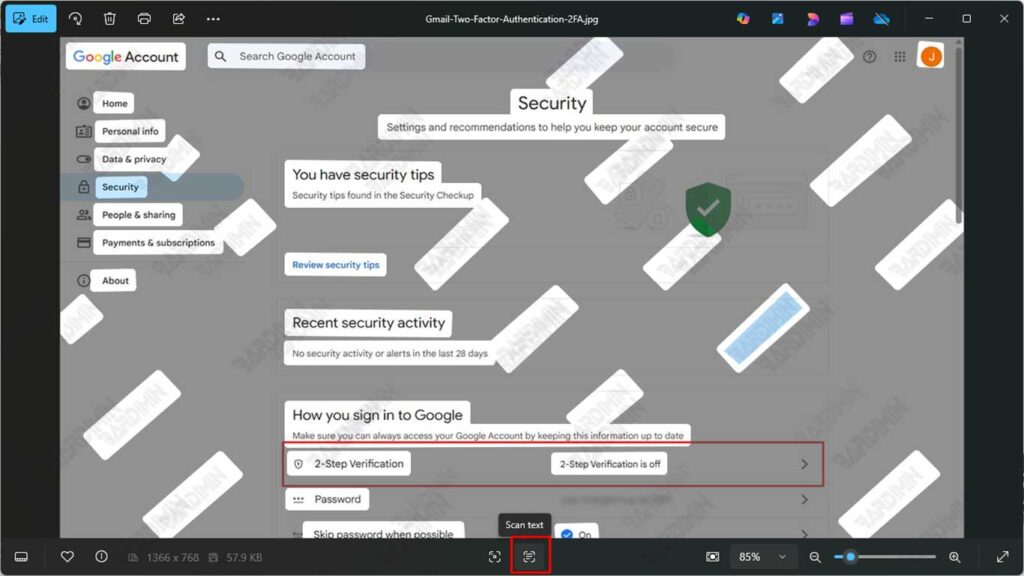
How to Use:
- Open the image you want to scan the text for.
- Click Scan text. This icon may appear at the bottom of the screen.
- Mark the text you want to copy. You can drag the mouse to select the text.
- Copy the text to any document.
Feature 5: Hidden Filters & Light Adjustments – Professional Editing Studio in the Palm of Your Hand
Windows 11 Photos hides a set of filter features and light adjustments that can be accessed through the “Adjustments” menu. With this feature, you can adjust exposure, contrast, highlight, and color temperature to get more dynamic visual results and match the desired mood.
There are also a variety of hidden filter presets that give your photos a cinematic, classic, or artistic effect with just one click. This combination of filters and lighting controls makes Windows 11 Photos a powerful editing tool for everyday visual and creative content needs.
Secret Adjustments Panel:
| Exposure | Fix under-/or over-exposed photos |
| Contrast | Add depth & dimension. |
| Temperature | Adjust warm/cool tones. |
| Highlights | The recovery detail was blown out. |
| Shadow | Uncover dark details |
5 Must-Try Hidden Filters:
- Vintage Fade – 90s movie effects
- Dramatic B&W – High contrast street photography
- Cinematic Cool – Shades of blue for portraits
- Golden Hour – A golden touch in the style of sunset
- Moody Matte – Instagrammable Aesthetic
This feature is perfect for content creators, brand owners, and beginner photographers who want to improve the quality of their photos without requiring high technical skills.

