When you are surfing in cyberspace using the Google Chrome browser, maybe you have experienced when downloading a file that you think is interesting is blocked by Chrome.
Google Chrome by default implements “ Safe Browsing ” to protect you from viruses, malware, and other harmful things from the internet. When you download a file from the internet that has been compromised by malware or a virus, Chrome will block the file from being downloaded. If you believe the file is safe from malicious things, you can disable the Safe Browsing feature temporarily.
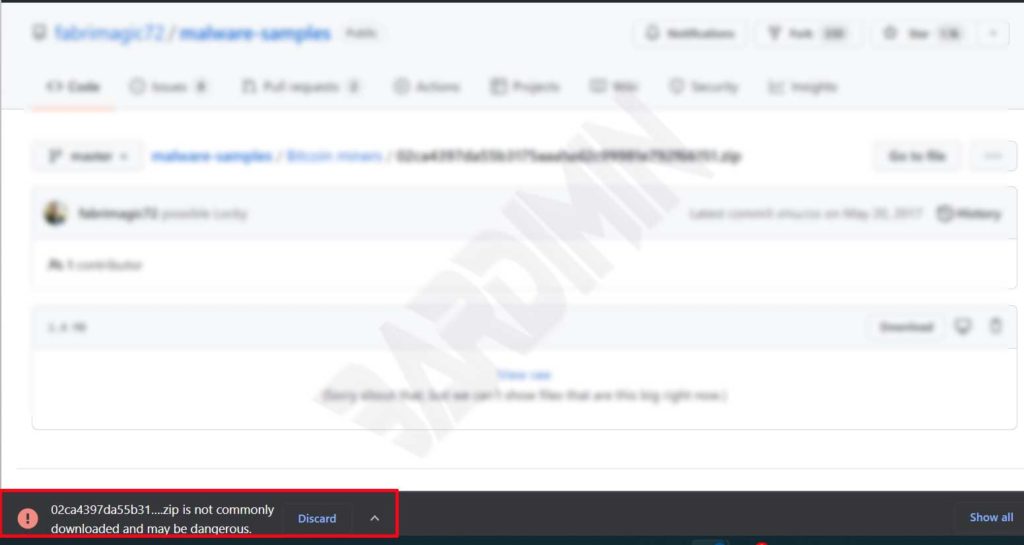
Why is Google Chrome blocking downloads
Chrome automatically blocks downloads that can cause problems with your device or online accounts, such as
- There’s a virus in it
- Leaking your data
- Change your browser settings
- Change the settings on your computer or device
- Add unwanted extensions or taskbar to your browser
- Take an unapproved action in your Google Account
Cause Downloads are blocked by Google Chrome
A download may be blocked for one of several reasons:
- Chrome detects files that are malicious, unwanted, uncommon, or unsafe.
- Malicious: You are trying to download malware.
- Unwanted: You are trying to download deceptive software. These programs, disguised as useful downloads, can change your computer or device.
- Uncommon: You are trying to download unknown and potentially dangerous software.
- Insecure: You tried to download an unsafe file or program, but it started on a secure page. Sometimes, you can still choose to download.
- Chrome assumes the website where you downloaded the file spreads malware.
To set up the Safe Browsing feature on Google Chrome, you can do it by opening the ” Settings ” menu. Then select it and click on “Security and Privacy” and on the right pane click on “Security”.
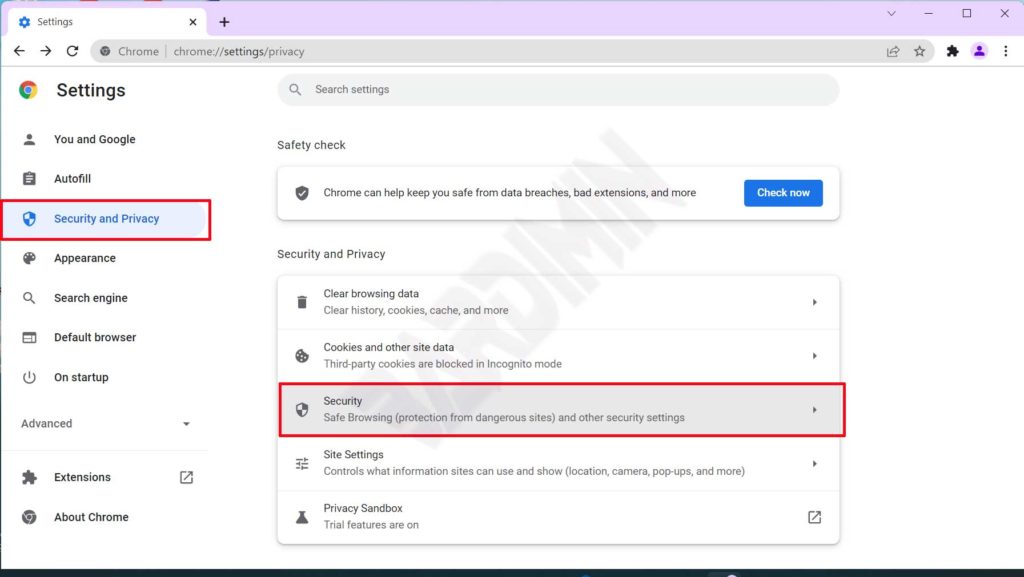
Safe Browsing has three levels of protection
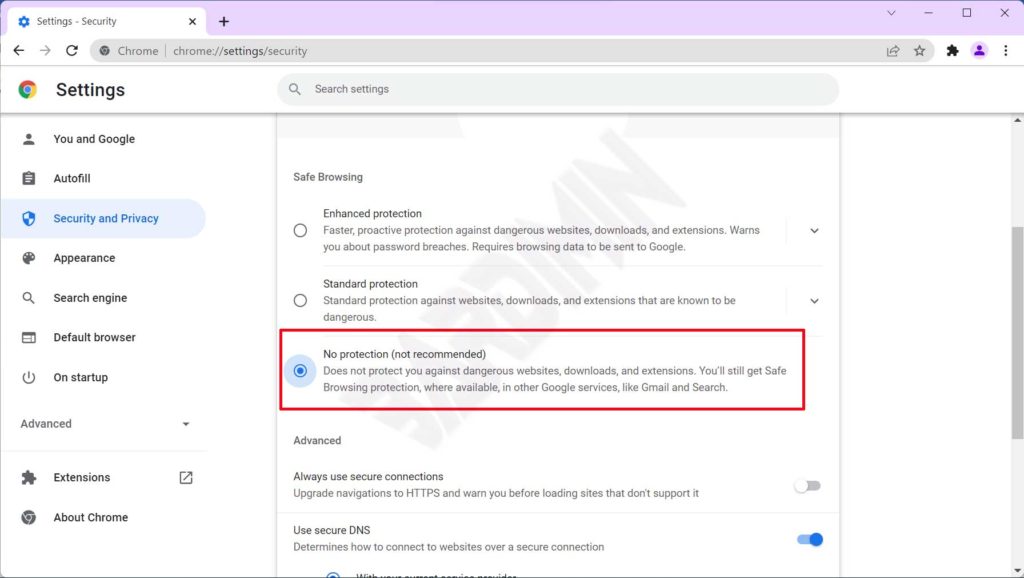
1. Enhanced protection
- Gives you warnings about potentially risky sites, downloads, and extensions.
- Automatically warn you of password breaches.
- Sending additional info to Google about your activity.
- If Safe Browsing can’t confirm that the download is safe, Chrome warns you that the file may be dangerous. You have the option to send this file to Google for scanning.
2. Standard protection
- Gives you warnings about potentially risky sites, downloads, and extensions.
- You can choose to get alerts about password breaches.
- You can choose to increase security on the web for everyone by submitting additional info to Google.
3. No protection
- Safe Browsing is disabled
To disable Safe Browsing, which blocks your downloaded files, select “No protection”. Do it if you are sure that the file is safe. After you finish downloading the file, immediately activate Safe Browsing again.

