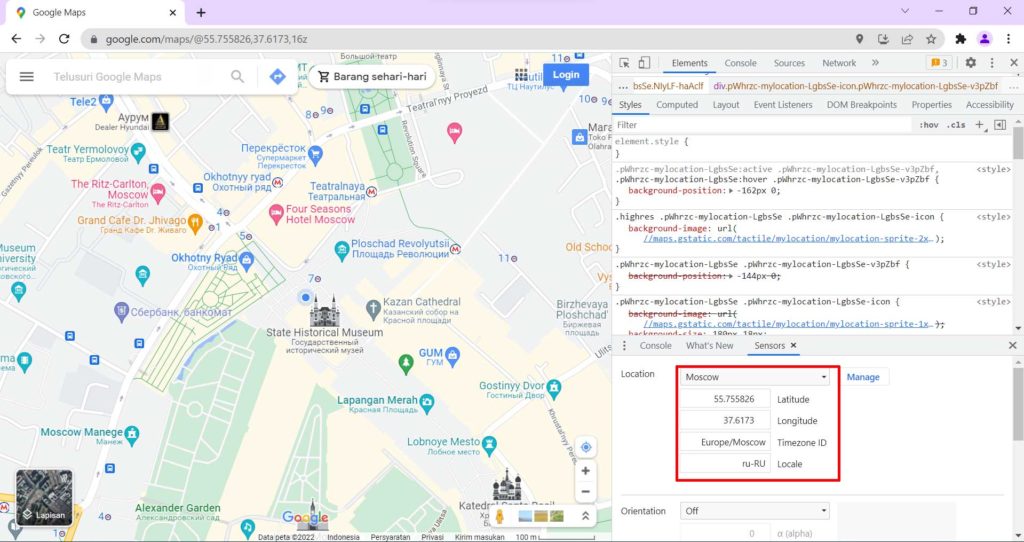The Google Chrome browser will automatically use a geolocation service that can pinpoint your exact location.
With this geolocation service, you can use map services such as Google Map or other services that require location information.
On a cellphone, it has a fairly high accuracy thanks to the GPS device in it. While on a Laptop / PC the location is determined based on the IP address you are using. So that the location accuracy becomes less accurate because of the network settings from the ISP you are using.
If you need accurate location data on the Google Chrome browser, you can set your location coordinates manually in advanced settings. You can also provide fake coordinates if you don’t want your location to be tracked by browsers.
Another method to fake your location is to use a Virtual Private Network (VPN) or use a browser extension. In this article, Bardimin will show you how to fake your location without VPN and browser extensions.
How to fake location on Google Chrome
- Open the web address that you want to fake your location, for example url: “https://maps.google.com/”.
- Open “Developer tools” by pressing the key (Ctrl + Shift + I).
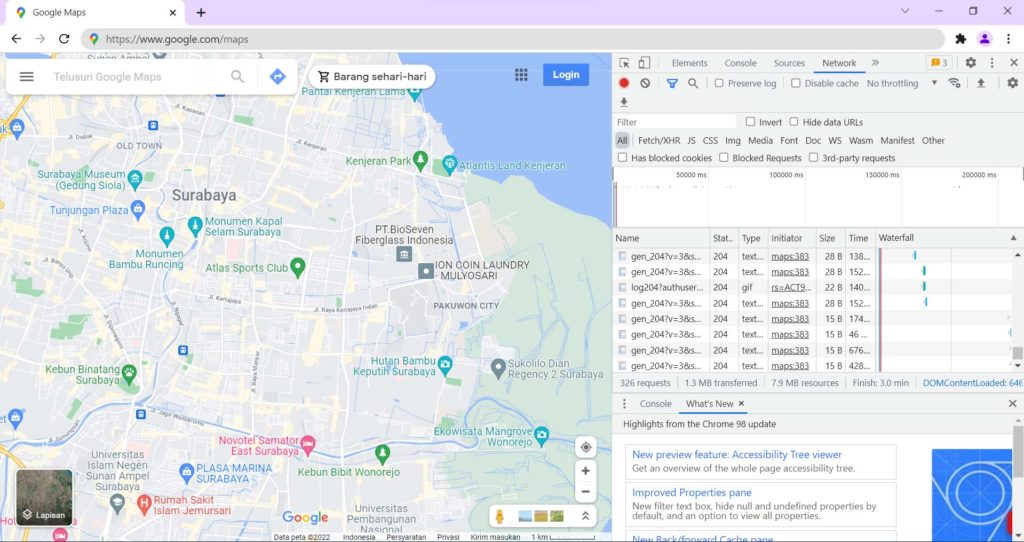
- Click the three dots button, then select “More tools > Sensors”.
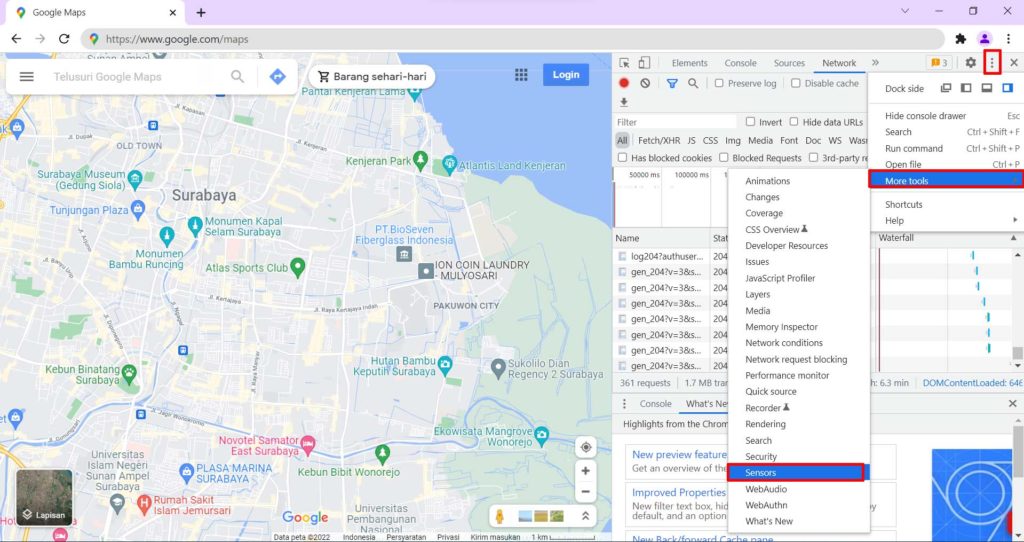
- At the bottom of the panel you will see the “Sensors” tab, then on the button click the option button in the “Location” field. You can select a city that is available in the options, or select “Other…” for a location that is not available in the selection and then you enter the coordinates of that location in the field below.
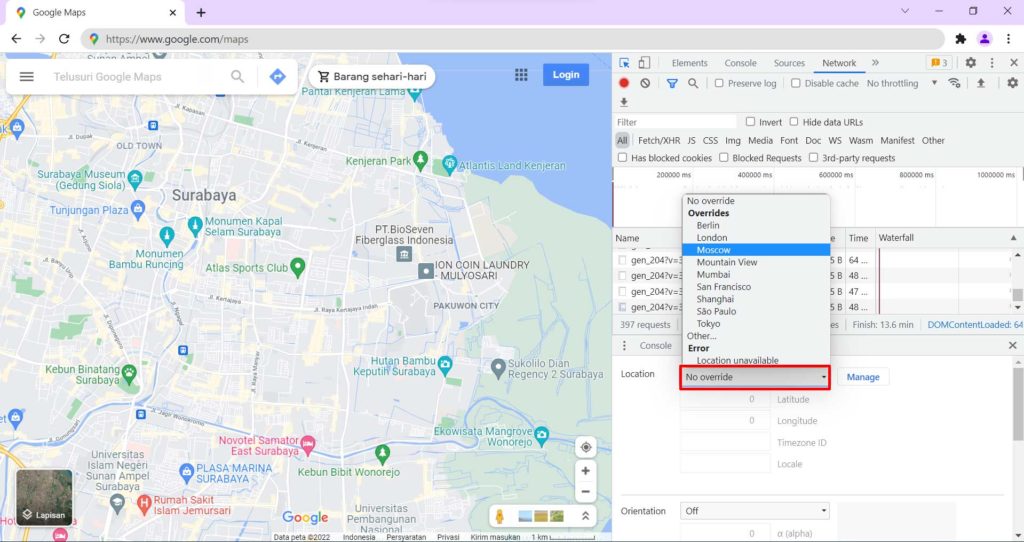
- Next, check your location by refreshing and updating the Google Map page.