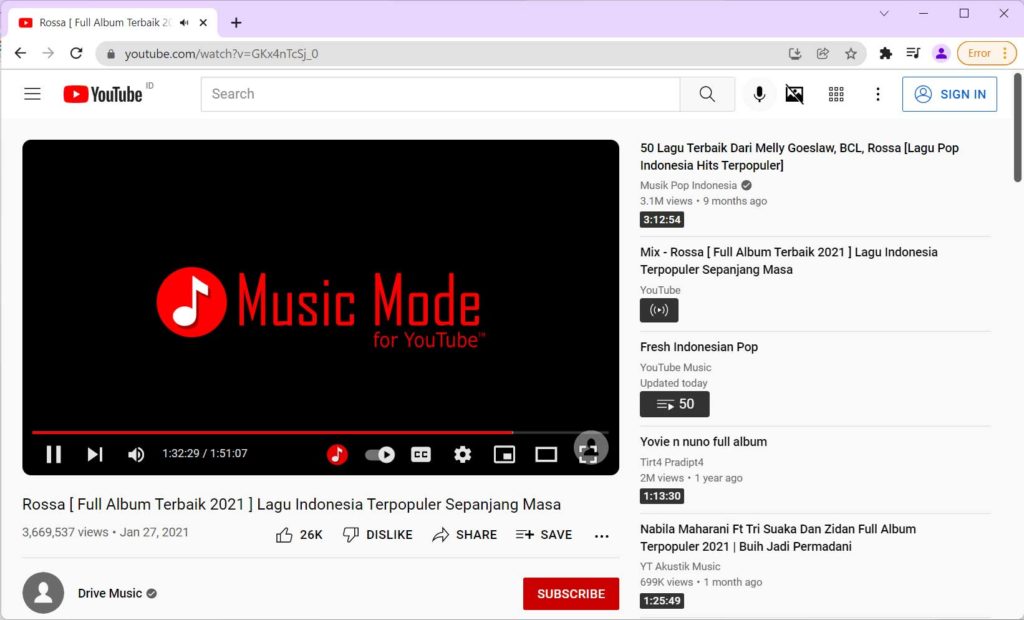YouTube is the largest site that provides various kinds of entertainment in video formats. Streaming video will certainly require a large bandwidth or internet quota.
When we are working, making reports, or writing articles, we often play songs from YouTube as co-workers. In this situation, we only need to listen to the audio of the song we are playing without caring about the image from the video.
While YouTube does not give us the option to only listen to audio-only. It would be very wasteful to use the internet if we only listen to audio but we have to play videos that we don’t watch.
For people with limited internet access, small bandwidth, or limited internet quota, playing audio-only from YouTube without video will be more for them.
Music Mode for YouTube provides the option to only play audio from YouTube. This extension not only disables videos but also blocks them. The best extension to reduce CPU and GPU usage, save bandwidth, and hide NSFW content. Works on YouTube, YouTube Music, and YouTube videos embedded on the site.
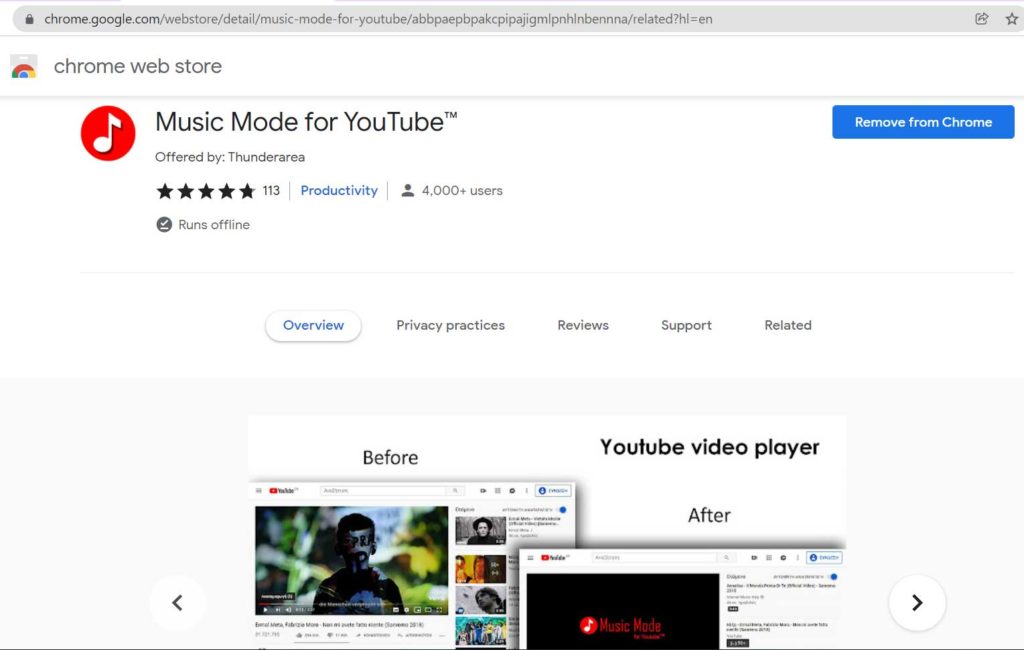
Features of Music Mode for YouTube
- Block video and save audio only
- Hide video thumbnails
- Hide channel image/user avatar
- Hide various other pictures
- Skip ads
- User can choose the video thumbnail view on YouTube
- Hide thumbnails and other images in Google search when you are looking for a song or singer
- Quick access buttons: two additional buttons on YouTube to quickly hide thumbnails and block videos.
Installing the Music Mode Extension for YouTube
- Open Music Mode in the Chrome Web Store.
- Add Extension to Chrome browser.
- Set the options as you wish or leave them to the default settings.
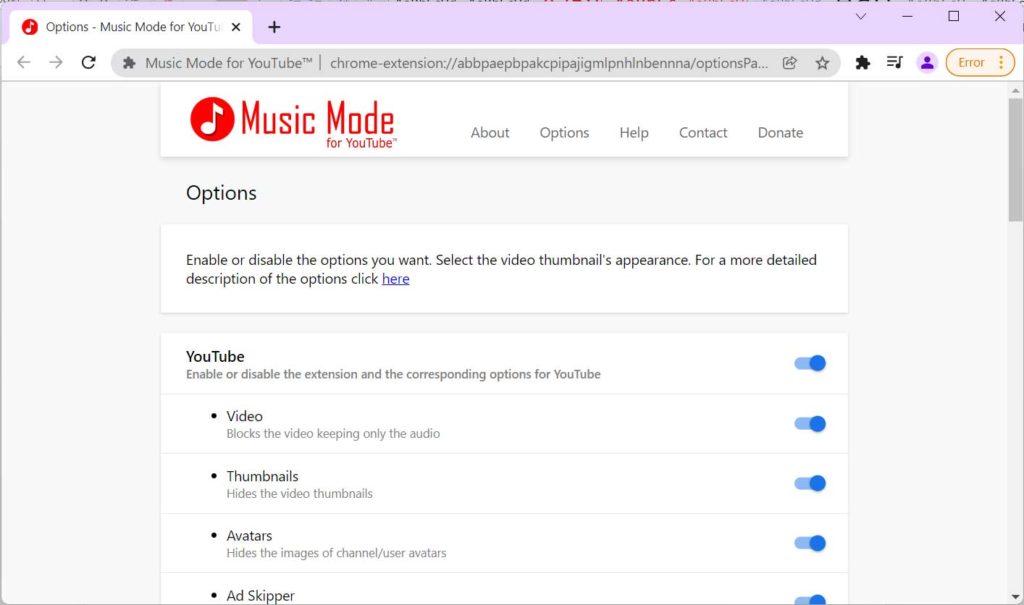
- Next you try to open YouTube, the view of YouTube videos and images will disappear like this.