What can you do to make screenshots???
Make a screenshot with the “prt scr” button
Make a screenshot of the window that appears
If with “ prt scr ”, you will get the whole screen view. What if you only want to make a screenshot of the application window that appears?
The method is also quite easy. Click the application window to be recorded, then press the keyboard key ” alt + prt scr “. Then just press “Ctrl + V” on the application you are using.
Making Screenshots with Snipping Tools
To make a screenshot of a certain area of the screen, you can use the “ Snipping Tools ”. Meanwhile, to call the snipping tools you can use the keyboard key ” Windows logo + Shift + S “.
Snipping tools have quite complete capabilities,
| Rectangular snip | Drag the cursor around the object to form a rectangle. |
| Free-form snip | Draw a free shape around the object. |
| Window snap | Select the window, such as a dialog box, that you want to capture. |
| Full-screen snip | Capture the entire screen. |
How to use Snipping Tools
- Press the “ Windows logo+Shift+S ” key.
- Then select an option to record.
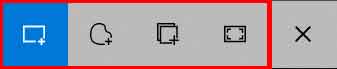
- Select the area to be recorded (drag the mouse over a specific area, if selecting the “rectangular” or “free form” option).
- A thumbnail of the screenshot will appear in the lower right corner of the screen.
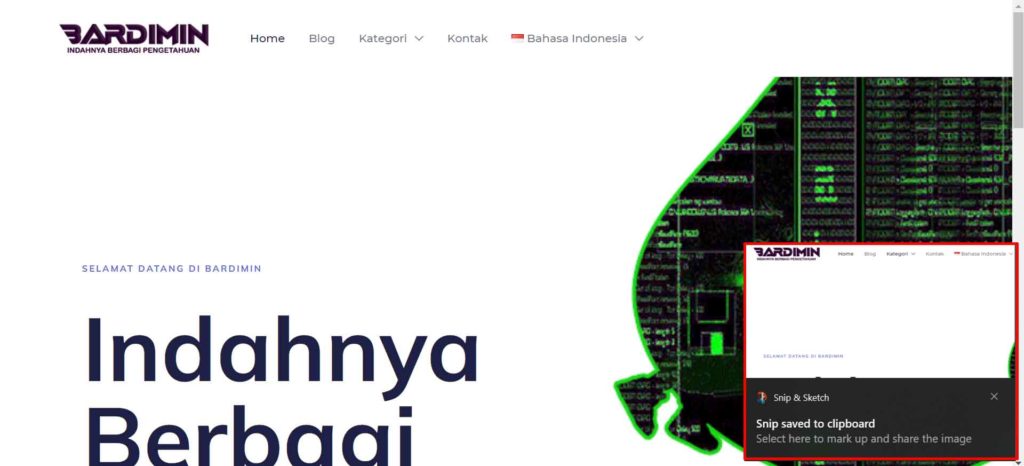
- Then you just paste it or with ” Ctrl + V ” on the application you want. You can use paint, Word, Excel and so on.
Thank you for visiting Bardimin.
Hopefully useful..

