ZIP is one method to compress files into one ZIP file with a smaller size than the original.
ZIP files make it easy for you to store and share files. If you are familiar with working with files and documents, you may also be familiar with working with ZIP files.
You can find ZIP files widely used on the web where you download files to documents that your coworkers send via email. ZIP files are quite popular because they reduce the size of the file or folder and keep them together in one file. This makes it easier to send it over the internet or any other way.
As a popular method of sharing files, zip files are at risk of being accessed without permission. To protect the Zip file from unauthorized access, you can create a password.

Although a zip file password is not the main solution for optimal file security. But password protection is the first line of defense when hackers get their hands on your files.
Windows 11 has a built-in feature for creating ZIP files. But unfortunately, this feature of Windows cannot add a password to a ZIP file. You can do this by using third-party tools/software.
Create a ZIP file password using 7-Zip
- Download and install 7-Zip.
- Select the file you want to compress with 7-Zip. Then right-click and select “Show more options > 7-Zip > Add to archive“.
- Then in the window that opens and in the “Encryption” section, type the pass phrase you want. A strong password should comprise large and small characters, numbers, and special characters. The longer and more complex the password, the more difficult it will be to hack the password.
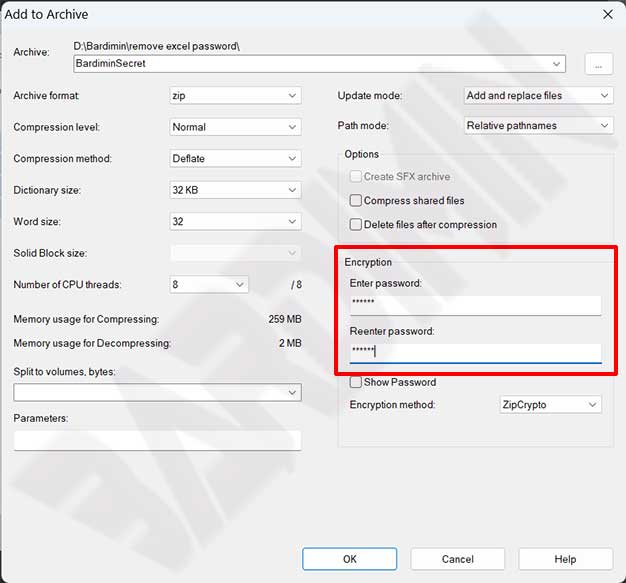
- Next, click the OK button to create the ZIP file.
Creating a ZIP file password using WinRAR
- Download and install WinRAR.
- Select the file you want to compress with WinRAR. Then right-click and select “Show more options > Add to archive“.
- Then in the window that opens and in the “Archive format” section, select “ZIP“.
- Next, click on the “Set password” button.
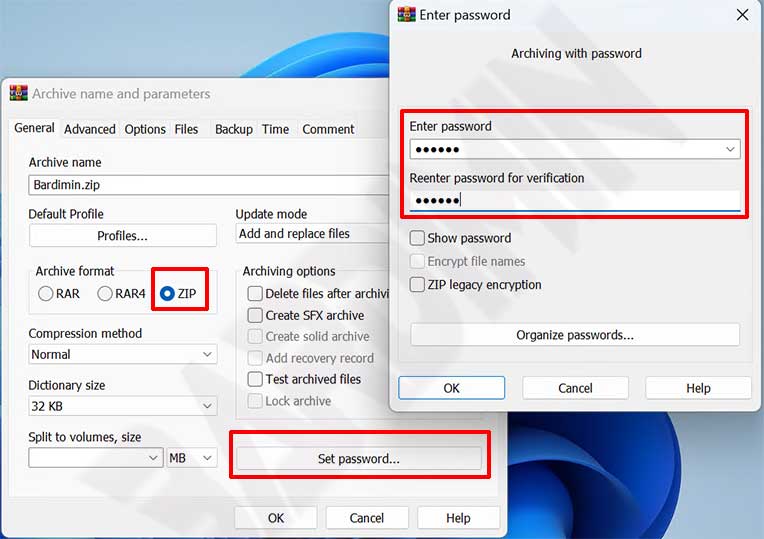
- In the pop-up window, type the pass phrase you want. A strong password should comprise large and small characters, numbers, and special characters. The longer and more complex the password, the more difficult it will be to hack the password.
- Next, click the OK button and click the OK button again to create the ZIP file.
