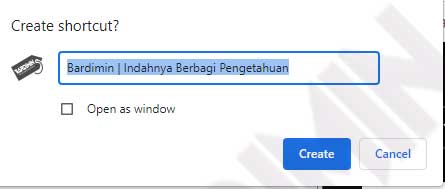Do you have a favorite website page? If you have a favorite web page, creating a shortcut to open it will speed up accessing the content of that page.
Website shortcuts allow you to reach your favorite websites by double-clicking the icon on the Windows desktop. Just like you have desktop shortcuts for apps, files, or folders that you use frequently.
There are many ways to create such shortcuts, and we will show you what they are.
Regardless of what way you use it, the resulting shortcut will launch the website you specified in a web browser on your computer.
Other Interesting Articles
Create Website page shortcuts with Drag and Drop
- Open your favorite web page in a browser.
- Click and hold the padlock icon before the URL address.
- Drag the padlock icon onto your desktop and release it.
- On the desktop will be created using a shortcut with a title corresponding to the web page and using the browser icon.
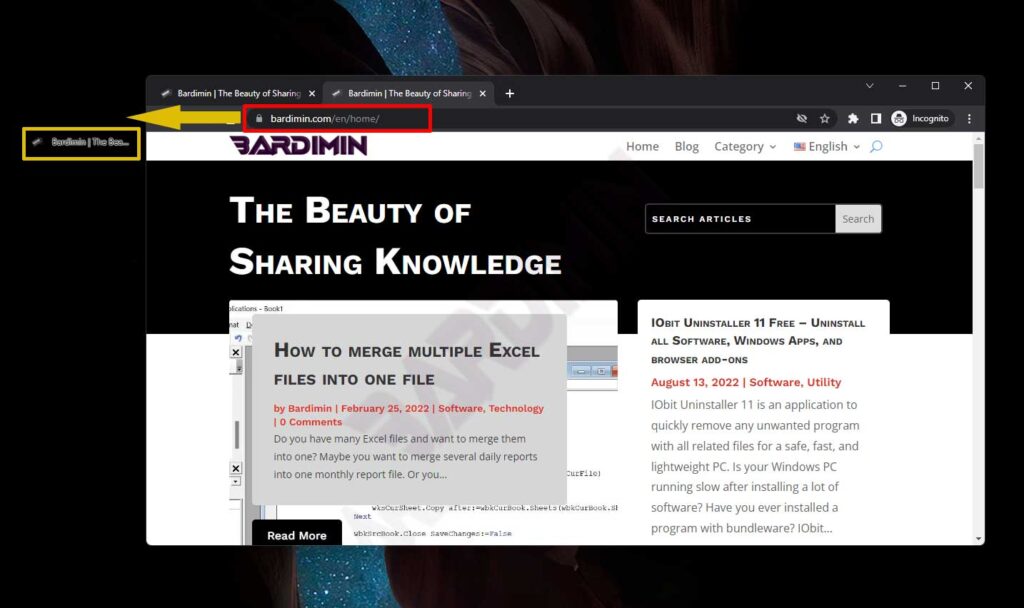
Create a Website Page Shortcut with the shortcut wizard
- Right-click on your desktop.
- Then select “New > Shortcut“.
- Next on “Type the location of the item:“, type the URL address of your favorite website page.
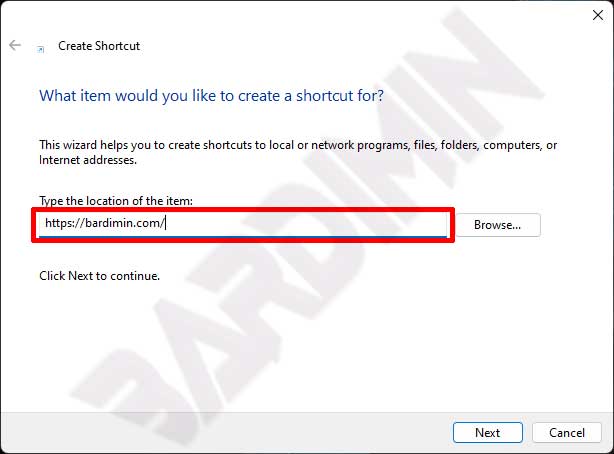
- Then name the shortcut.
Creating Website page Shortcuts with Google Chrome
- In Google Chrome, click the three dots icon.
- Then select “More tools > Create shortcut“.
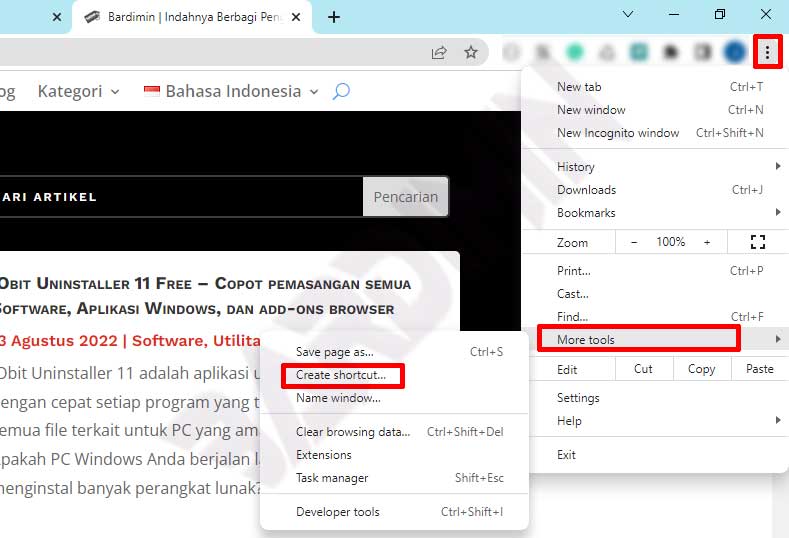
- Next, click the “Create” button to create a shortcut.