Imagine being able to watch Korean videos, Spanish webinars, or German podcasts without manual subtitles and instantly understanding them. It’s not a dream, but a revolution of Google Chrome’s hidden features: Live Translate and Live Caption.
In the fast-paced digital age, the ability to access content in multiple languages is a critical need. However, we are often constrained by a limited understanding of foreign languages or a lack of subtitle support. Google Chrome delivers a revolutionary solution through its two powerful features: Live Translate and Live Caption.
Imagine being able to watch foreign-language YouTube videos, attend international webinars, or listen to your favorite podcasts with support for automatic translation and real-time subtitles without the need to install additional apps! This feature not only breaks the language barrier but also improves accessibility for the hearing-impaired or those in noisy environments.
What Are Live Translate and Live Captions?
Live Translate and Live Caption are two of Google Chrome’s powerful features that leverage artificial intelligence (AI) to break down language and accessibility barriers:
- Live Translate: Translate text on web pages in real-time into the language of your choice (including Indonesian), without the need to download additional extensions.
- Live Caption: Generates automatic subtitles for videos, podcasts, or even live streams that don’t initially provide captions.
The Difference Between Live Translate vs. Live Caption
| Feature | Live Translate | Live Caption |
| Function | Translating text on a web page | Display text from audio/video |
| Language Support | 100+ languages (including Indonesian) | Only a few major languages* |
| Audio Needs | No need | There must be a sound to convert to text |
| Usage Examples | Reading foreign news articles | Watch YouTube without subtitles |
Example:
You watch an English-language webinar without subtitles. By enabling:
- Live Caption → Chrome displays the speaker’s speech text.
- Live Translate → The text is instantly translated into Indonesian.
Steps on How to Enable Live Translate & Live Caption in Google Chrome
Before enabling Live Translate and Live Caption, make sure that the Google Chrome you’re using is updated to the latest version. This update is important for these advanced features to run smoothly and optimally.
A. Live Caption Activation
- Open Google Chrome on your device.
- Click the vertical three-dot icon located in the upper-right corner of the browser, then select the Settings menu.
- On the Settings page, find and select the Accessibility option.
- Find the toggle for Live Caption and enable this feature by sliding the switch to the ON position.
- If prompted, download the speech recognition data for the language you want to use so that captions can work accurately and in real-time.
Once this step is complete, Live Caption will automatically display subtitles of the audio that’s currently playing in your browser, as the basis for the Live Translate feature to translate the text into your preferred language.
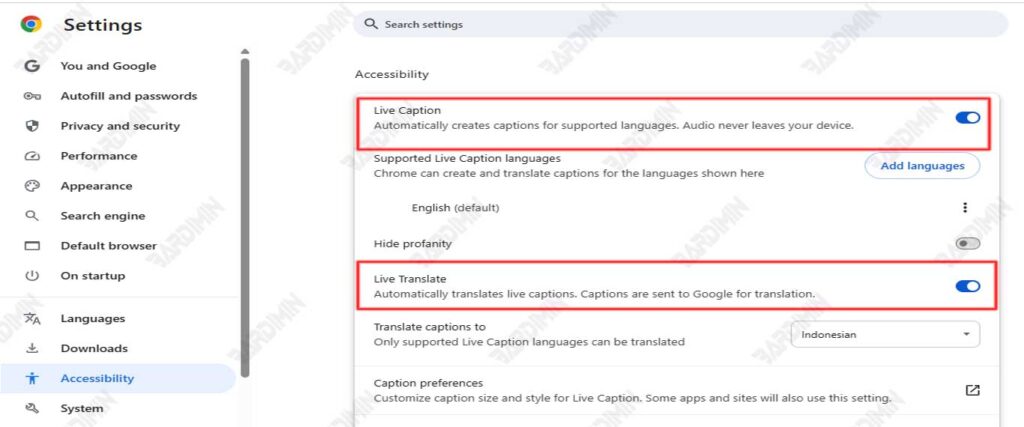
B. Live Translate Activation
Once Live Caption is on, the next step is to enable Live Translate. Still in the same Accessibility menu, look for the Live Translate option and enable this feature to start using automatic translation.
Next, add the language you want to use through the Manage languages menu. For example, if you want to translate to Indonesian, make sure that the language is registered and selected as a target.
Finally, set the “Translate captions to” option to your preferred target language, such as Indonesian or English, as needed.
Example:
When watching a Japanese YouTube video, turn on Live Caption and Live Translate, then select Indonesian as the target language. Subtitles will automatically appear on the screen and translate in real-time, so you can understand the content of the video without language difficulties.

