Fast User Switching is a multi-user operating system feature that allows users to switch between user accounts without logging out of the application.
The Fast User Switching feature in Microsoft Windows 11 allows users to log in to the PC while other users remain logged in and their programs are running. It allows some users to use the computer without interfering with what other users are doing.
When a user logs into Windows, the system loads their profile. Windows 11 allows in one PC to have many unique user accounts. When a user is logged in, the desktop settings, files, favorites, and history they view are their own and cannot be accessed by other users. And the next time that user logs out, their profile is stored for reuse the third time they log in.
Enable or Disable Fast User Switching
- Open the “Local Group Policy Editor“. You can open it with a keyboard shortcut (WIN + R), then type “gpedit.msc” and click the “OK” button.
- Next, navigate to “Computer Configuration >> Administrative Templates >> System >> Logon.
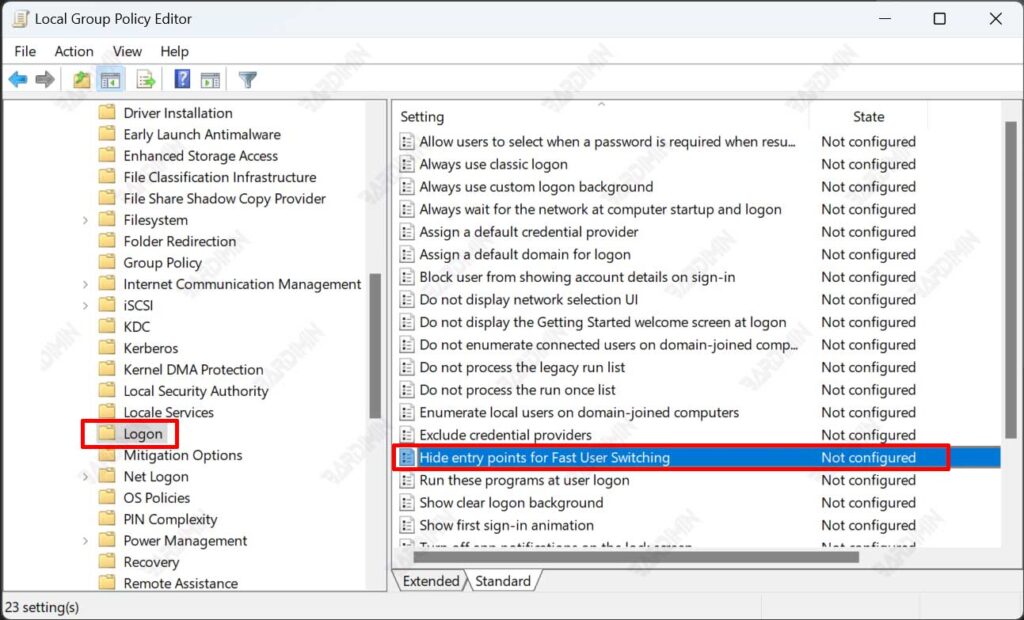
- Then on the right panel find and double-click “Hide entry points for Fast User Switching” to edit them.
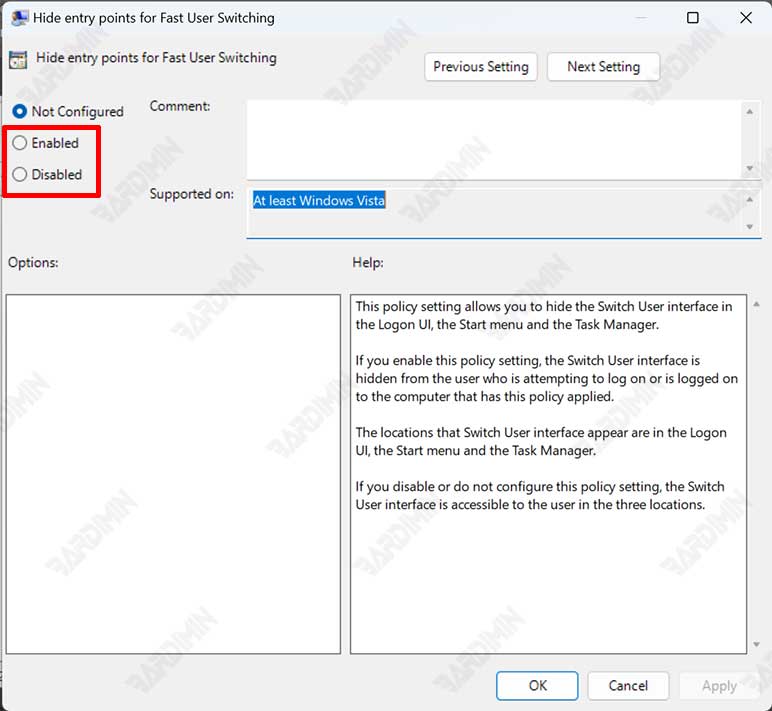
- In the dialog box that appears, select “Enabled” to enable it and select “Disabled” to disable it.
- Click the OK button to save the changes.
