How to Find and Delete Empty Files and Folders with File Explorer
- Open Windows 11 File Explorer and navigate to the location where you want to find the empty folder.
- Click the “View” button. Then select the “Show > Hidden items” option to display hidden files. “Hidden items” are active with a tick next to it.
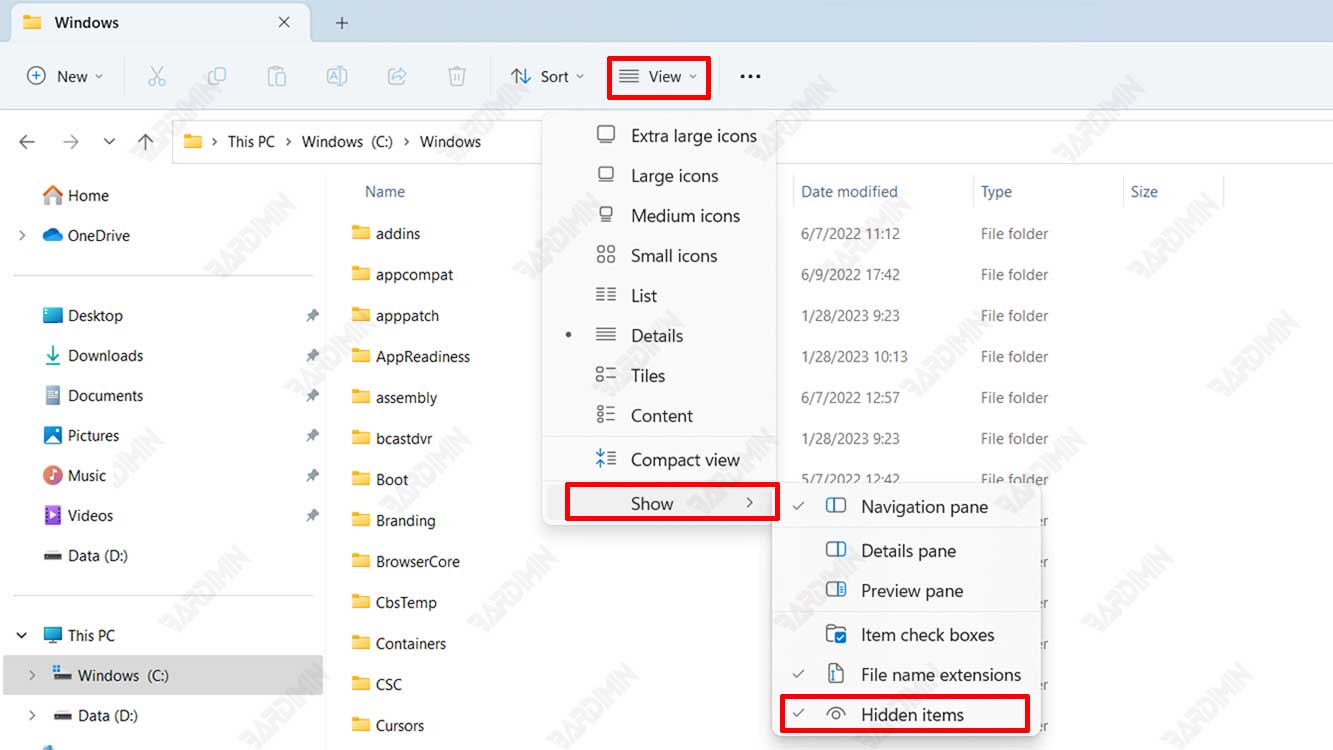
- Delete all the empty folders you want one by one.
- Meanwhile, to delete empty files, files with a size of 0 bytes, press (CTRL + F), or in the File Explorer search box type “ size:empty ”.
- Select the empty files you want and delete them.
Please note that before deleting any folder, make sure you have a backup of your important files, and also double-check before deleting any important folder.
Other Interesting Articles
How to Find and Delete Empty Folders with the Command Prompt (CMD)
- In File Explorer, select the folder where you want to search for empty folders.
- Right-click and select the “Open in Terminal” option.
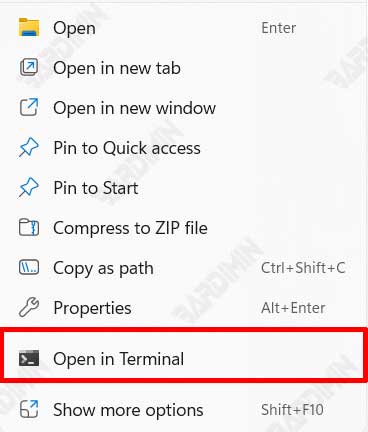
- Type the following command:
for /f "delims=" %i in ('dir /s /b /ad ^| sort /r') do rd "%i" 2>NULThis command will remove all empty directories across subdirectories and nested empty folders (folders within folders).

