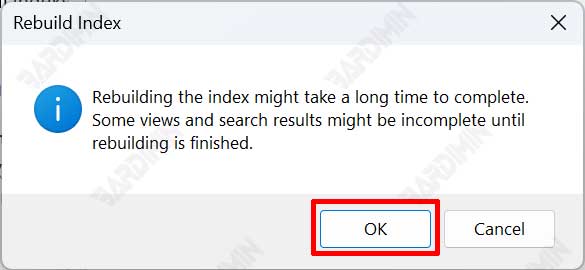If the Windows 11 search system is running slowly, you can rebuild the search index to fix and speed it up.
Windows 11 search indexing aims to make searching for files or folders on your computer faster. Indexed files or folders will appear quickly when running a search.
This search index is prone to corruption or removal, especially during a Windows upgrade. When Windows Search stops working, you may notice a variety of symptoms.
Maybe you can’t enter anything into the Windows 11 search box, or your file or program does not appear in the results. It is also possible that the search button will not respond at all, preventing you from performing the search.
You need to rebuild the search index to resolve this issue. When you rebuild the search index, the entire search database is deleted and recreated with the default settings.
How to Repair and Rebuild the Windows 11 Search Index
- Open the “Settings” of Windows 11. You can use the keyboard shortcut (WIN + I) to open it.
- Then navigate to “Privacy & security >> Searching Windows“. On the right side of the panel, swipe down and in the “Related settings” section, click “Advanced indexing options“.
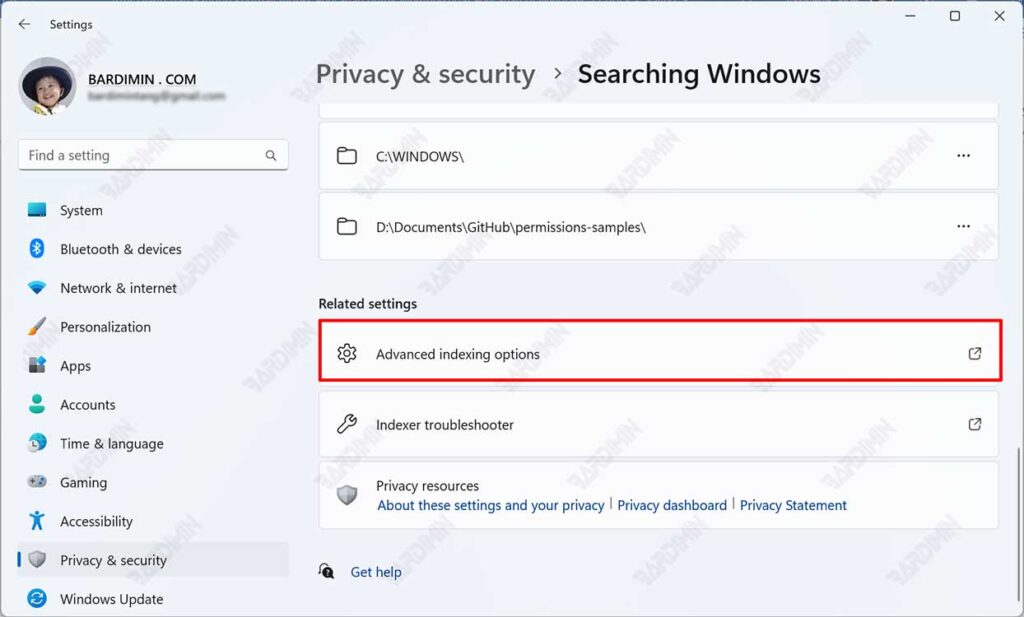
- Next will open the “Indexing Options” window. Click the “Advanced” button.

- Then in the “Advanced Options” dialog box, click the “Rebuild” button in the “Troubleshooting” section.
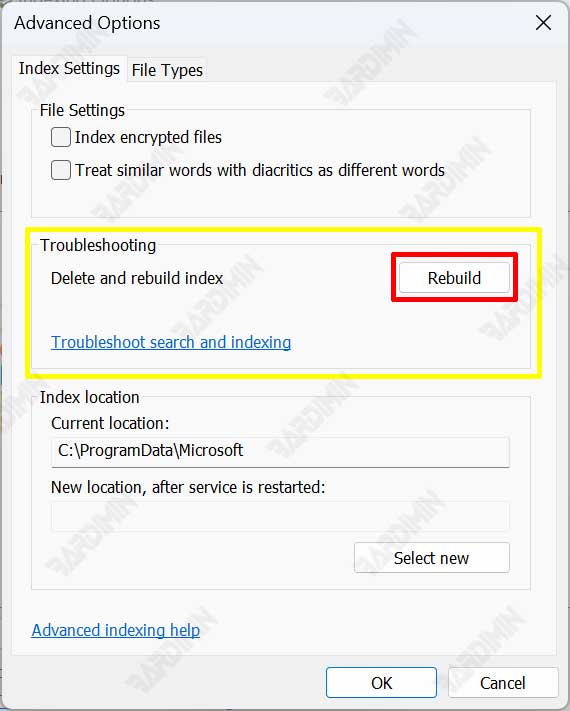
- Click the OK button on the confirmation dialog box to rebuild the search index. This process may take a few minutes. Wait for it to finish.