The hardware of your PC is not working? Here are the error codes that appear in Device Manager and DxDiag and how to solve the problem.
The Microsoft Windows operating system has a built-in application named “Device Manager“. Through this application, users can view and control computer hardware. When a piece of hardware cannot function correctly, the hardware will be highlighted for the user to handle.
How to check hardware status using Device Manager
- Open the “Device Manager“. You can open it through the Windows Start Menu and in the search box type “device manager”.
- Then navigate to the hardware you want to check the status. Then click to expand and right-click on the hardware. Next, select “Properties” on the options.
- On the “General” tab of the hardware Properties window, look in the “Device status“ section. If your hardware has a problem, this section will display an error code.
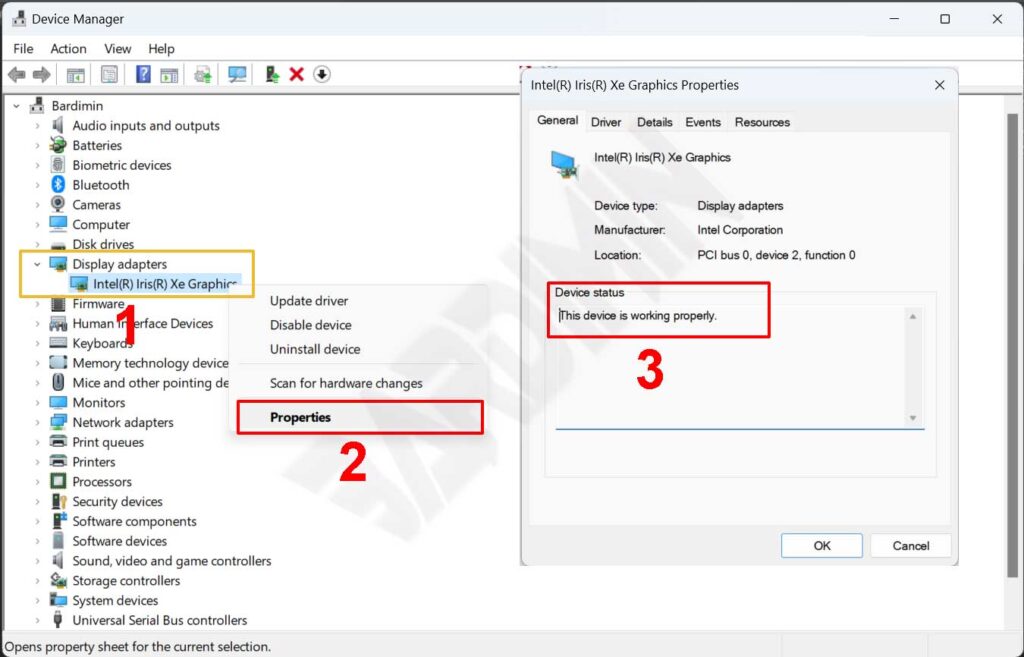
Hardware Error Codes in Device Manager and how to fix them
Error Code 1
Cause: The device does not have drivers installed on your computer, or the drivers are not configured correctly.
Resolution: Install or update the device driver.
Error Code 3
Cause: The device driver may be corrupted, or you are running out of memory. The system is running out of system memory and may need to free up or add more memory.
Resolution: Reinstall the device driver and or add RAM if it is lacking.
Error Code 9
Cause: An invalid device ID for your hardware has been detected by your PC.
Resolution: Contact the hardware vendor. Faulty hardware or drivers.
Error Code 10
Cause: Typically, the device hardware key contains the value “FailReasonString”, and the value string displays an error message specified by the hardware manufacturer. If the hardware key does not contain the value “FailReasonString”, the above message will be displayed.
Resolution: Update the device driver.
Error Code 12
Cause: This error can occur if two devices installed on your computer have been assigned the same I/O port, the same interrupt, or the same Direct Memory Access channel (by BIOS, operating system, or both). This error message may also appear if the BIOS does not allocate enough resources to the device.
Resolution: Change the I/O settings in bios.
Error Code 14
Cause:-
Resolution: Restart your computer.
Error Code 16
Cause: The device is only partially configured and may require additional manual configuration of the device’s required resources.
Resolution: Change the Device resource settings. Contact device manufacturer.
Error Code 18
Cause:-
Resolution: Reinstall the device driver.
Error Code 19
Cause: This error can occur if more than one service is specified for the device, there is a failure to unlock the service, or the driver’s name cannot be obtained from the service key.
Resolution: Uninstall the driver and then reinstall it.
Error Code 21
Cause: This error means that Windows is removing the device. However, the device has not been completely erased. This error code is temporary, and only exists during a query attempt and then deletes the device.
Resolution: Restart the computer.
Error Code 22
Cause: The device is disabled by the user in Device Manager.
Resolution: Activate the device.
Error Code 24
Cause: The device is not installed correctly. The problem could be a hardware failure, or a new driver may be required. The device remains in this state if it has been prepared for deletion. After you wipe the device, this error disappears.
Resolution: Delete the device, and this error must be resolved.

