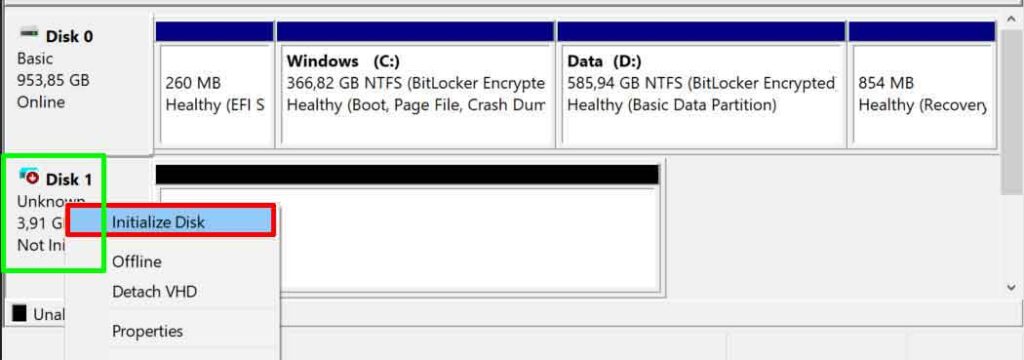2. The “Treacherous” Cable
- “Cat-loyal” SATA/IDE connectors: Connectors that look plugged in may not necessarily be perfectly connected. Case in point: 40% of disk unreadability issues on gaming laptops turn out to be just a loose SATA cable!
- “Picky” USB ports: Outdated USB ports are often the masterminds behind suddenly missing external disks. Simple experiment: try connecting to a different port, it could be an instant solution!
3. Drivers who are “Wrong Roles”
- Outdated drivers like expired prescription drugs: Unupdated drivers can make Windows misrecognize your disk. Ironically, Windows Update often misses disk driver updates!
- Driver conflicts are like neighbor fights: When new and old drivers fight, your disk falls victim to it. The most common case occurs after a Windows upgrade or a new disk installation.
4. Partitions that “Lose Identity”
- Virus attacks like data hijackers: Some special viruses are designed to ruffle partition tables, creating a home-like disk with no address.
- Rushed formatting process: Shutting down the PC during the formatting process is like tearing up a notebook in the middle of writing – the result? Chaos!
How to Fix Unknown Disk Not Initialized: A Step-by-Step Guide Proven to Work!
Your disk is suddenly unreadable and shows a status of “Unknown Not Initialized”? Don’t panic! Facing a disk that isn’t recognized by Windows can feel like a nightmare, especially if it contains important data that hasn’t been backed up. However, don’t rush to give up.
This problem can be fixed with a few simple steps. Here are the proven step-by-step solutions to restore your disk to normal condition:
Solution 1: Check the SATA/USB Cable Connection – A Frequently Missed 5-Minute Solution!
“Why did the disk suddenly disappear?” Before rushing to complicated solutions, check the cable connection! 40% of disk unreadability problems turn out to be just because the cable is loose or damaged.
For Internal Disks:
- Turn off the PC and open the case.
- Check the SATA/IDE cable connected to the motherboard and hard drive.
- Make sure the cable is firmly attached and not loose.
- If the cord looks damaged or worn, replace it with a new one.
- Avoid the cable being crowded with other components, as this can interfere with the signal.

For external disks:
- Try a different USB port (avoid the hub USB port if possible).
- Replace the USB cable; cables that are often disassembled are prone to damage.
- Test on another PC/laptop to confirm if the problem is on your disk or system.
Solution 2: Update the Disk Driver – Make Windows “Familiar” with Your Hard Drive Again
If the cable has been checked but the disk is still unreadable, there may be a problem with the driver. Windows sometimes fails to recognize disks due to outdated or corrupt drivers.
Driver Update Steps (Only 2 Minutes!):
- Press Win + R, type devmgmt.msc, and then press Enter (open Device Manager).
- Find the category “Disk drives”, and then right-click on the problematic disk.
- Select “Update driver” → “Search automatically for driver”.
- Wait for the process to finish, then restart the PC.
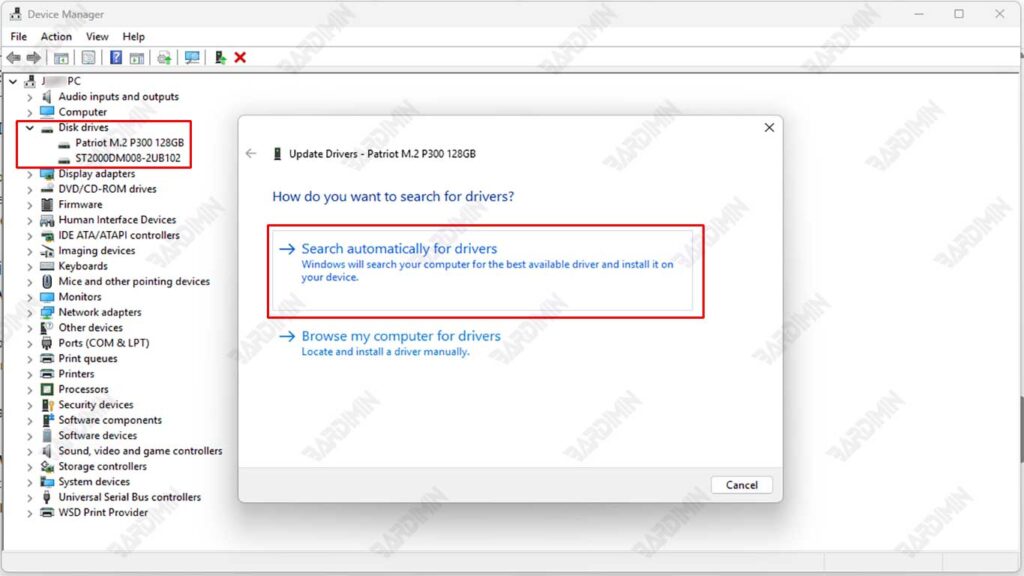
If Windows doesn’t find the update, try downloading the latest driver manual from the disk manufacturer’s website.
For NVMe SSDs, make sure the NVMe Controller driver is also updated.
Solution 3: Reinitialize the Disk – “Reset” Your Hard Drive
“Disk Unknown Not Initialized” still appears? It’s time to give your disk an “ID card” via reinitialization! But be careful – this will delete all data if the disk has been used before.