Computer users will use the monitor in landscape mode. However, there are many people who like to use the computer monitor in different modes, such as portrait mode, or who use a different orientation for each display in their multi-monitor setup.
If you are a programmer and have an external monitor, changing the display to portrait mode can increase efficiency when viewing code.
For those of you who use a tablet, changing the screen orientation will certainly make a big difference in how you read a book or document.
Microsoft has removed the option to rotate the monitor via the keyboard starting with the release of Windows 10. This option was removed to prevent you from accidentally changing the orientation of your monitor.
Windows 11 offers several handy methods for adjusting your display orientation. And you can also use this method on Windows 10.
Changing the monitor screen orientation in Windows 11
- Open “Settings” Windows 11. You can use the keyboard shortcut (WIN + I).
- Navigate to “System > Display > Display orientation”.
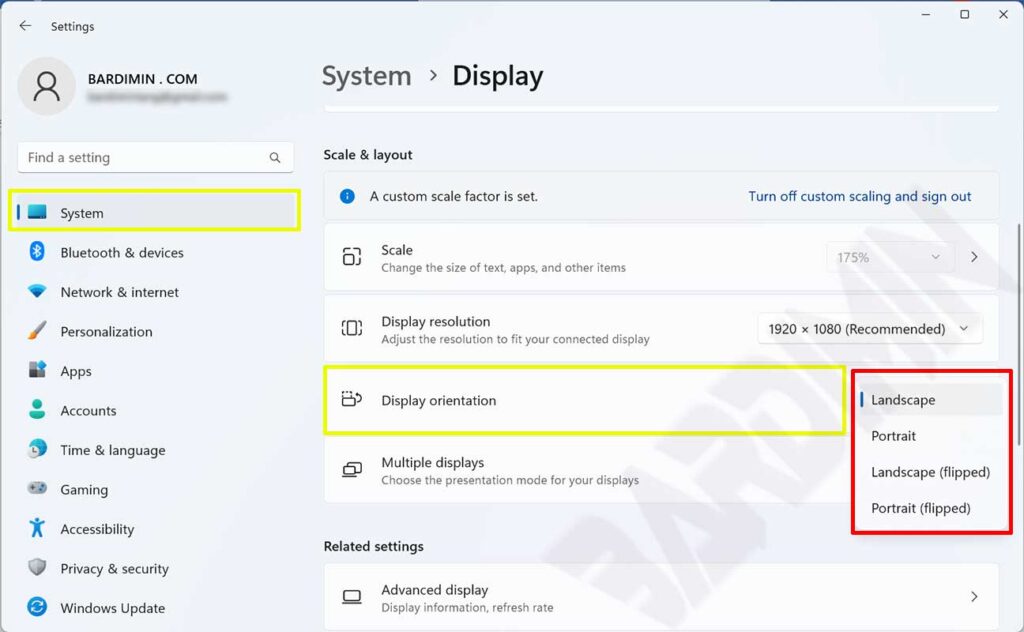
- Then click the dropdown button on the right. You will see screen orientation setting options like “Landscape, Portrait, Landscape (flipped), Portrait (flipped)”. Choose the option according to your needs.
- Click “Keep changes” on the confirmation window to save the screen changes. You have 12 seconds to confirm it. If within that time you do not click the “Keep changes” button, the monitor screen will return to its previous settings.
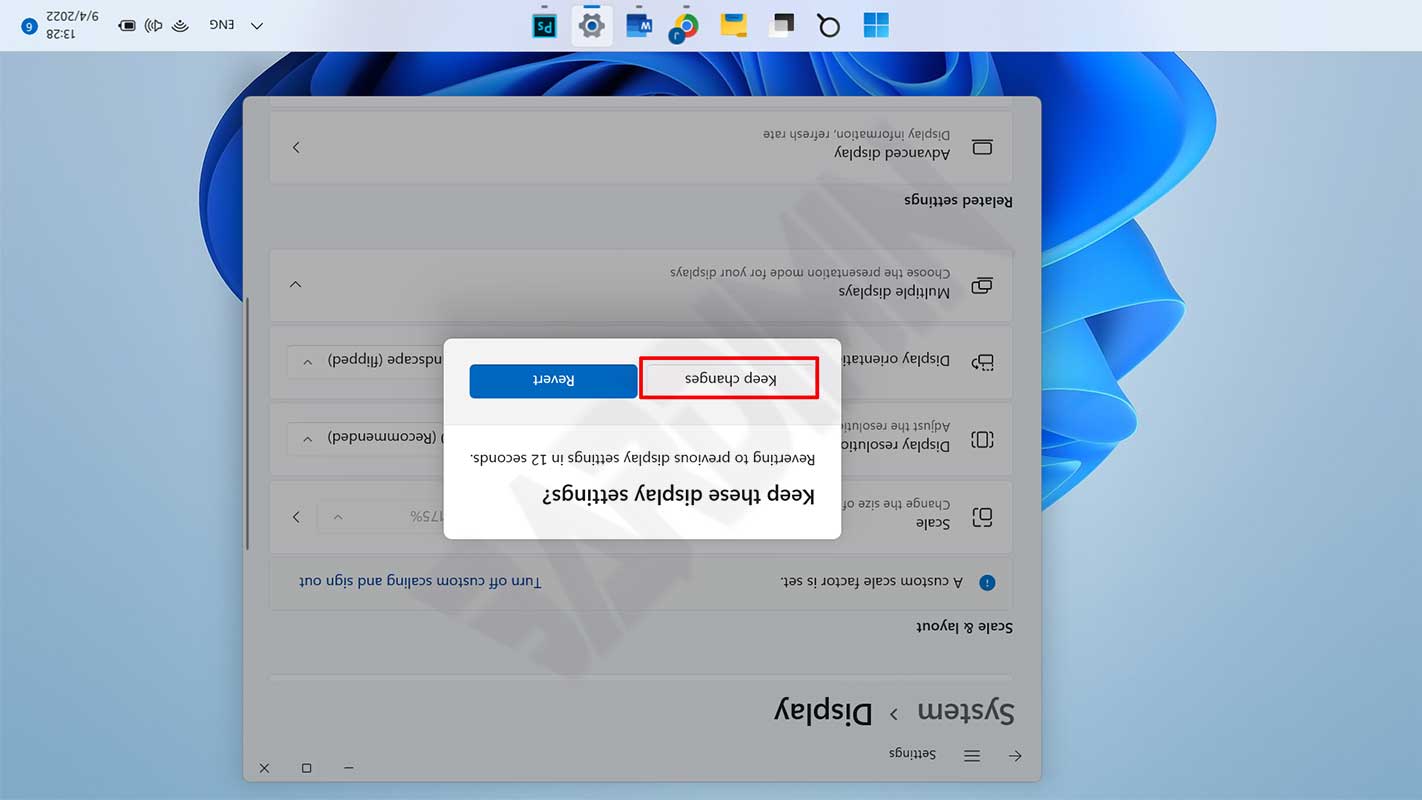
- Then close the Settings window.
