People are increasingly aware of their privacy due to the use of the internet and social media platforms. Windows 11 users need to understand that the operating system actively retrieves data from many web-based sources.
Whenever someone establishes a connection to a particular service, they are essentially facilitating data acquisition by Microsoft’s data collection mechanisms. Currently, Microsoft’s primary goal is to ensure purchasing behavior and individual preferences to serve targeted ads that are more likely to generate clicks and lead to conversions.


Apart from Windows 11’s ability to collect large amounts of data regarding a person’s activities compared to its predecessor, Windows 11 also offers a broad set of privacy controls to protect personal information.
One can set detailed privacy permissions ranging from Windows 11 ads to speech recognition, diagnostics, and feedback, as well as specify which apps are allowed to take screenshots or download files automatically.
To limit the collection of diagnostic and feedback data performed by Windows 11, you can set telemetry to basic, like this:
- Open Windows 11 “Settings”. You can open it by using the keyboard keys (WIN + I).
- Then select “Privacy & security”.
- Then on the right panel, click “Diagnostics & feedback” in the “Windows permissions” section.
- Click “Diagnostic data” to display details, and slide the “Send optional diagnostic data” switch to the off position. At the off position, Microsoft will only collect basic telemetry data needed about Windows 11.
- Then click “Improve inking and typing” to expand and slide the switch to the off position. The off position stops Microsoft data collection when you use a pen or touchscreen.
- Also, disable “Tailored experiences” to stop the data collection for personalized ads and personalized products.
- Then close the “Settings” window.
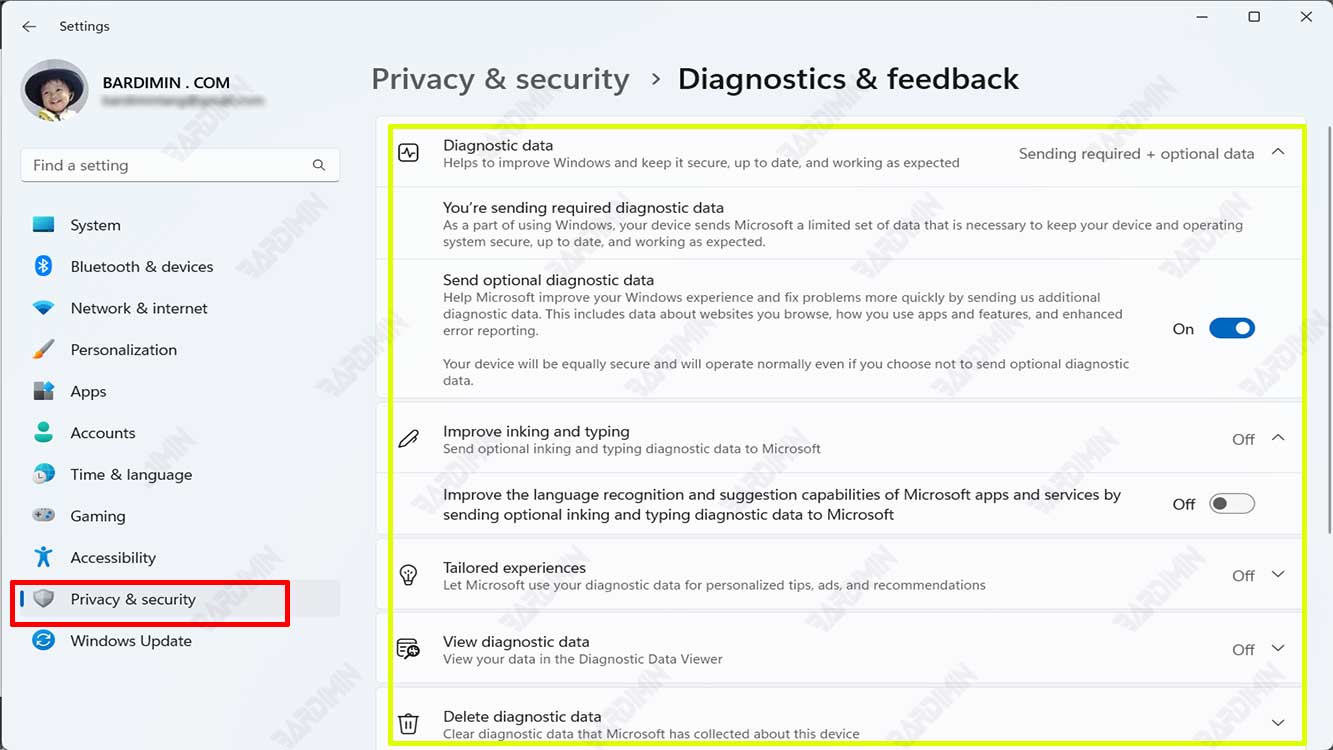
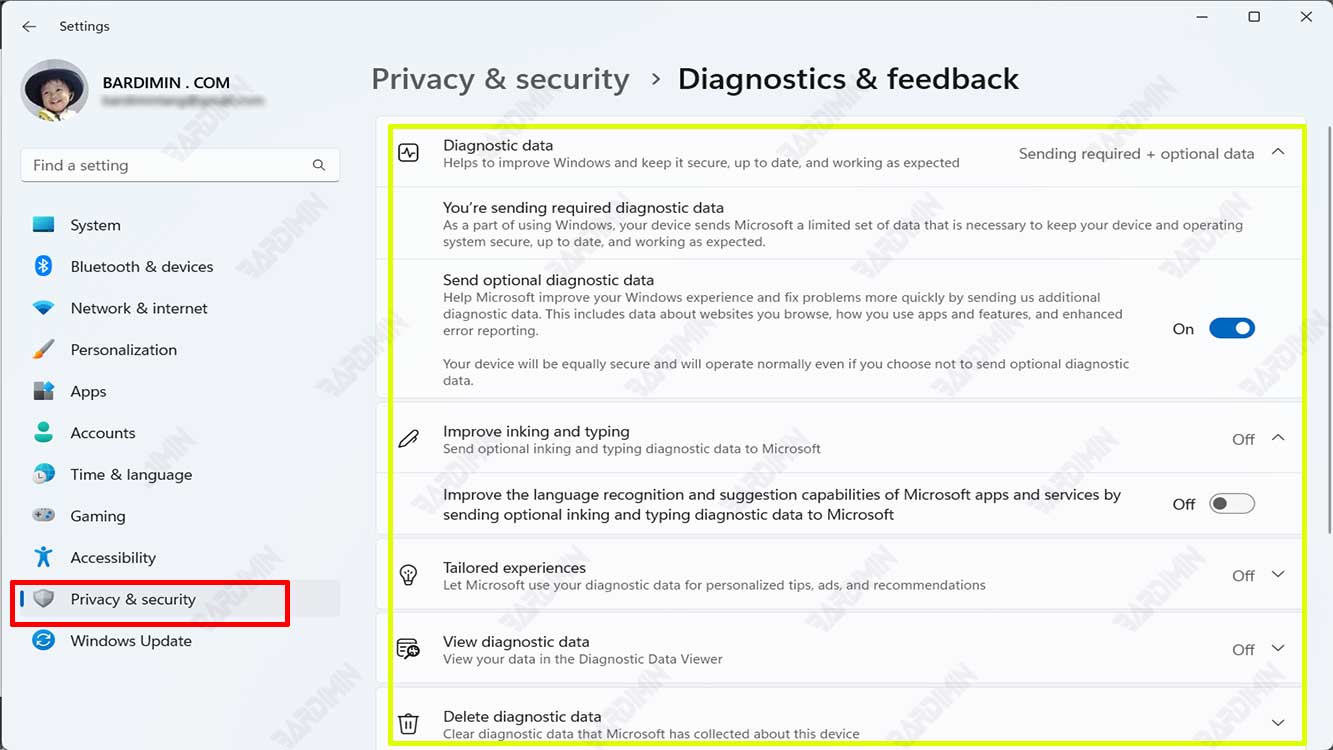
If your goal is to delete all diagnostic information collected by Microsoft from a Windows 11 computer, it is recommended to access the “Diagnostics & Feedback” panel and then select the “Delete diagnostic data” option, then press the Delete key to complete the process.

