Windows has many important features that many people don’t know about. To access these features you must know where they are located. Actually, all these features already exist and are collected in the “Control Panel“.
For example, to access the “System Properties” menu, on Windows 11 you can open it via “Settings > System > About > Advanced system settings”. User interface design like this is certainly very suitable for most users. For advanced users, this kind of user interface may not be suitable because there are too many clicks to access it.
Fortunately, to overcome this there is a “God Mode” feature. By activating God Mode, you can directly access everything without having to use a convoluted user interface. Windows God Mode is actually a folder that contains shortcuts to all the features in Windows. In Windows 11 Pro, there are more than 200 shortcuts available in the God Mode folder.
Windows God Mode is already available from the generation of Windows Vista, Windows 7, Windows 10, and Windows 11.
How to enable God Mode on Windows
- Right-click on the “Desktop” screen, then select it and click “New > Folder”.
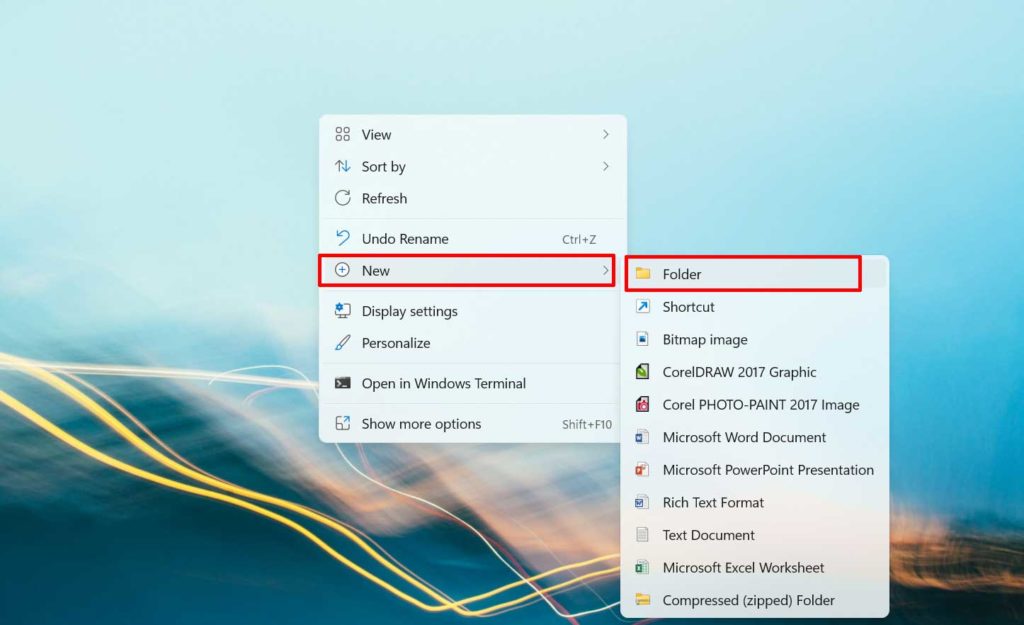
- Name the folder “ GodMode .{ ED7BA470-8E54-465E-825C-99712043E01C} ”.
- The folder icon will change to a nameless System icon. If it hasn’t changed, try refreshing your desktop screen.
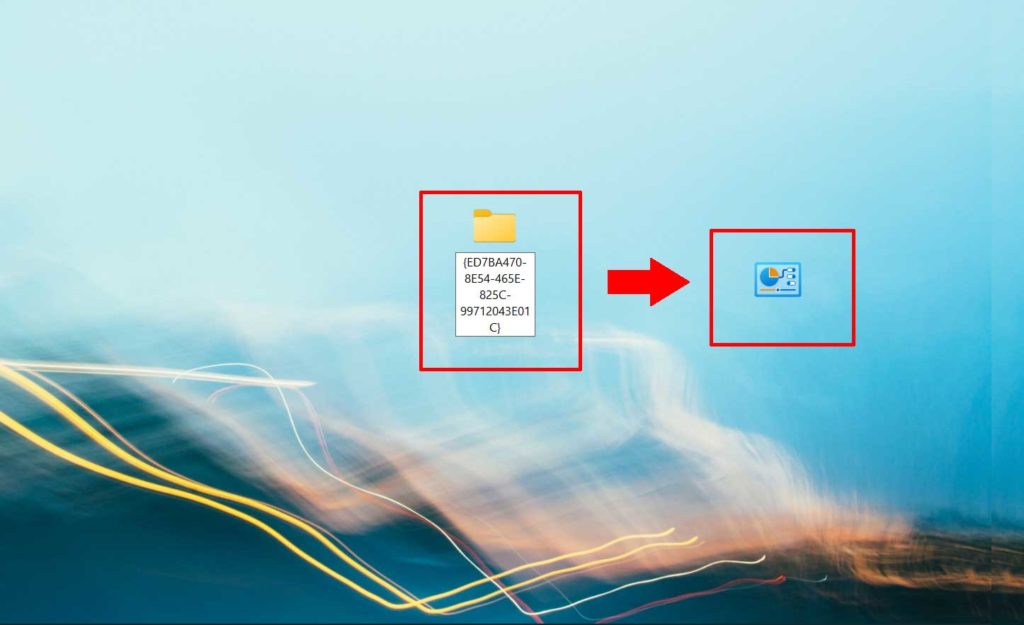
God Mode Windows folder
Open the God Mode folder, on the version of Windows 11 that Bardimin uses there are 206 available shortcuts. In the God Mode folder, you can directly access “Backup and Restore (Windows 7) which if you open it through the Control Panel it will be difficult to find it.
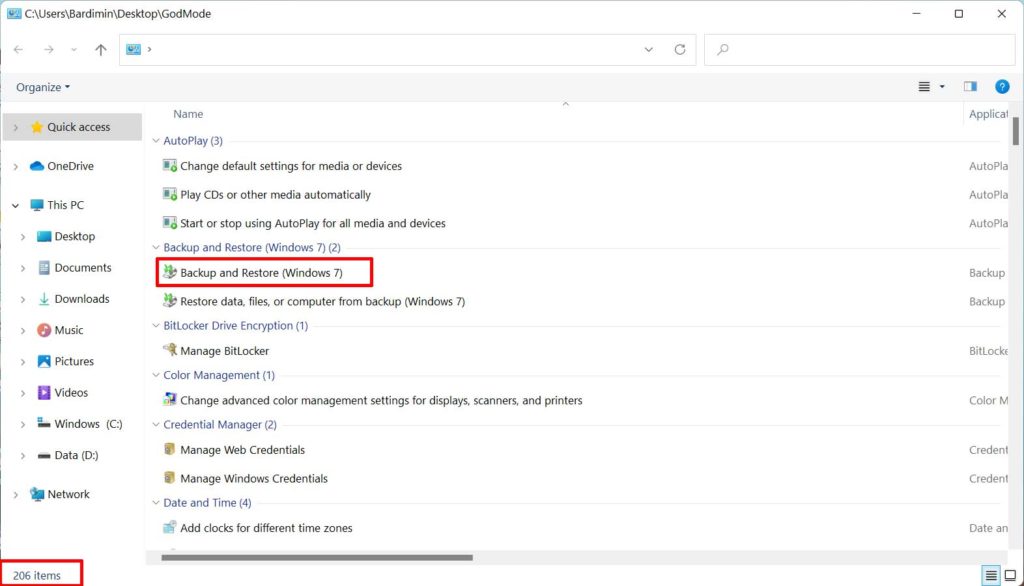
Likewise, to open System Properties, you must access it via “Settings > System > About > Advanced system settings”. In the God Mode folder, you can directly open it with one click on “View advanced system settings”.
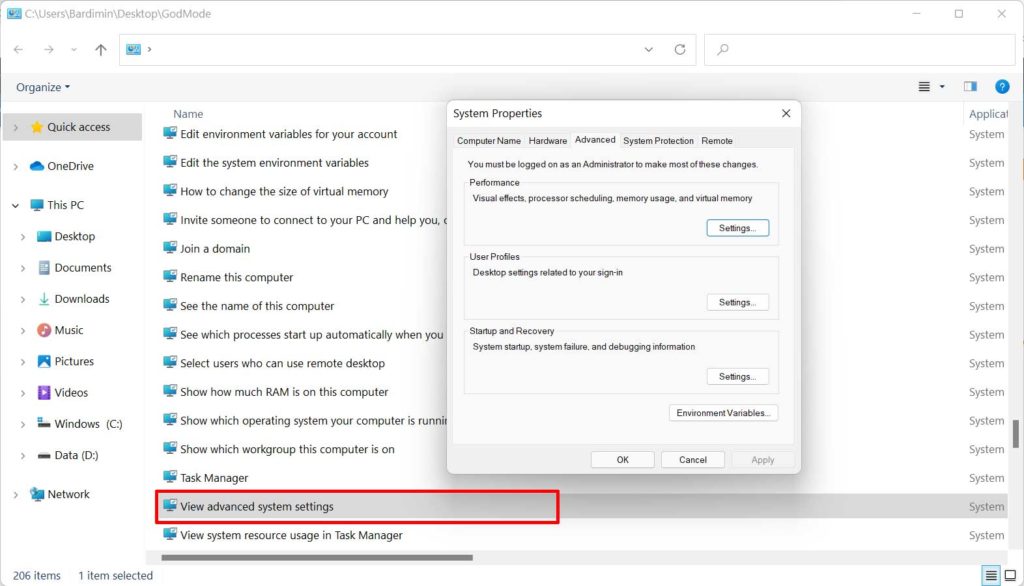
You can apply Windows God Mode in this article to Windows Vista, Windows 7, and Windows 10 in the same way.
