Windows 11 comes with a fresh new look and has new features that make it look more modern and elegant. With the various changes offered in Windows 11, of course, it makes you curious to try it.
Microsoft provides upgrades from Windows 10 to Windows 11 for free. How do I upgrade? You can see it on How to Upgrade Windows 10 to Windows 11 for Free.
As usual, the operating system in the early versions will have a lot of bugs and glitches. The same thing happened with Windows 11. If you are not satisfied with Windows 11 and want to go back to Windows 10, you can still do that.
When you upgrade to Windows 11, the actual copy of Windows 10 is still on your PC for 10 days. During this time, you can still downgrade to Windows 10.
How to downgrade from Windows 11 to Windows 10?
How To Downgrade From Windows 11 to Windows 10 In 10 Days
- Open “ Settings ” by using the keys ( Win + I ) on the keyboard.
- Then select it and click “System > Recovery”.
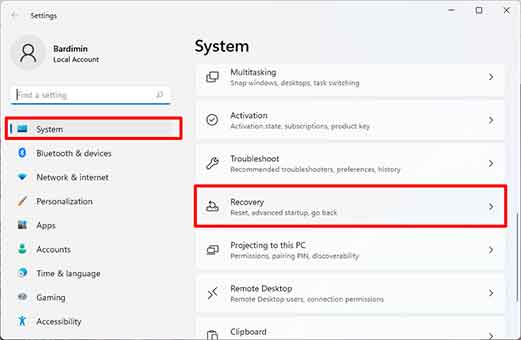
- In the Recovery option that appears, select it and click “Go back”.
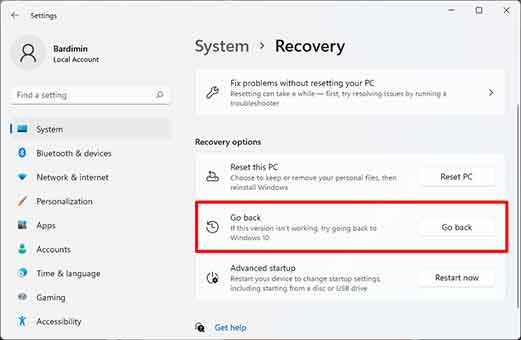
- Then in the window that appears, select your reason for returning to the previous version. And click the “Next” button to proceed to the next step.
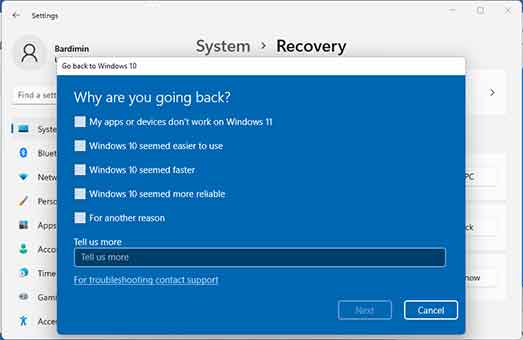
- Then select it and click the “No, thanks” button, because it will return to Windows 10.
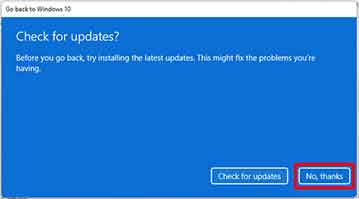
- After that, select it and click the “Next” button for each confirmation window that appears to proceed to the next step.
- And the last step you will be asked for confirmation to return to the previous version. At this stage, make sure you have backed up important data files to prevent unwanted things from happening.
Then click the “Go back to Windows 10” button to return.
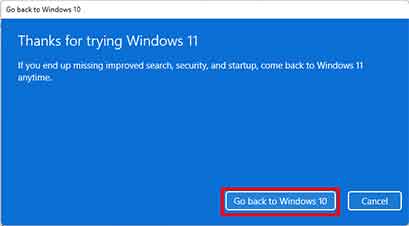
The PC will restart several times during the downgrade process to Windows 10. Wait until all the processes are complete. After the process is complete, you will return to Windows 10.
How to Downgrade From Windows 11 to Windows 10 after 10 Days
If it’s been over 10 days since you upgraded to Windows 11, you won’t be able to downgrade to Windows 10 above.
To go back to Windows 10 you have to do a “clean install“, meaning you have to reinstall Windows 10 from scratch. You can use the Media Creation Tool, which you can download from the Microsoft page. Then you can create Windows 10 Installation Media and follow the instructions that appear on the screen.
