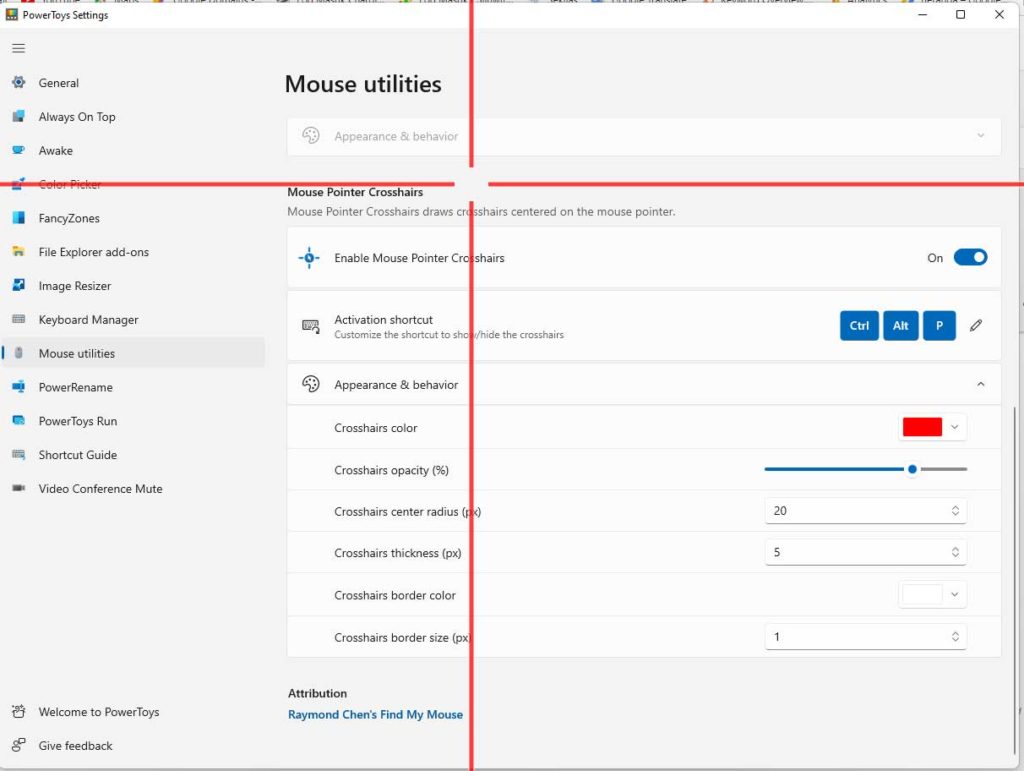Keeping the audience’s attention engaged and focused on what’s being conveyed is a challenge for a presenter.
Adding highlights and spotlights to the mouse pointer will help you to do just that. Especially for those of you who often speak in team meetings with Zoom or Microsoft Teams.
If you are using the Windows 10 or Windows 11 operating system, you can use a utility from PowerToys called “Mouse utilities”. For installation and features of Microsoft PowerToys, you can see How to Install Microsoft PowerToys on Windows.
Find My Mouse
To activate the spotlight with the focus cursor position press two keys ( Ctrl ) on the keyboard. To cancel or deactivate, you only need to click the mouse or press any key on the keyboard. The spotlight will be active as long as you move the mouse and will disappear when the mouse stops moving.
You can set the background color, transparency of the overlay, circle radius, and spotlight animation as you wish.
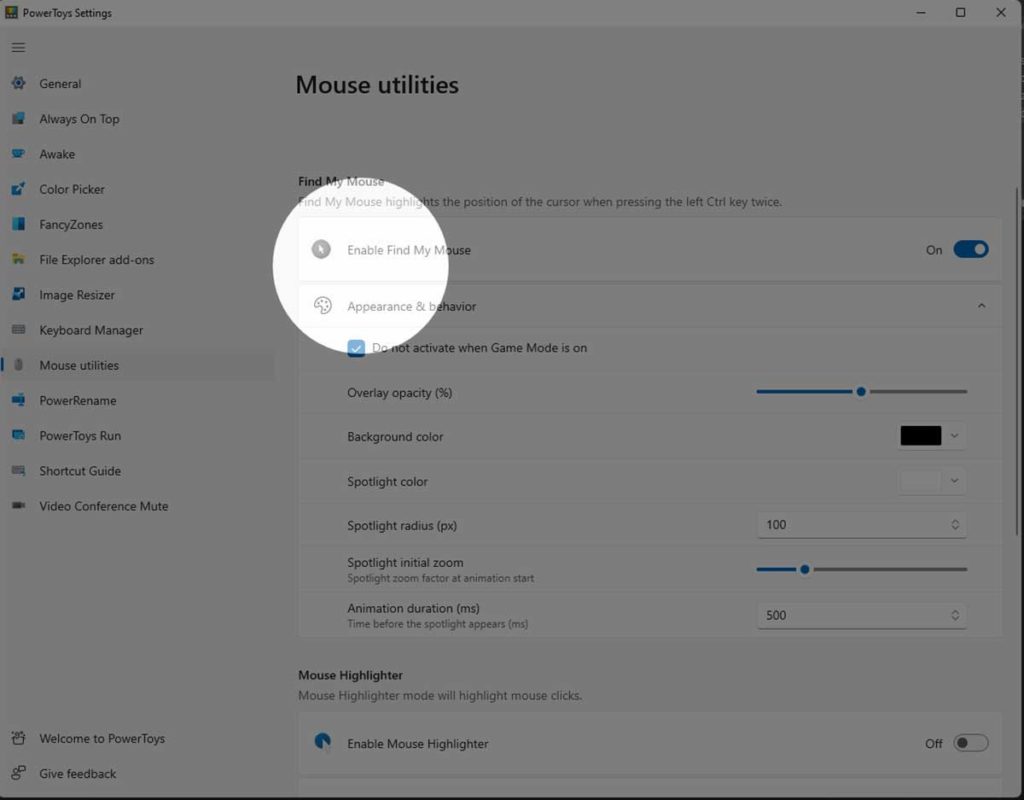
| Settings | Description |
| Do not activate when Game Mode is on | Prevents highlight from being used when actively playing games on the system |
| Overlay opacity | Highlight animation opacity percentage (default: 50%) |
| background color | Spotlight background color (default: #000000) |
| Spotlight color | Cursor-centered circle color (default: #FFFFFF) |
| Spotlight radius | Cursor centered circle radius – Measured in pixels (default: 100) |
| Spotlight initial zoom | Highlight animation zoom factor. The higher the value, the clearer the zoom animation when the highlight is at the cursor position. |
| Animation duration | How long it takes for the highlight to appear/disappear – Measured in milliseconds (default: 500) |
Mouse Highlighter
Mouse Highlighter will display a visual indicator when you click on the mouse, either right-click or left-click. To enable or disable, press the key ( Win + Shift + H).
You can set different indicator colors for right click and left click, circle radius of indicator, and animation.
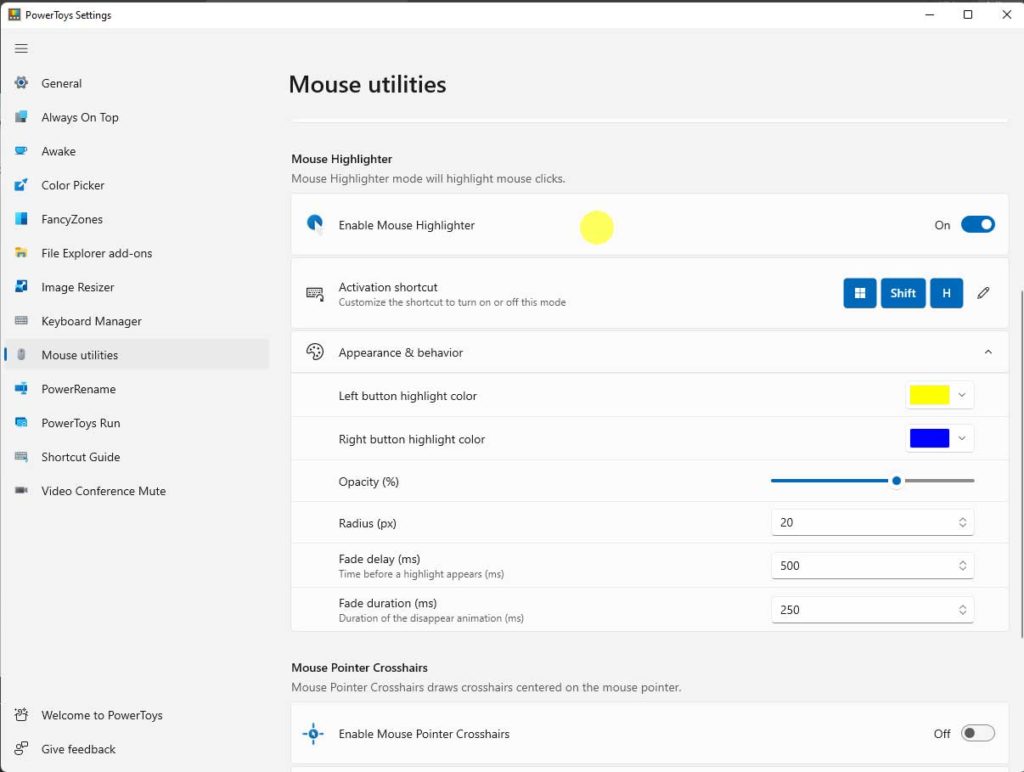
| Settings | Description |
| Activation shortcut | Customizable keyboard commands to enable or disable mouse highlighting |
| Left button highlights color | Highlight color when left mouse button is clicked |
| Right button highlight color | Highlight color when right mouse button is clicked |
| Overlay opacity | Opacity of highlight animation |
| Radius | Highlight animation radius – Measured in pixels |
| Fade delay | How long does it take before the highlight starts to fade – Measured in milliseconds |
| fade duration | Animation disappearing duration – Measured in milliseconds |
Mouse Pointer Crosshairs
To enable and disable crosshairs, press the key (Ctrl + Alt + P). You can adjust the color, transparency, and thickness of the line crosshairs as you need. You can also change the radius of the circle at the center of the crosshairs.