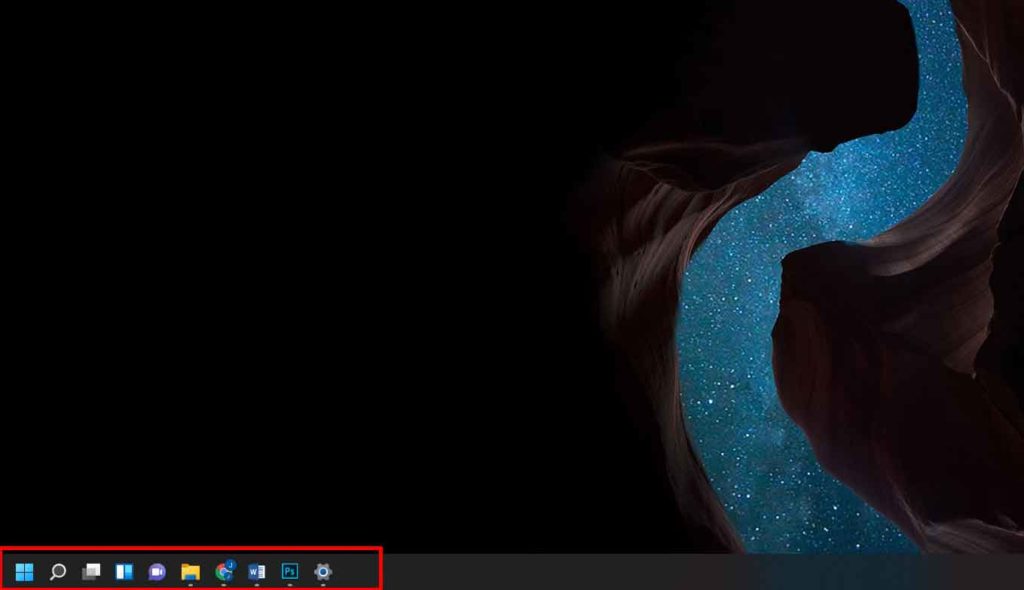One of the design changes from Windows 11 is the appearance of the Taskbar like MacOS in the middle. All the pinned apps and the Start button are in the center of the screen with a simpler and more modern look.
Actually, you can change the position of this Taskbar to be on the left like the display on previous generations of Windows.
To change the position is quite easy, you can follow the following tutorial.
How to change the position of the Windows 11 Taskbar
- Right-click on an empty area of the Taskbar , then select it and click on “Taskbar settings”.
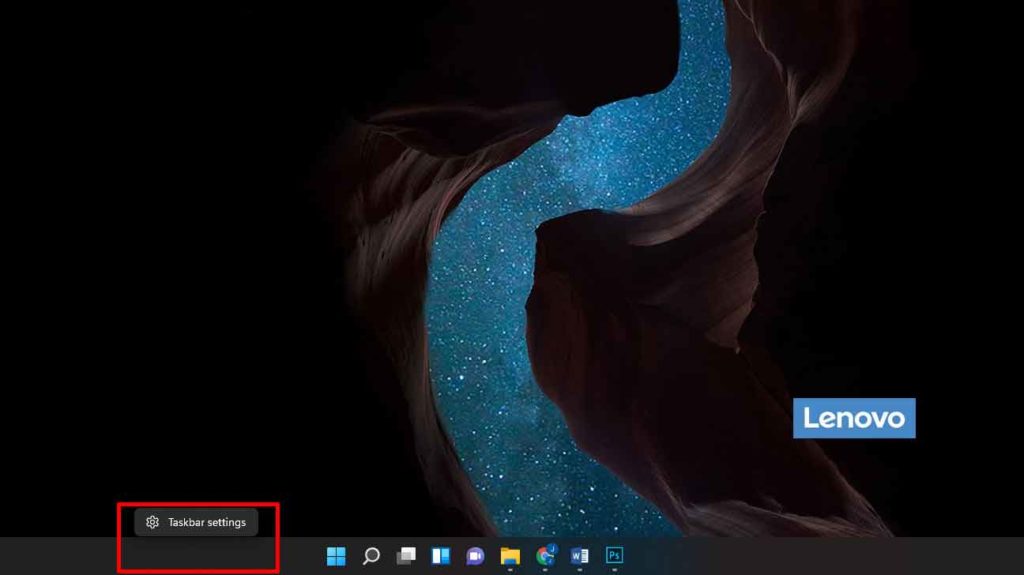
- In the window that opens, in the area to the right swipe down and then select and click “ Taskbar behaviors ” to see the available options.
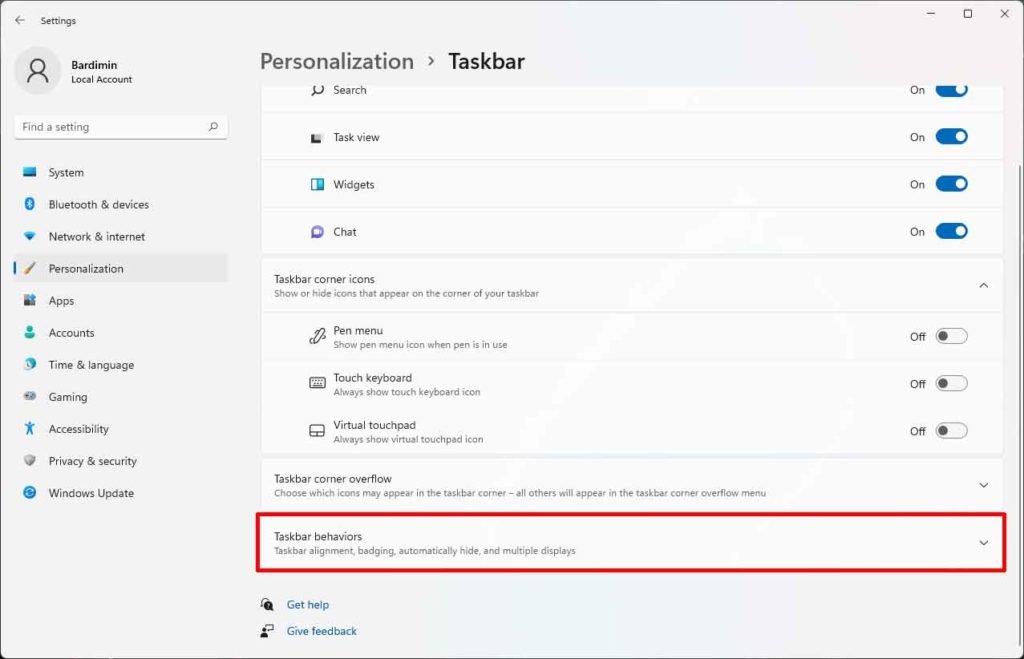
- Next on “Taskbar alignment” , click on the dropdown button to see the available options. You can select “Left” or “ Center ” for the taskbar location.
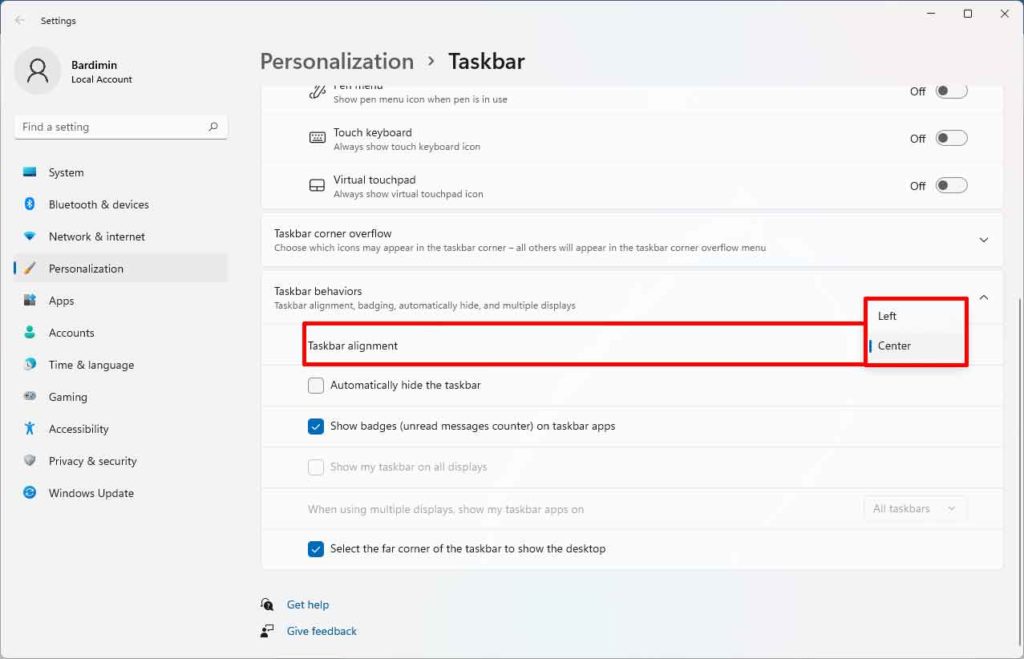
If you select the taskbar view on the left, the taskbar display and the Start button will be in the same location as in Windows 10 and earlier. And you can return the taskbar position back to the default Windows 11 by changing the option to ” Center ” in step three.