Rufus is a tool that helps to format and make bootable USB flash devices, such as flash drives, memory cards, and others.
If you want to create a USB installation media from a bootable ISO (Windows, Linux, UEFI, etc.), Rufus will come in handy.
Rufus has released version 3.18 (2022.03.11) by adding features to bypass TPM and Secure Boot on Windows 11 installations.
In this article, Bardimin will provide a guide on how to use Rufus to create a USB installation media by bypassing TPM 2.0 and Secure Boot on Windows 11.
How to Bypass Windows 11 TPM with Rufus
- You prepare a USB Flash drive with a minimum size of 8 GB. The USB Flash drive that you are using will delete all its data, backup your data first, and move it to another place.
- Download Rufus version 3.18 or later at the URL: https://rufus.ie. You can choose the portable version or the installer.
- Then plug the USB Flash drive into your PC/Laptop and then run the Rufus you downloaded. Make sure the USB Flash drive has been detected by Rufus.
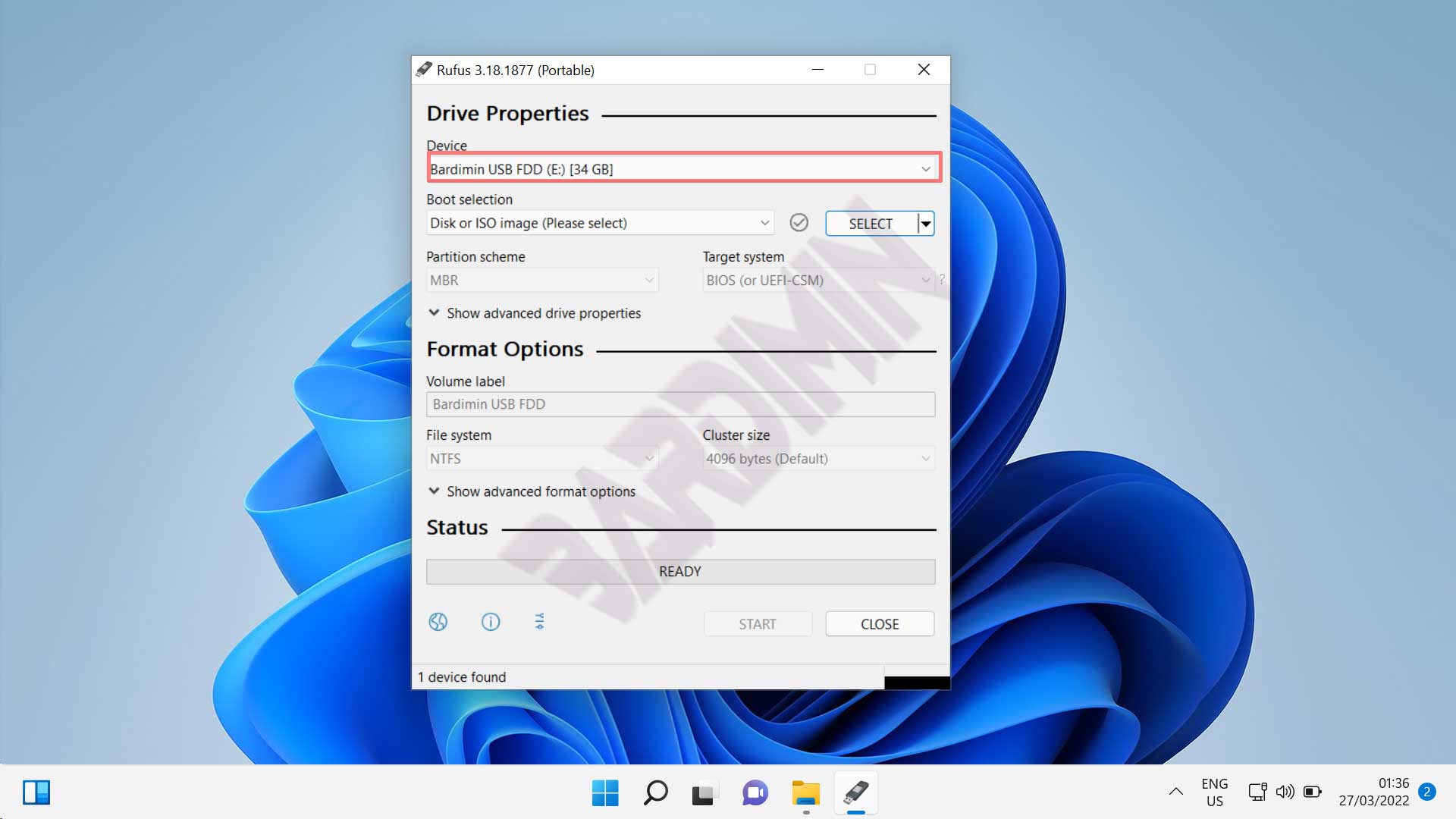
- There are two options for selecting an ISO file. Select “ Download ” if you don’t have a Windows 11 ISO file or select “ Select ” if you already have an ISO file and then navigate to the ISO file.
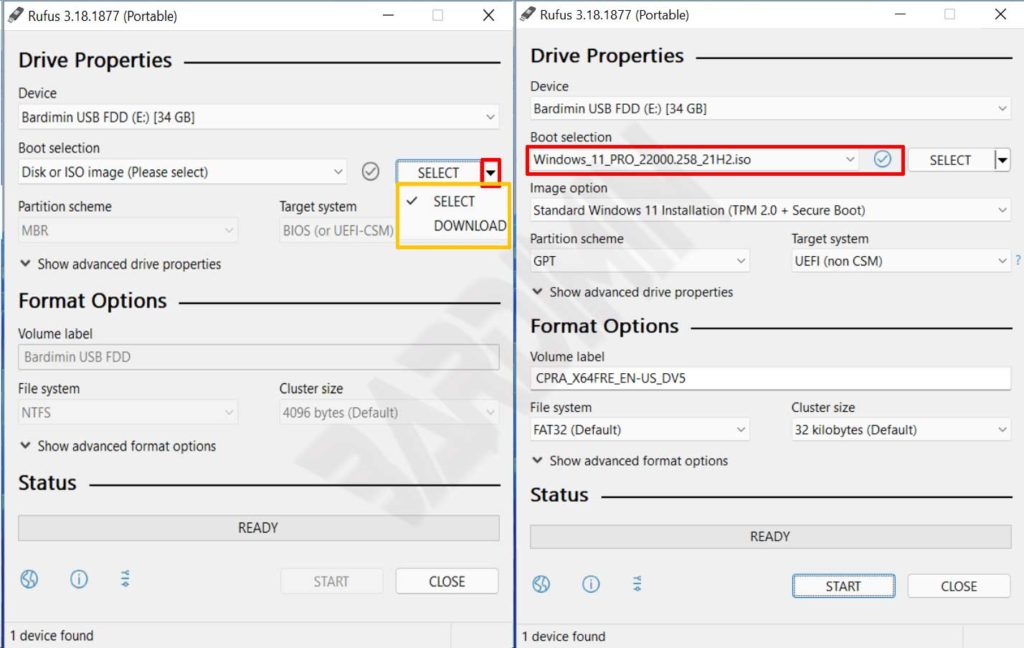
- Next on the ” Image option ” select ” Extended Windows 11 Installation (no TPM / no Secure Boot) . This option will bypass TPM and Secure Boot. With this option, you can install Windows 11 on a PC/Laptop that doesn’t meet the minimum requirements.
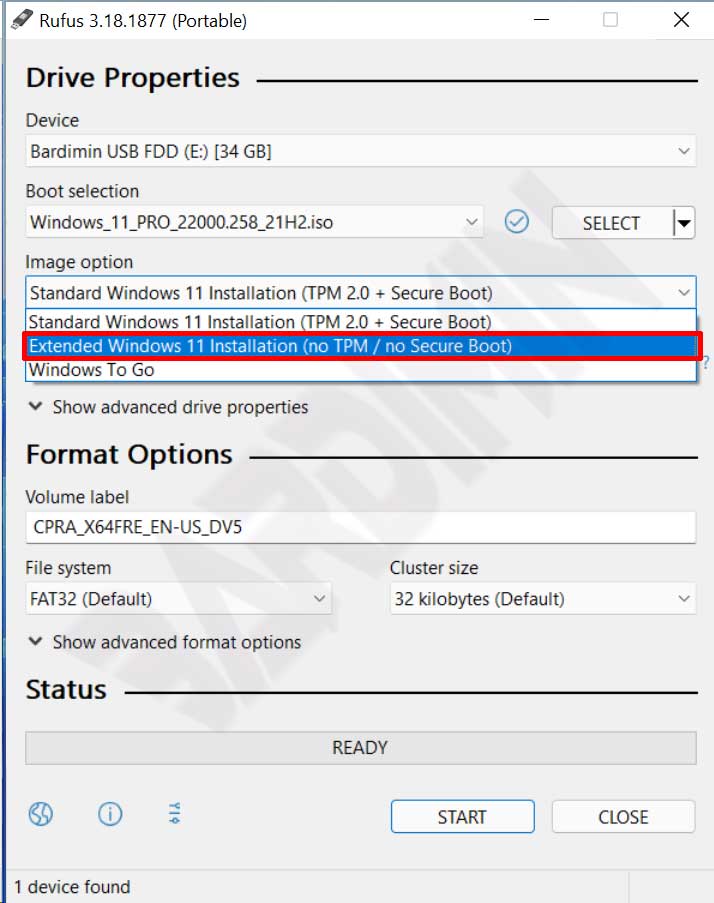
- After that, you can choose “ Partition scheme ” using MBR or GPT and “ Target system ” using BIOS or UEFI according to the device you are using. Or leave this field filled with the default value.

- If everything is correct, click the “ Start ” button to start the process. Rufus will give the warning to erase all USB Flash drive data. Click the “OK” button to continue.
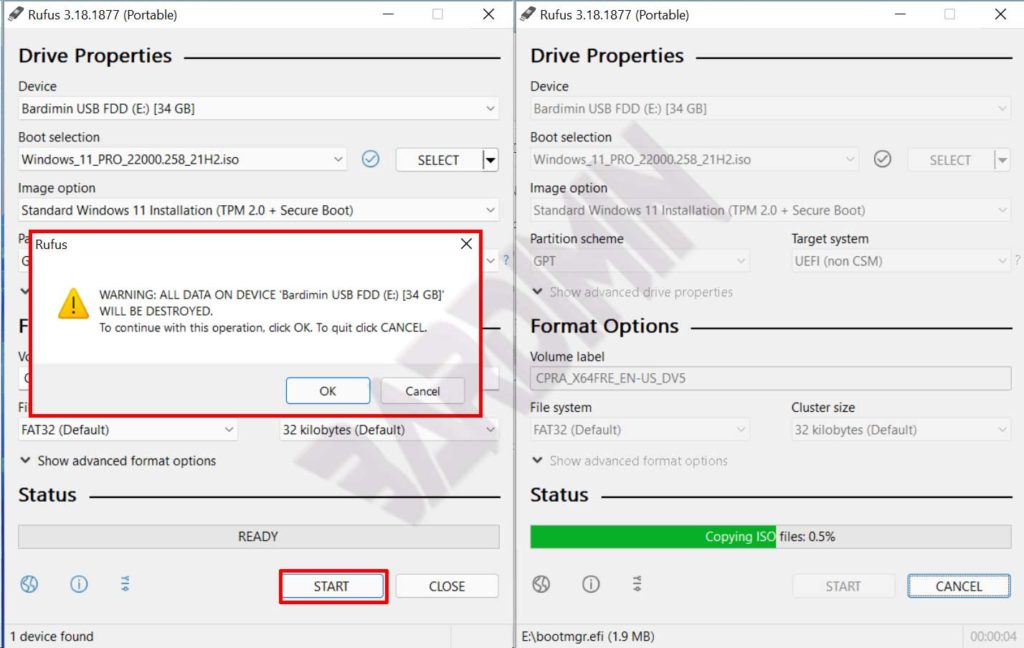
After all the process is complete, you can use the USB Flash drive to install Windows 11 even though the PC/Laptop does not meet the minimum requirements of Windows 11. For installation, don’t forget to change the “Boot Order” from the PC/Laptop to the USB Flash drive first. Good luck.
