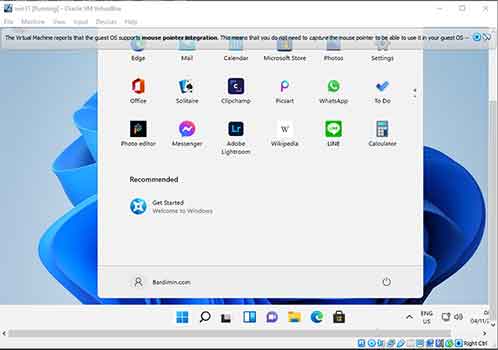Microsoft has launched Windows 11 as a continuation of Windows 10. Windows 11 comes with many new features, such as the ability to download and run Android apps on your Windows PC and updates to Microsoft Teams, a menu display, and a more graceful display design.
Some changes that stand out in Windows 11:
- A Mac-like interface. Windows 11 features a clean design with rounded corners, pastel colors, and a Start and Taskbar menu in the middle.
- Integrated Android apps. With Windows Subsystem for Android, you can download android apps from the Microsoft Store and run them.
- Widgets. You can access widgets directly from the Taskbar and personalize them as you wish.
- Xbox. Xbox technology for better games, such as Auto HDR and DirectStorage.
- Virtual Desktop and better multitasking,
But unfortunately, all the advantages of Windows 11 you can only enjoy if you have a computer/laptop with qualified specifications. The minimum requirements for being able to use Windows 11 are:
- Processor: 1 gigahertz (GHz) or faster with two or more cores on a processor or 64-bit system compatible on a chip (SoC).
- RAM: 4 gigabytes (GB) or greater.
- Storage: 64 GB or greater is required.
- Graphics card: Compatible with DirectX 12 or later, with WDDM 2.0 drivers.
- System firmware: UEFI, capable of Secure Boot.
- TPM: Trusted Platform Module (TPM) version 2.0.
- Display: High definition display (720p), monitor 9″ or larger, 8 bits per color channel.
TPM bypass steps and CPU checks
But don’t despair first, because Microsoft has also provided a way to bypass. You can see the different ways to install Windows 11 on Microsoft’s official website here.
One of the ways that Microsoft provides is to add registry keys such as the following:
Registry Key: HKEY_LOCAL_MACHINESYSTEMSetupMoSetup Name: AllowUpgradesWithUnsupportedTPMOrCPU Type: REG_DWORD Value: 1
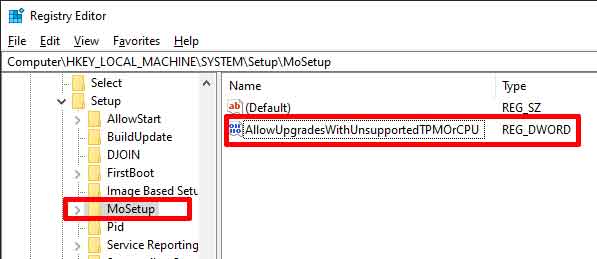
Ultimate Move
How to bypass TPM and CPU mentioned above does not always work. If you fail to install Windows 11 after following these methods and are still curious to try the features of Windows 11, it’s time to use the ultimate move.
Download windows 11 images from Team OS.
Using images from Team OS, we successfully installed Windows 11 on old-school computers and with VirtualBox.