Creating a new folder is very easy. Almost any computer user will ever do it. Have you ever done it?
On Windows, when you create a new folder by default it will be named “ New folder ”. No problem with the name. But you know, if you can change the default name.
You can replace it with any name as long as it doesn’t contain the character “ \ / ? : * ” > < | ‘ ”.
Changing the default “New Folder”
- Open “ Registry Editor ” via the Windows search key by typing “registry editor”.

- In the Registry Editor window navigate to “ HKEY_CURRENT_USER > Software > Microsoft > Windows > CurrentVersion > Explorer ”. Then create a new key by right-clicking and selecting “ New > Key ”.
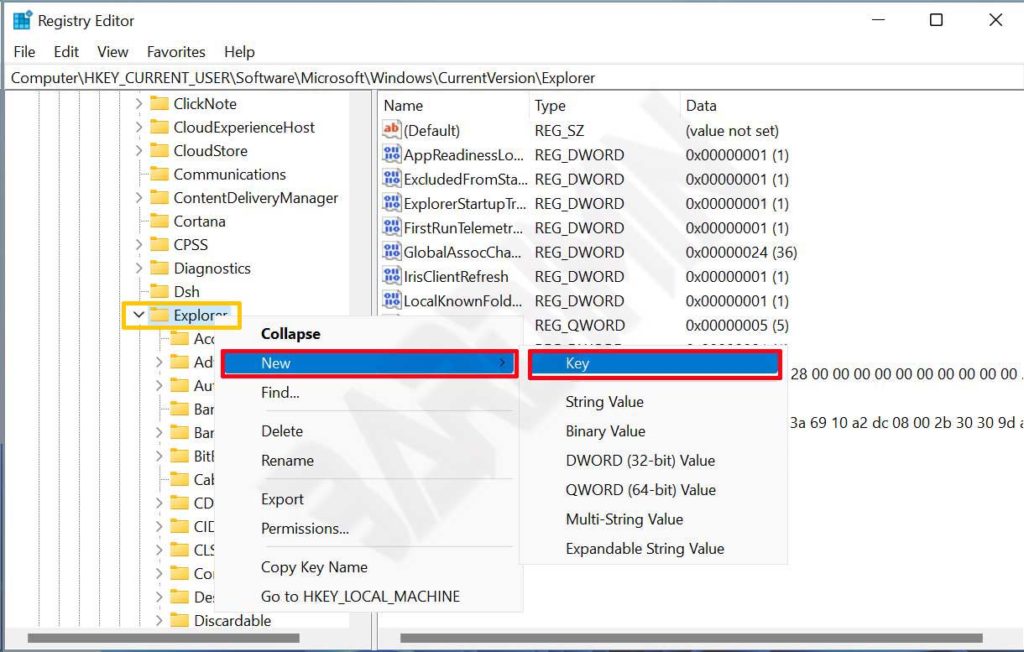
- Rename the new key with ” NamingTemplates “.
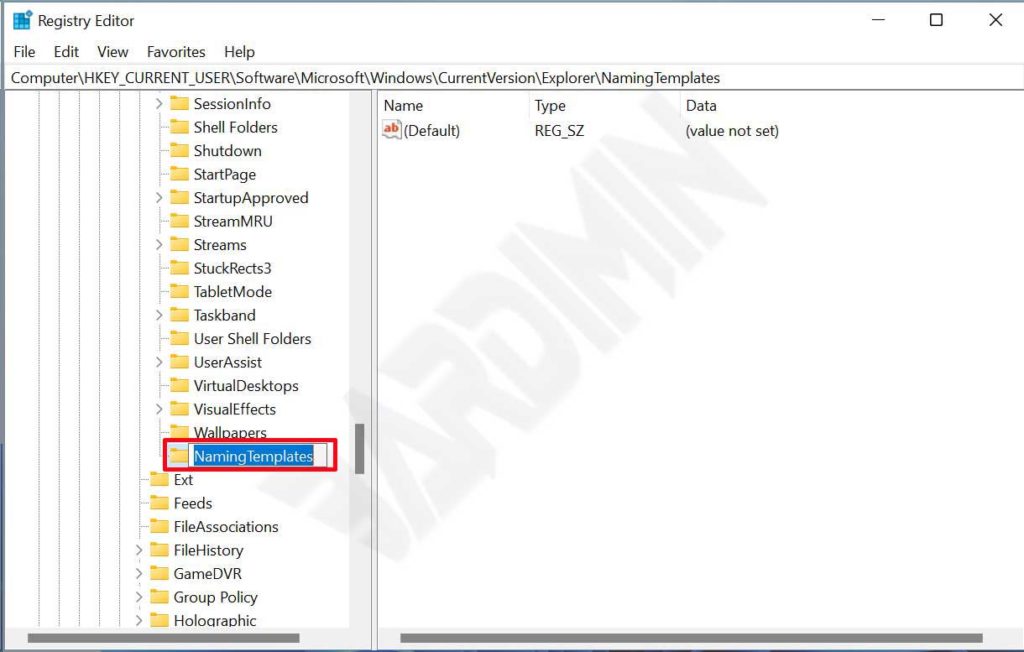
- Then on the right panel right-click and select ” New > String Value ” to create a new key. Name the key with the name ” RenameNameTemplate “.
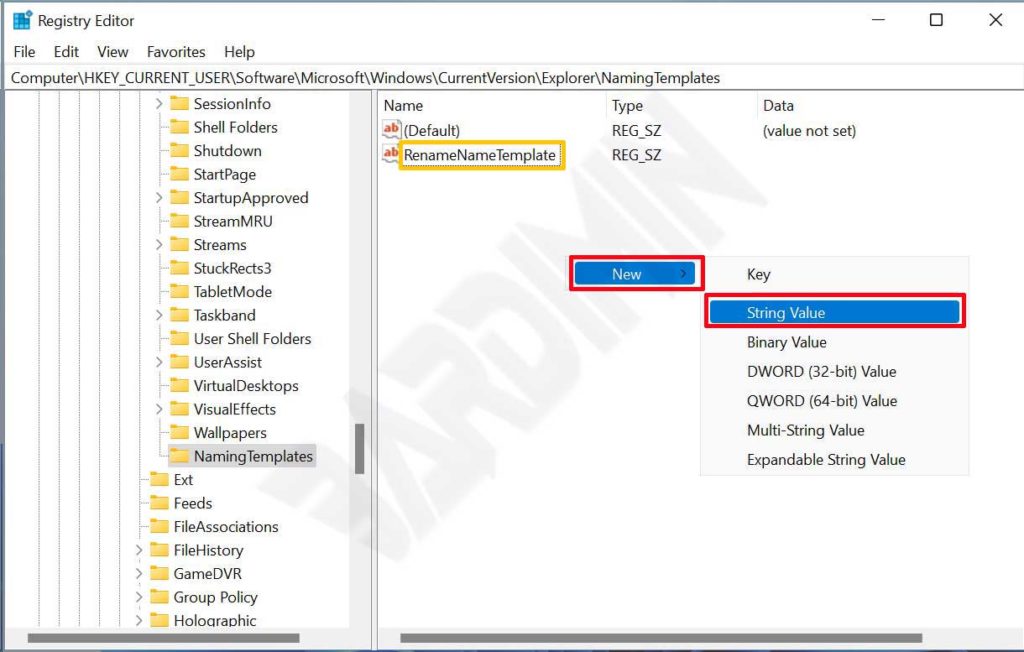
- Change the value of RenameNameTemplate by right-clicking and selecting “ Modify… ”. And in the new window that appears in the ” Value data ” field, type the default name of the new folder you want, for example, ” New Bardimin folder .
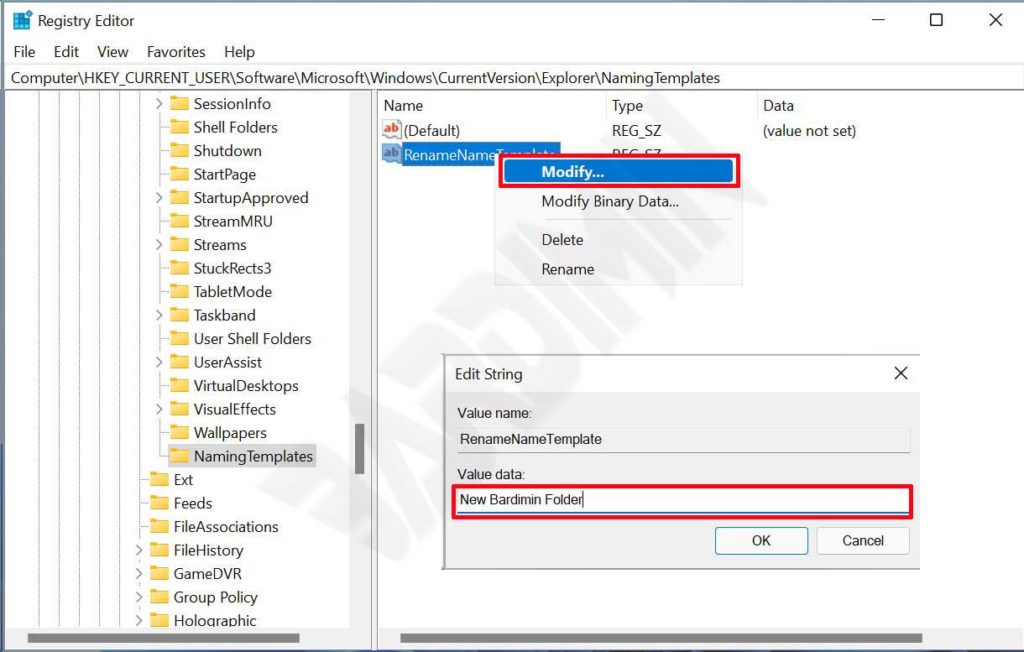
- After that close the Registry Editor and try to create a new folder. If the new folder’s default name has not been changed, restart your computer to see the results.

