Backstage View is a feature that exists in all Microsoft Office applications, such as Word, Excel, PowerPoint, and others. Backstage View allows you to access a variety of options and settings related to documents, workbooks, presentations, or other files that you create or edit with Office. You can open Backstage View by clicking the File tab in the top-left corner of the screen.
In Backstage View, you can do the following:
- Create, open, save, print, or share your files
- Set your file information, permissions, and versions
- Change your Office options and preferences
- Get help and support from Microsoft
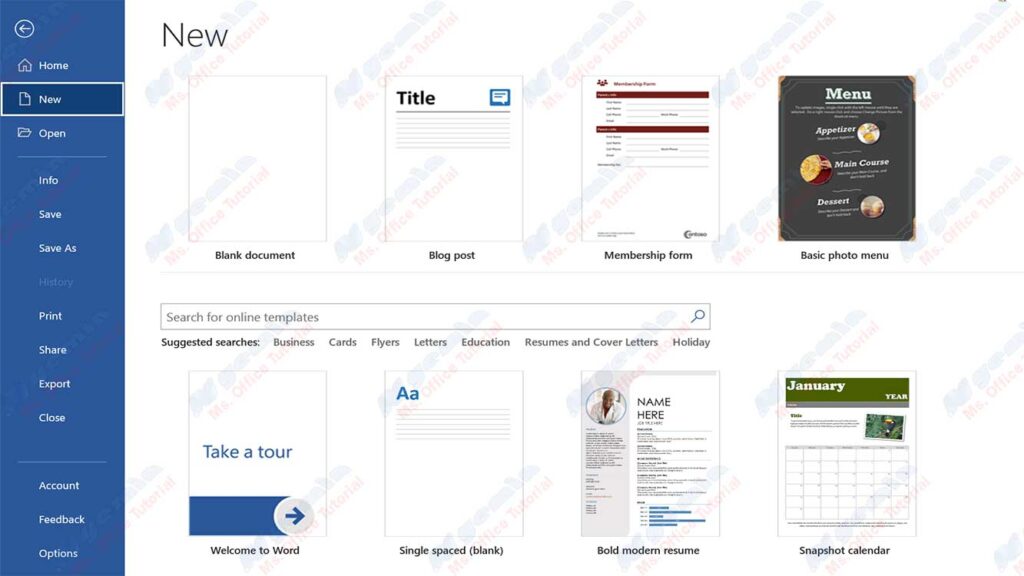
Create, Open, Save, Print, or Share Your Files
One of the main functions of Backstage View is that it makes it easy for you to create, open, save, print, or share your files with others. You can see a list of recent files you’ve opened or edited, as well as suggested or pinned files. You can also browse folders and other locations on your computer or cloud to find the file you want. You can create a new file by selecting an available or blank template. You can save your files in different formats, such as PDF, XPS, or ODF. You can print your file by adjusting the page, margins, orientation, and paper size. You can also share your files via email, OneDrive, SharePoint, or social media.
To use these functions, follow these steps:
- Click the File tab to open Backstage View
- Select one of the options on the left, such as New, Open, Save, Print, or Share
- Perform any action you want, such as choosing a template, specifying a location, changing the format, setting the page, or selecting recipients
- Click the Back button in the top-left corner to return to normal view
Set Your Information, Permissions, and File Versions
Another function of Backstage View is that it allows you to set the information, permissions, and versions of your files. You can view and edit your file properties, such as title, subject, keywords, category, and comments. You can also view your file statistics, such as word count, characters, pages, and slides. You can protect your files with passwords, encryption, digital signatures, or access restrictions. You can also check your files for errors, compatibility, or sensitive content. You can also revert your files to previous versions, or manage automatically saved versions.
To use these functions, follow these steps:
- Click the File tab to open Backstage View
- Select the Info option on the left
- View and change your file information in the Properties
- View and change your file permissions under Protect Document, Protect Workbook, or Protect Presentation
- View and change your file version in the Manage Document, Manage Workbook, or Manage sectionPresentation
- View and change your file checks in the Check for Issues section
- Click the Back button in the top-left corner to return to normal view
Change Your Office Options and Preferences
Another function of Backstage View is that it allows you to change your Office options and preferences. You can customize the look and behavior of your Office, such as themes, colors, fonts, animations, and notifications. You can set your Office functions and features, such as the ribbon, quick toolbar, auto-check, autocorrection, and language. You can also manage your Office accounts and services, such as email, calendar, contacts, OneDrive, and Office 365.
To use these functions, follow these steps:
- Click the File tab to open Backstage View
- Select the Options option on the left
- Select one of the categories on the left, such as General, Proofing, Save, or Language
- Change the settings you want on the right
- Click the OK button to apply the changes
- Click the Back button in the top-left corner to return to normal view

