Microsoft Word is one of the most popular word-processing applications in the world. One useful feature of Word is its ability to check spelling and punctuation automatically as you type.
This feature can help you avoid writing mistakes that can damage your credibility and professionalism. However, how do I enable and use this feature? This article will explain the steps clearly and in detail.
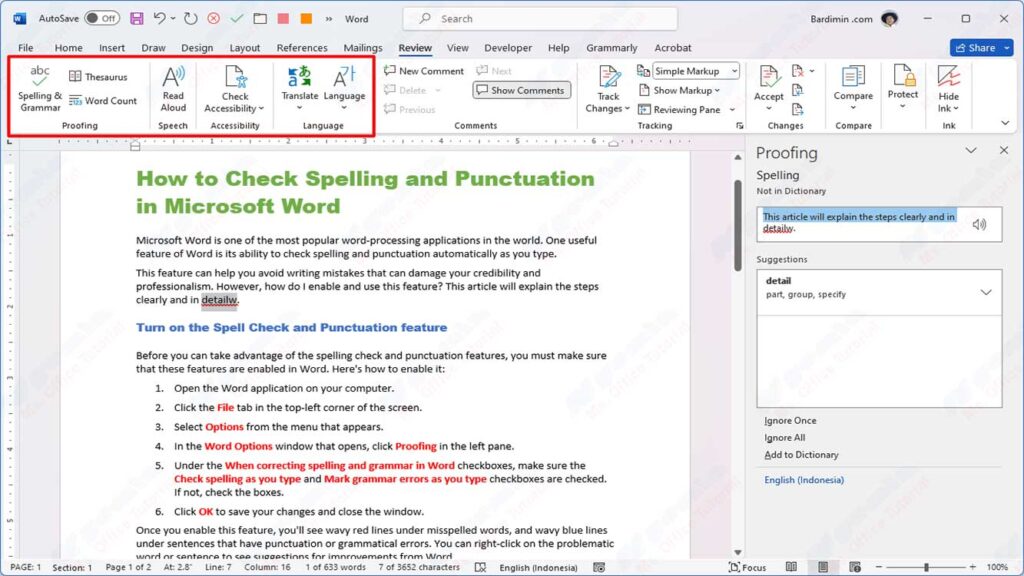
Turn on the Spell Check and Punctuation feature
Before you can take advantage of the spelling check and punctuation features, you must make sure that these features are enabled in Word. Here’s how to enable it:
- Open the Word application on your computer.
- Click the File tab in the top-left corner of the screen.
- Select Options from the menu that appears.
- In the Word Options window that opens, click Proofing in the left pane.
- Under the When correcting spelling and grammar in Word checkboxes, make sure the Check spelling as you type and Mark grammar errors as you type checkboxes are checked. If not, check the boxes.
- Click OK to save your changes and close the window.
Once you enable this feature, you’ll see wavy red lines under misspelled words, and wavy blue lines under sentences that have punctuation or grammatical errors. You can right-click on the problematic word or sentence to see suggestions for improvements from Word.
Change the Language of Spell and Punctuation Check
By default, Word will use the same language as your operating system to check spelling and punctuation. However, you can change this language according to the language you use in your document. Here’s how to change it:
- Open the Word document that you want to check spelling and punctuation for.
- Click the Review tab at the top of the screen.
- Click Language in the Language group.
- Select Set Proofing Language from the menu that appears.
- In the Language window that opens, select the language you want from the list. You can use the search box to search for the language you want faster.
- If you want to set this language as the default language for all new documents, check the Set as default box at the bottom of the window.
- Click OK to save your changes and close the window.
After you change the spelling and punctuation check language, Word uses dictionaries and rules that match those languages to check your document.
Manually Run Spell and Punctuation Check
Although Word can automatically check spelling and punctuation as you type, you may also want to run the check manually to make sure that no errors are missed. Here’s how to run it:
- Open the Word document that you want to check spelling and punctuation for.
- Click the Review tab at the top of the screen.
- Click Spelling & Grammar in the Proofing group.
- Word starts checking spelling and punctuation and displays a window Spelling and Grammar that contains the first error found. You can see repair suggestions from Word at the bottom of the window, and select one of them to replace the error with that suggestion. You can also ignore errors, add words to the dictionary, or change checking settings from this window.
- Click Next to proceed to the next error, or click Close to stop checking.
You can run spell and punctuation checks manually anytime you want, or before you save or print your document.

