You may have encountered a situation where you want to print your Excel worksheet, but the result is not in line with your expectations. Maybe your worksheet is too large to fit on a single page, or too small to look empty. Or maybe you want to adjust the size and orientation of your worksheet to make it neater and professional.
In this article, I will show you how to print an Excel worksheet on one page, either automatically or manually. You’ll also learn how to adjust the scale, margins, headers, and feet of your worksheet to better fit your needs. This article will use the following sample worksheet:
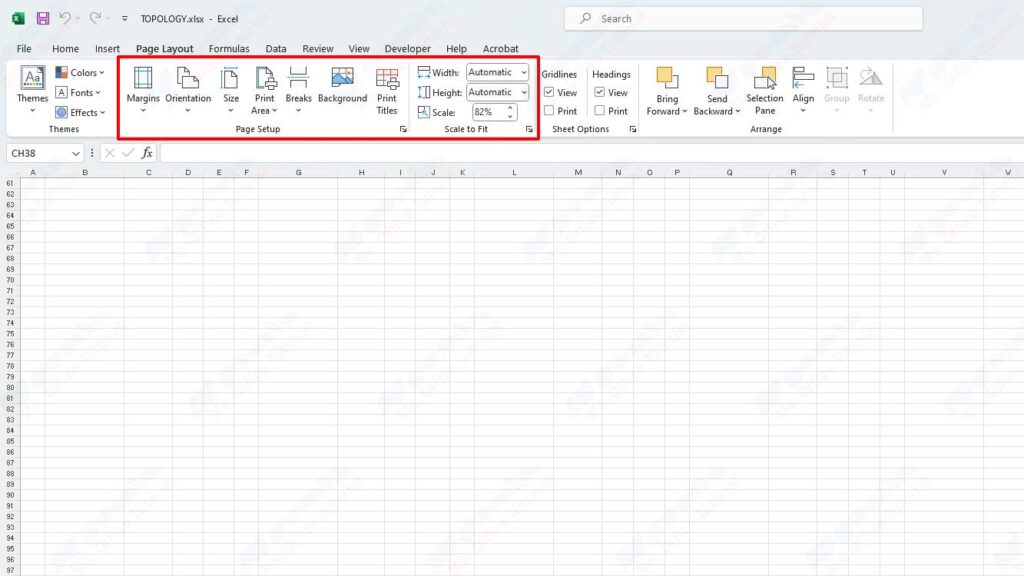
How to Print Excel Worksheet in One Page Automatically
One of the easiest ways to print an Excel worksheet on one page is to use the Fit to Page feature available on the Page Layout tab. This feature will automatically scale your worksheet to fit on one page, without changing the font or image size. The following are the steps:
- Select the Page Layout tab in the ribbon.
- In the Scale to Fit group, select the 1-page option for Width and Height. You can also select Automatic options for one or both parameters, and Excel will determine the optimal scale for you.
- Click the Print button in the File tab, or press Ctrl+P on your keyboard. You’ll see a print preview of your worksheet, which should fit on a single page.
- If you are satisfied with the result, click the Print button in the lower-left corner to print your worksheet. Otherwise, you can adjust your print settings further, as I’ll explain in the next section.
How to Print an Excel Worksheet in One Page Manually
If you want to have more control over the scale and layout of your worksheet, you can print an Excel worksheet on one page manually. You can adjust the following settings to achieve the results that you want:
- Scale: You can specify the percentage of scale you want for your worksheet, from 10% to 400%. The greater the percentage, the larger your worksheet will be printed, and vice versa. You can find this option on the Page Layout tab, in the Scale to Fit group, or on the File tab, in the Settings group, under the No Scaling option.
- Margin: You can specify the distance between the edge of your worksheet and the edge of the paper you used to print. You can find this option on the Page Layout tab, in the Page Setup group, or on the File tab, in the Settings group, under Margins options. You can choose one of the built-in margins, or click the Custom Margins option to define your margins.
- Orientation: You can specify whether you want to print your worksheet in Portrait (upright) or Landscape (horizontal) orientation. You can find this option on the Page Layout tab, in the Page Setup group, or on the File tab, in the Settings group, under Orientation options.
- Header and Footer: You can add text or pictures at the top and bottom of your worksheet, such as title, page number, date, logo. You can find this option on the Page Layout tab, in the Page Setup group, or on the File tab, in the Settings group, under the Header/ option Footer. You can select one of the built-in headers or legs, or click the Custom Header or Custom Footer option to create your header or foot.
After you adjust your print settings, you can preview the print of your worksheet by clicking the Print button on the File tab or pressing Ctrl+P on your keyboard. You can see if your worksheet fits on one page or not and make changes if necessary. If you are satisfied so, click the Print button in the lower-left corner to print your worksheet.

