Windows 11 is the latest operating system from Microsoft that has many new features and improvements. One feature that is still present in Windows 11 is security questions for local accounts.
Security questions are a feature designed to help you recover your local account password if you forget it. However, there are several reasons why you might want to disable this feature, such as:
- You’re worried that your security questions are too easy for others to guess.
- You prefer to use other methods to secure your account, such as a PIN, fingerprint, or face.
- You don’t want the hassle of answering security questions every time you create or delete a local account.
Whatever the reason, in this article Bardimin will show you how to disable security questions for local accounts in Windows 11 easily and quickly. Bardimin will also provide some tips for creating strong and secure passwords, as well as the benefits and risks of disabling security questions.
Benefits of Disabling Security Questions
There are several benefits you can get by disabling security questions for your local account, including:
- Better security: By disabling security questions, you make your local accounts harder to hack. This is because hackers won’t be able to use security questions to recover your password if you forget it.
- Better convenience: If you don’t use security questions for your other local accounts, you can save time by disabling them in Windows 11. You no longer need to answer security questions if you forget your password.
- Better flexibility: If you frequently create and delete local accounts, you can save time by disabling security questions. You no longer need to set security questions for each new account.
Risks of disabling security questions
If you’re considering disabling security questions for your local account in Windows 10, make sure you understand the benefits and risks.
- Trouble Recovering Password: If you forget your local account password after disabling security questions, you can’t use it again to recover it. You must use another method, such as a password reset disk or another administrator account.
- Configuration Errors: If you are not careful when using the Local Group Policy Editor or Registry Editor, you could be making configuration errors that could damage your system or applications. Make sure you always back up before making changes.
Disabling security questions can make your local account harder to hack, but it can also make it harder to recover your password if you forget it.
Disable security questions using the local group policy editor
The Local Group Policy Editor is a tool that lets you manage policy settings for specific computers or users. To disable security questions in this manner, follow these steps:
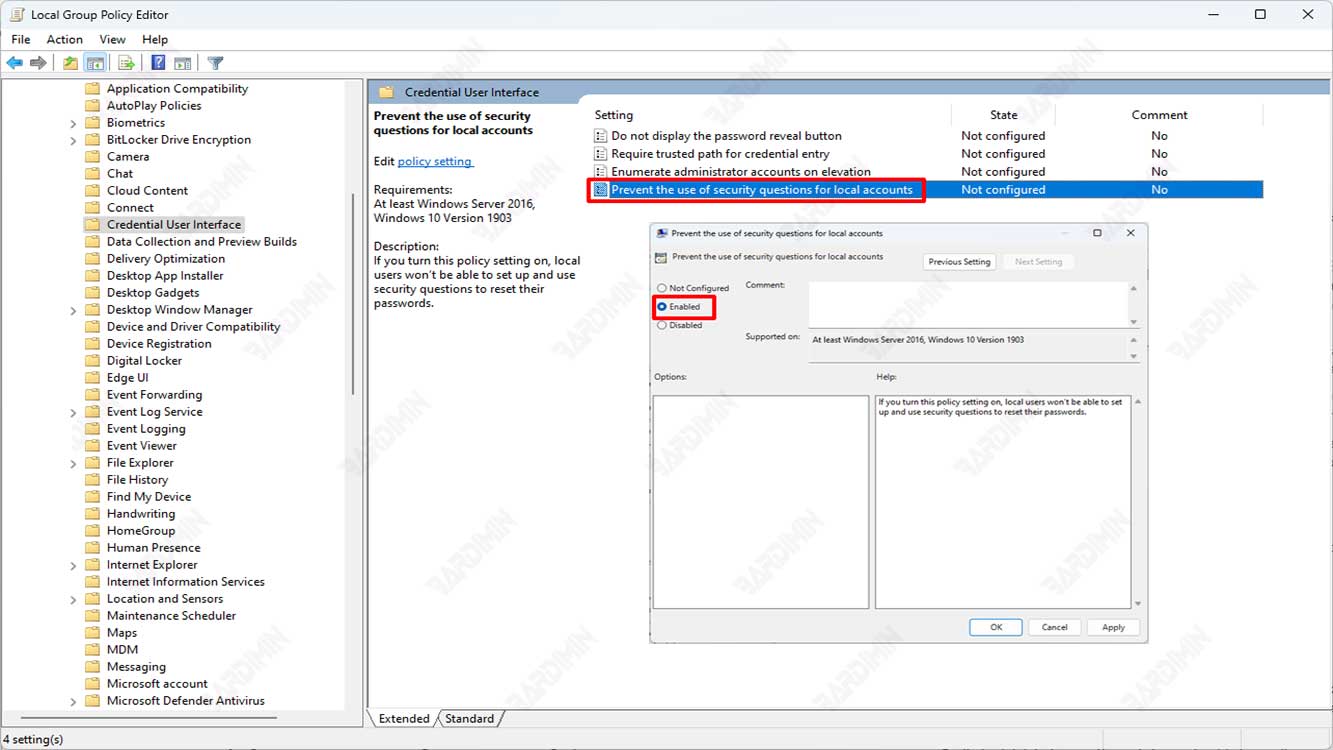
- Press the keys (Win + R) together on your keyboard and type “gpedit.msc” in the dialog box. Press Enter or the OK button to open it.
- The Group Policy Editor opens. Navigate to “Computer Configuration\Administrative Templates\Windows Components\Credential User Interface”
- In the right pane, activate the option “Prevent the use of security questions for local accounts” by double-clicking and in the dialog box select “Enabled”.
- Click OK to save the changes.
Disabling security questions using Registry Editor
You can also use Registry Editor to disable security questions in Windows 11. The steps are as follows:
- Press the keys (Win + R) simultaneously on your keyboard and in the dialog box, type “regedit”. Then Press Enter on the keyboard.
- The Registry Editor will open. Next, navigate to “HKEY_LOCAL_MACHINE > SOFTWARE > Policies > Microsoft > Windows > System”.
- Right-click on the “System” folder, if it does not exist create it by right-clicking on the “Windows” folder and selecting the “New > Key” option. Name the folder “System”.
- In the “System” folder, right-click and select “New > DWORD (32-bit) Value”.
- Name the new value “NoLocalPasswordResetQuestions” and set the value to 1.
- Click OK to save the changes.

