PSU Software Tester / Monitor is a tool used to test the performance and stability of the power supply unit (PSU) which is an important component in a PC. PSU is a power source that converts AC electric current into DC electric current needed by other components in the PC, such as the motherboard, CPU, GPU, RAM, hard disk, and others. A good quality PSU must be able to provide sufficient and stable power to run the PC optimally and safely.
However, PSUs can also experience problems or damage that can harm the PC, such as overheating, overload, short circuit, noise, ripple, and others. These problems can cause the PC to hang, restart, blue screen, or even be permanently damaged. Therefore, it is important to test the PSU periodically to ensure that it is still functioning properly and does not pose a risk to the PC.
One way to test the PSU is to use the PSU Software Tester/Monitor. This device is a small device that is connected to the PSU through cables that correspond to the connectors on the PSU. It also connects to a PC via a USB cable that allows it to communicate with software installed on the PC. This software is an application that displays data about PSU conditions, such as voltage, current, power, temperature, fan speed, and others. This software can also perform certain tests on the PSU, such as load tests, stability tests, ripple tests, and others.
By using PSU Software Tester/Monitor, users can monitor and test PSUs easily and accurately. Users can find out whether the PSU is still within normal limits or not, whether the PSU is still able to handle the load given by the PC or not, whether the PSU has problems that can interfere with PC performance or not, and others. Users can also get detailed and complete reports on the results of tests conducted on the PSU. These reports can be used as reference or evidence to take appropriate actions, such as replacing problematic PSUs, optimizing PSU settings, or performing PSU maintenance.
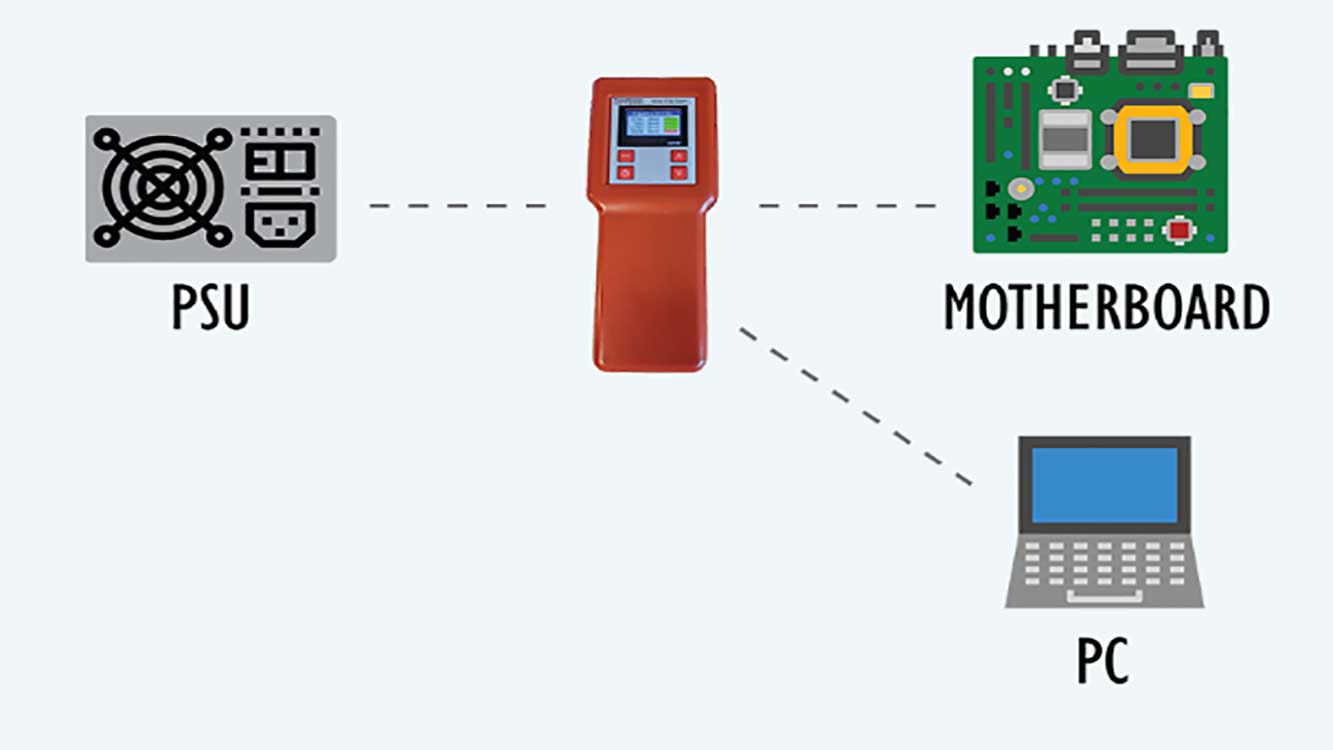
How to Use PSU Software Tester/Monitor
To use PSU Software Tester/Monitor, users must prepare several things, namely:
- PSU Software Tester/Monitor, which can be purchased from the official website of the manufacturer, PassMark Software.
- cables that match the connectors on the PSU, such as 24-pin cables, 8-pin cables, 6-pin cables, and others. These cables are usually included in the PSU Software Tester/Monitor purchase package.
- A PC that has a USB port and can run PSU Software Tester/Monitor software. This software can be downloaded from the official website of the manufacturer, namely PassMark Software.
- The PSU you want to test must be installed on a PC or in a separate PC case.
After preparing the above, users can follow these steps to use the PSU Software Tester/Monitor:
- Connect the PSU Software Tester/Monitor with the PSU via cables that match the connectors on the PSU. Make sure that the cables are properly and securely attached.
- Connect the Software Tester/Monitor PSU with your PC via a USB cable. Make sure that the USB cable is detected by the PC and that the device is getting power from the PC.
- Run PSU Software Tester/Monitor software on your PC. This software will display data about the condition of the PSU, such as voltage, current, power, temperature, fan speed, and others. This software will also display the status of the connection between this tool with the PSU and PC.
- Perform desired tests on the PSU, such as load tests, stability tests, ripple tests, and others. These tests can be selected from the menu available in the PSU Software Tester/Monitor software. These tests will put a certain load on the PSU and measure its response. These tests will also display graphs showing the changes that occur in the PSU during the test.
- See the results of tests performed on the PSU. The results of these tests will be displayed on the PSU Software Tester/Monitor software in the form of numbers, graphs, colors, and symbols. The results of these tests can also be saved in the form of files that can be reopened or printed. The results of these tests can be used as reference or evidence to take appropriate actions, such as replacing the problematic PSU, optimizing PSU settings, or performing PSU maintenance.

