Windows 11 includes OneDrive as a default app. Maybe most of you are more used to using Google Drive. How to delete OneDrive you never use?
OneDrive is an online storage platform with a certain amount of space made available to you by using a Microsoft account. The storage capacity for a free account that Microsoft provides is 5 GB. And if you need more storage space, pay for it.
Microsoft has added Office Online features to OneDrive. It lets you upload, create, edit, and share Word, Excel, PowerPoint, and OneNote documents right in a web browser. Files edited online are saved in real-time to ensure better data protection. You can share files and folders on OneDrive by sending a link to everyone.
OneDrive vs Google Drive
Most of you are probably more used to using Google Drive. Google Drive which has the same features as OneDrive offers a much larger storage capacity. You will get 15 GB of storage for the free version.
OneDrive is far less popular than Google Drive. Therefore, if you never use OneDrive, it will lighten your PC/Laptop’s work if you remove OneDrive from your Windows 11. Because even if you don’t use it, the running OneDrive service will eat up the resources of the PC.
Delete OneDrive in Windows 11
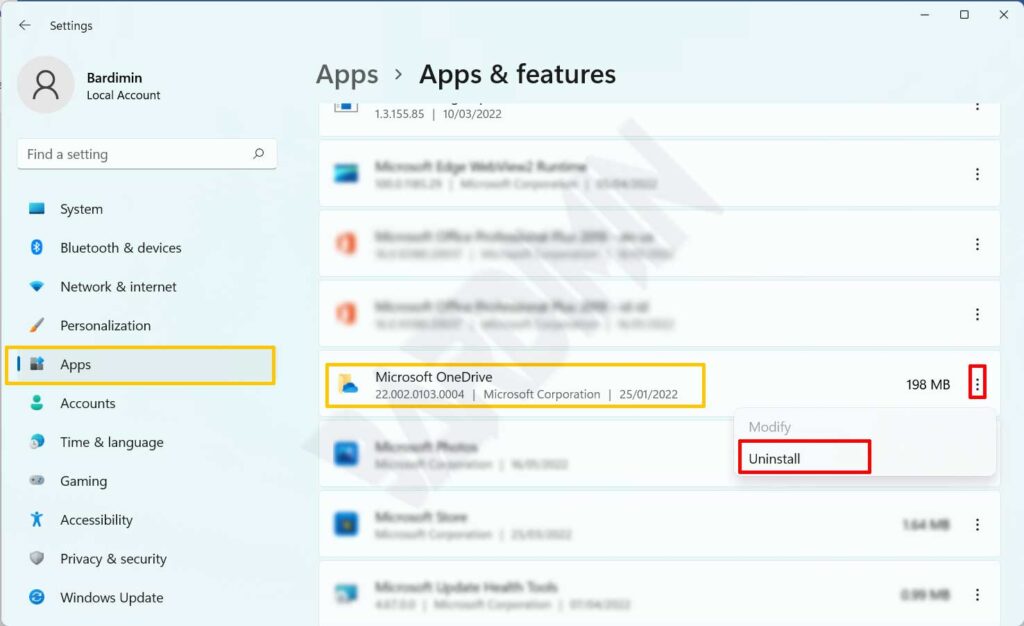
Open “ Settings ” or with the shortcut key ( Win + I ). Then click “ Apps >> Apps & Features ”. On the right pane, swipe down until you find “ Microsoft OneDrive ”. Then click the three dots on the right to display options. Select “ Uninstall ” and then Windows will ask for confirmation. Click the “Uninstall” button to continue uninstalling OneDrive.

