A corrupted font cache can cause font rendering problems and slow down your computer.
When Windows 11 starts, it will load fonts in the Font Cache. This allows the operating system to load fonts faster and improves the user experience.
Without a good font cache, Windows has to do a lot of work in real-time to display fonts. And this thing will use numerous system resources.
The font cache can be corrupted, causing fonts to become garbled, display incorrectly, or display incorrect characters. In addition, when installing a new font or upgrading an old font, the same file may be damaged.
To fix font cache corruption, clear the old font cache and restart the computer to create a new font cache.
How to clear and rebuild the font cache
- Open the “Services” of Windows 11. You can open it through the search, click the Start button, and type “services” in the search box.
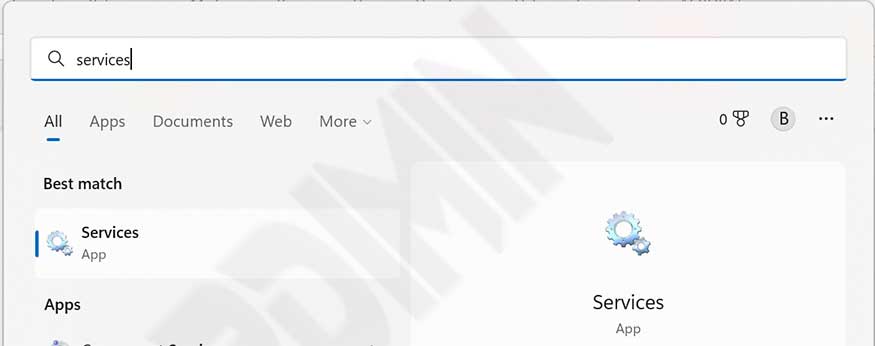
- Then in the Services window, swipe down the list of services and find “Windows Font Cache Service“.
- Right-click the service and select the “Stop” option to turn off the service.
- Then open File Explorer and go to the folder “C:WindowsServiceProfilesLocalServiceAppDataLocalFontCache.
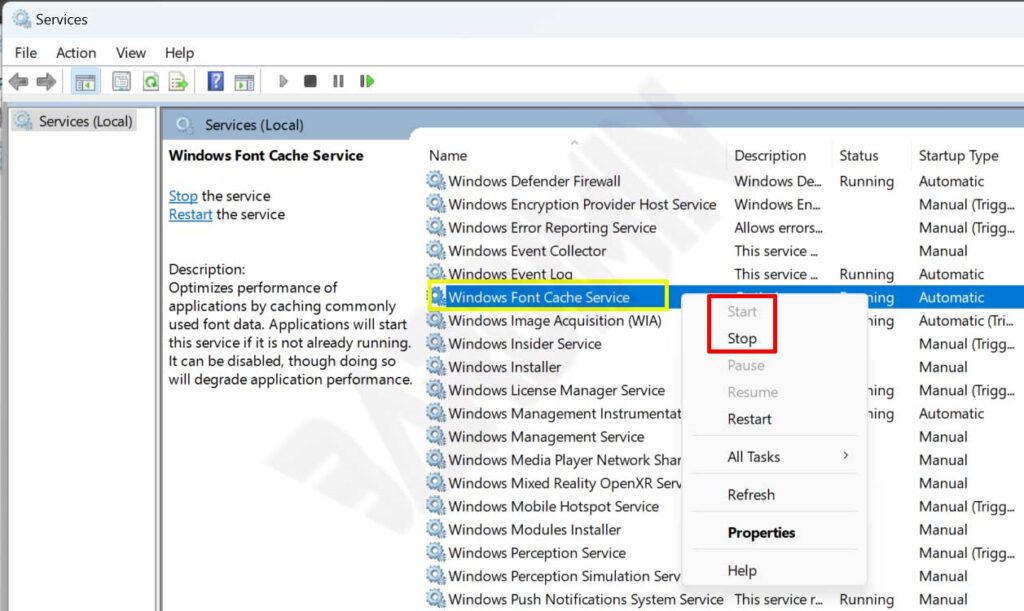
If you cannot open the folder, right-click the “C:\Windows\ServiceProfiles\LocalService” folder and select “Properties“. Then, on the “Security” tab, add the Username that you used to get access.
- Delete all the contents of the folder.
- Restart the service by right-clicking and selecting the “Start” option. This will rebuild the font cache.
- Restart your computer.
How to clear and rebuild the font cache with BAT files
- Copy the following code into “Notepad“.
@echo off :: Stop and disable "Windows Font Cache Service" service :FontCache sc stop "FontCache" sc config "FontCache" start=disabled sc query FontCache | findstr /I /C:"STOPPED" if not %errorlevel%==0 (goto FontCache) :: Grant access rights to current user for "%WinDir%\ServiceProfiles\LocalService" folder and contents icacls "%WinDir%\ServiceProfiles\LocalService" /grant "%UserName%":F /C /T /Q :: Delete font cache del /A /F /Q "%WinDir%\ServiceProfiles\LocalService\AppData\Local\FontCache\*FontCache*" del /A /F /Q "%WinDir%\System32\FNTCACHE.DAT" :: Enable and start "Windows Font Cache Service" service sc config "FontCache" start=auto sc start "FontCache"
- Save with the name “Rebuild_Font_Cache.bat”.
- Then on the “BAT” file, right-click and run as administrator.
- When finished, restart your computer.
