Preparation Before Fixing Boot Problems
Before making any repairs to boot issues in Windows 11, it is important to perform a few preparatory steps. This will help ensure that the repair process runs smoothly and reduce the risk of data loss.
Back up important data
Before making repairs, the first step to take is to back up important data. The repair process can potentially lead to data loss, especially if there is any damage to the partition or system files. By having a backup, users can restore important files in case something goes wrong during the repair process.
Backups can be done using a variety of methods, such as:
- Use a cloud service (such as Google Drive or OneDrive).
- Stores data on an external hard drive.
- Use backup software to create a system image.
Using a USB Recovery Drive
After performing the backup, the next step is to create and use a USB Recovery Drive. USB Recovery Drive is a very useful tool for recovering your system when you encounter boot problems.
How to Make a USB Recovery Drive
- Make sure you have a USB flash drive with a capacity of at least 32GB. All data inside the USB will be erased, so be sure to back up important data first.
- Click on the Search icon (Search) on the taskbar or press the Windows key on your keyboard, then type “create a recovery drive” and select the appropriate search result.
- If the User Account Control window appears, click Yes to continue.
- In the Recovery Drive window, make sure to check the option Back up system files to the recovery drive if you want to include system files. Then click Next.
- Windows will search for the connected USB flash drive. Select the USB drive you want to use as a recovery drive and click Next.
- You will be notified that all data on the USB drive will be erased. Click Create to start the Recovery Drive creation process.
- This process may take a few minutes to an hour depending on the speed of the USB and the size of the data being backed up. When you’re done, you’ll see a message that the Recovery Drive has been successfully created.
- Store the USB Recovery Drive in a safe place, so that it can be used to restore the system in case of future problems.
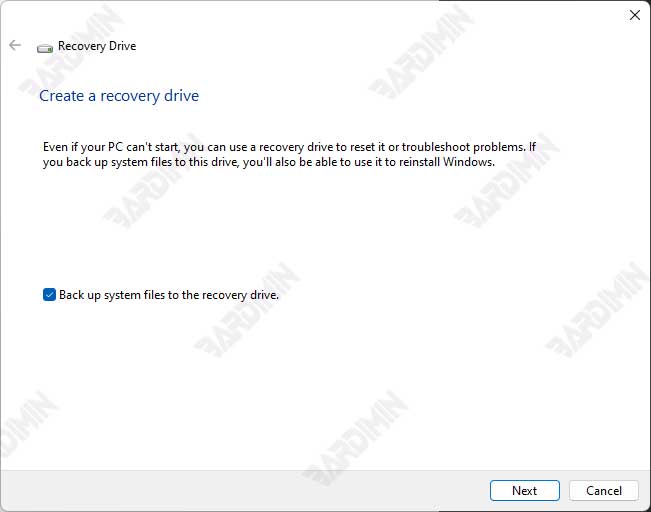
How to Use a USB Recovery Drive for Recovery
- Plug the USB Recovery Drive into the problematic computer.
- When the computer is turned on, press the appropriate key (usually F2, F12, or ESC) to enter the boot menu.
- Select the USB Recovery Drive from the list of boot devices.
- After booting from the USB, select the appropriate recovery option to fix the boot issue, such as using the Command Prompt to run the restore command.
Steps to Fix Boot Problems
To fix boot issues in Windows 11, you need to access Recovery Console. Here are the steps:
- Plug the USB Recovery Drive into the problematic computer.
- When the computer is turned on, press the appropriate key (usually F2, F12, or ESC) to enter the boot menu.
- Select the USB Recovery Drive from the list of boot devices.
- After booting from USB, you will enter the Windows recovery environment. Select the appropriate recovery option to fix the boot issue, such as using the Command Prompt to run the restore command.
Once you’re in the Recovery Console, you can use some basic commands to repair the Boot Configuration Database (BCD):
- Bootrec /RebuildBCD: This command rebuilds the BCD database by scanning the drive for valid Windows installations. You will be prompted to add the found Windows installation, press “Y” to continue.
- Bootrec /FixMBR: This command creates a new Master Boot Record for the disk and should be used if the MBR file is corrupted.
- Bootrec /FixBoot: This command writes a new boot sector to the disk and should be used if the disk boot sector is corrupted.
- Bootrec /ScanOS: This command can be used if your Windows 11 installation is not found. This command searches for the installation of the operating system and reports what it finds.
Here is an example command to rebuild a BCD:
Bootrec /RebuildBCDThis command will scan the drive for valid Windows 11 installations and rebuild the BCD database based on those findings.

