Tips for Optimal Color Selection
Avoid pale or close to background colors, such as light gray or white, on light themes.
Use colors that match the eye condition or visual impairment. Bright colors such as orange, red, or neon green are often recommended for users with mild to moderate vision difficulties.
For Productivity:
- Use light blue (ADD8E6) to reduce eye fatigue
- Black-and-white combination for maximum contrast
For Designers/Gamers:
- Neon green RGB (0.255.0) color is easy to track
- Bright red (FF0000) for important markers
Special Benefits for Various Needs
| Necessity | Recommended Colors | Reason |
| Low Vision | Neon yellow (FFFF00) | High visibility in all conditions |
| Programming | Cyan (00FFFF) | Does not interfere with syntax highlighting |
| Presentation | Magenta (FF00FF) | Stand out on various slide backgrounds |
Replacing the Mouse Cursor Scheme: Further Customization
If changing the size and color of the cursor isn’t enough, Windows 11 also allows you to change the cursor scheme entirely.
Difference Between Color and Cursor Scheme
- Color: Only changes the color of the pointer without changing the shape/animation
- Schema: Change the entire cursor set (arrows, loading, text select, etc.), including shapes and behaviors
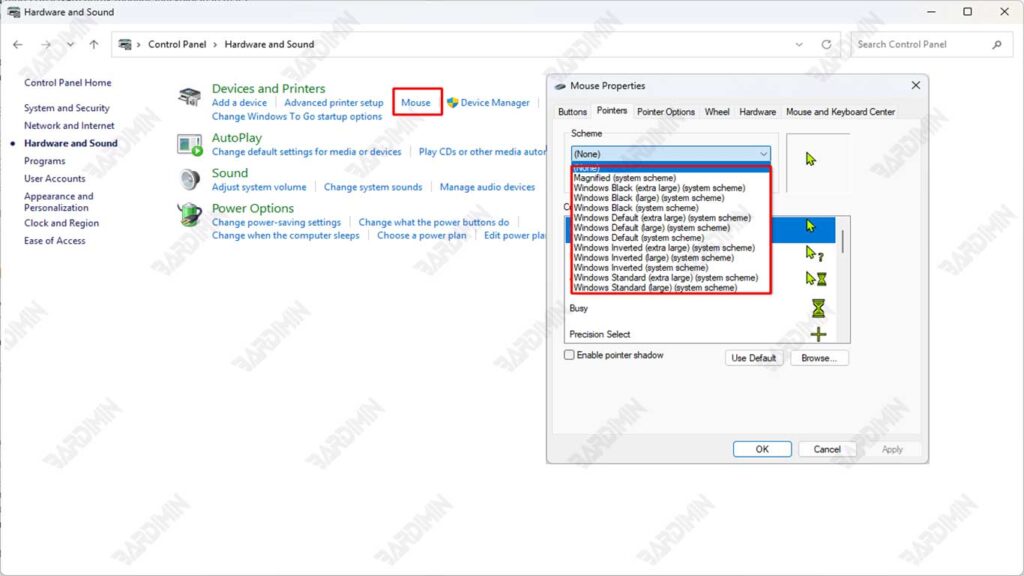
Steps to replace the mouse cursor scheme:
- Open Control Panel via the Start menu.
- Select Hardware and Sound, and then click Mouse.
- In the Mouse Properties window, go to the Pointers tab.
- In the section Scheme, choose from the list of available schemas, for example:
- Windows Default
- Windows Black (system scheme)
- Windows Inverted
- Magnified
- Click Apply, then OK to apply the changes.
If you prioritize efficiency and work performance, use a minimalist and contrasting color pointer scheme. Schemes like Windows Black or Inverted are proven to increase visibility without disrupting the interface display.
The Best Combination of Sizes, Colors, and Schemes for Various Needs
Choosing the right combination of mouse cursor sizes, colors, and schemes can have a huge impact on the user experience, productivity, and eye health. Here are the settings recommendations based on user needs:
Users with Visual Impairment
- Size: Maximum (Levels 13–15)
- Color: Bright yellow or neon green (Custom)
- Schematic: Windows Black or Windows Inverted
Pros: High contrast, easy to find in any setting, very helpful for users with visual limitations.
Graphic Designer & Visual Worker
- Size: Medium (Level 5–7), so as not to disturb the work area
- Color: Solid black or dark gray (Custom)
- Schematic: Minimalist schematic or static custom pointer (.cur)
Pros: Doesn’t interfere with visual focus, ideal for working with pixel details.
General Users
- Size: Default or slightly larger (Levels 2–4)
- Color: White (default) or light pastel color
- Schema: Windows Default or Windows Black
Pros: Provides a fresh and personalized look without losing basic functionality.

