Stop Data Leaks! How to Prevent Users from Exporting Saved Passwords in Microsoft Edge Effectively
Imagine exporting all the passwords stored in Microsoft Edge, bank accounts, social media, and company emails to CSV files in just three clicks. Without proper protection, these files can fall into the hands of hackers or be misused by insiders. 61% of data breaches occur due to human error, including password leaks (IBM Security 2024).
Microsoft Edge makes it easy for users to save and autofill passwords. However, the “Export Passwords” feature is a critical security hole, especially in corporate environments or shared devices. The worst-case scenario? An employee can send a list of secret passwords to outsiders, intentionally or not.
If you care about digital security, this guide is a must-read. Don’t wait until your password becomes a weapon, master!
Getting to Know the Export Saved Passwords Feature in Microsoft Edge: A Secret Door That Is Rarely Realized
Microsoft Edge stores all Saved Passwords in its internal password management system. The Export Passwords feature is one of the hidden options that allows users to export the entire list of passwords into a CSV file, a huge security risk if it falls into the wrong hands.
Where is this feature located?
This feature is hidden behind multiple menu layers, but it’s still easily accessible:
- Open Microsoft Edge → Click Settings (⚙) in the upper-right corner.
- Select Profiles → Passwords.
- Microsoft Edge will open a new tab, then click More options (⋯) in the section as shown in the image.
- Select Export passwords → Confirm with Windows Hello or system password.
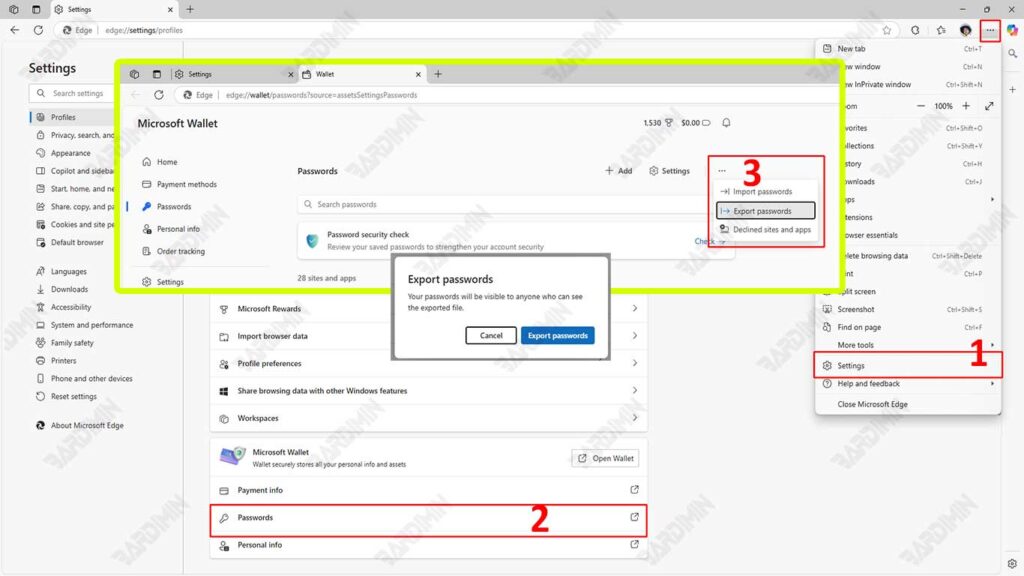
Why is this feature on by default?
Microsoft enables this feature by default for the reason:
- User convenience: Allows password migration to other browsers or private backups.
- Business compatibility: Some IT teams need to move login data between devices.
- Transparency: Edge gives users complete control over their data.
However, this goodwill can backfire if:
- Devices are shared (family/work).
- Users are unaware of the risks of unencrypted CSV files.
- Malware or hackers gain access to the file.
2 Powerful Methods to Prevent Password Export in Microsoft Edge
To ensure that user credential data remains secure and cannot be exported indiscriminately, two effective methods can be implemented by system administrators as well as advanced users. Both methods take advantage of built-in Windows features and are specifically designed to restrict access to the Export Saved Passwords function in Microsoft Edge.
1. Group Policy Editor (Enterprise Solutions)
The first and most recommended method is to utilize Group Policy Editor (gpedit.msc). This feature is only available on Windows Pro, Enterprise, and Education editions, so it cannot be used on the Home version.
Configuration steps:
- Press Windows + R, type gpedit.msc, and then press Enter.
- Navigate to:
Computer Configuration > Administrative Templates > Microsoft Edge > Password manager and protection- Find and disable the following policies:
Enable exporting saved passwords from Password Manager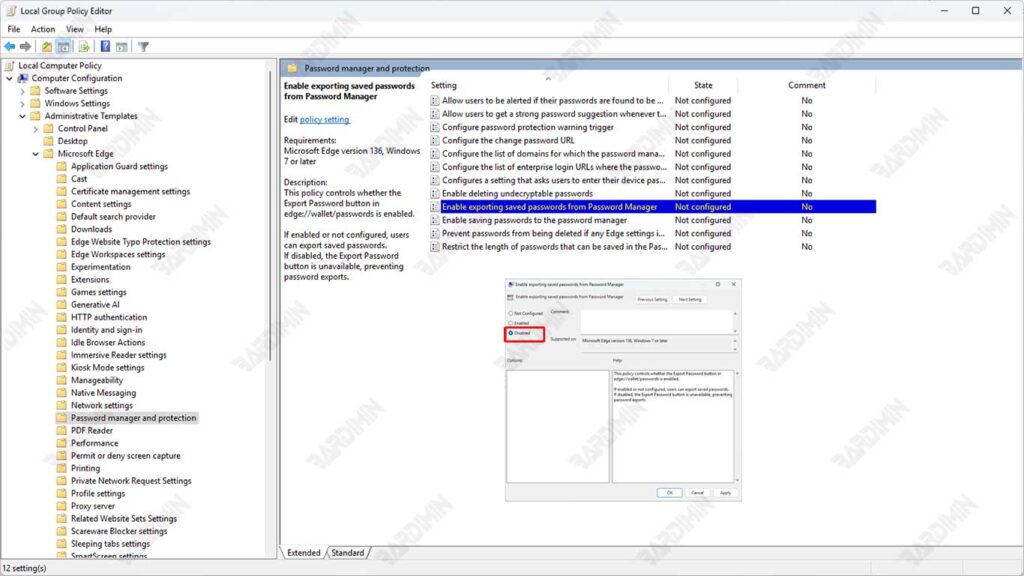
How to Install Microsoft Edge Administrative Template (msedge.adm) for Group Policy
If you can’t find Computer Configuration > Administrative Templates > Microsoft Edge > Password manager and protection, you need to install Microsoft Edge Administrative Templates (msedge.adm/.admx).
This template serves to add an entire list of configurable policies directly from the Group Policy Editor, specifically for the latest version of Microsoft Edge based on Chromium. Here are the detailed steps:
1. Download the Template from the Microsoft Official Website
- Visit the official Microsoft page at: https://www.microsoft.com/edge/business/download
- Select the version of Microsoft Edge that you’re using.
- Select a platform (for example, Windows 64-bit).
2. Extract the downloaded file
3. Copy ADMX and ADML Files to System Folder:
- msedge.admx → copy to C:\Windows\PolicyDefinitions
- msedge.adml (language file) → copy to C:\Windows\PolicyDefinitions\en-US (or id-ID if using Indonesian)
4. Restart Group Policy Editor:

