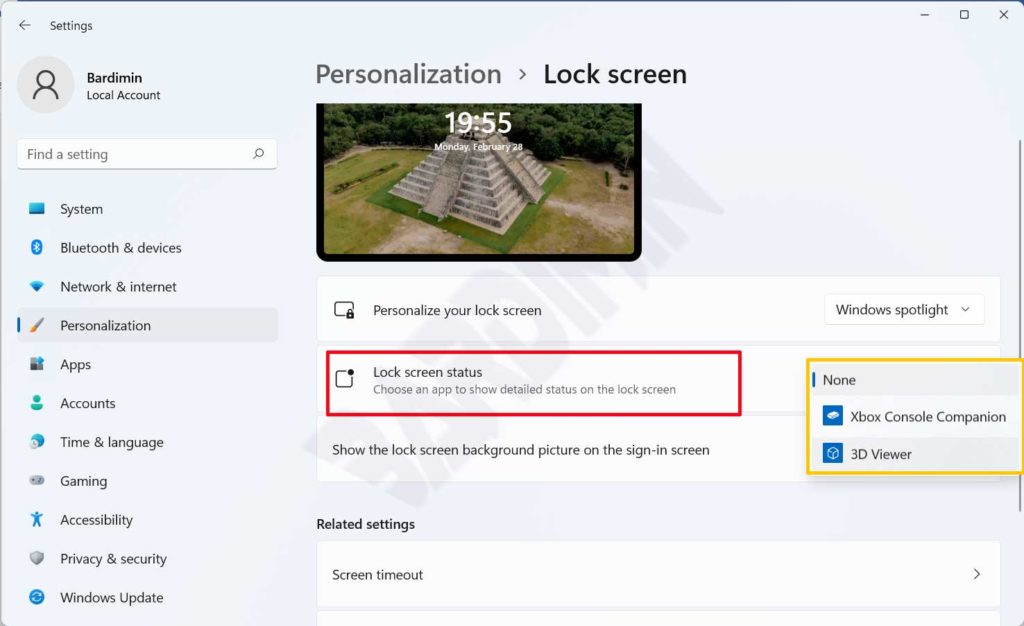Windows 11 has a neat and minimalistic Lock Screen. Lock Screen displays wallpaper as background, date clock, and some other important things. You can set the Lock Screen according to your needs such as changing the wallpaper and status.
Lock Screen in Windows 11 will appear every time you leave the computer idle for a certain time or when you turn on the computer.
Changing Windows 11 Lock Screen Image
- Open ” Settings ” by pressing the keyboard ( Win + I )’
- After the Settings window opens, click “Personalization > Lock screen”.
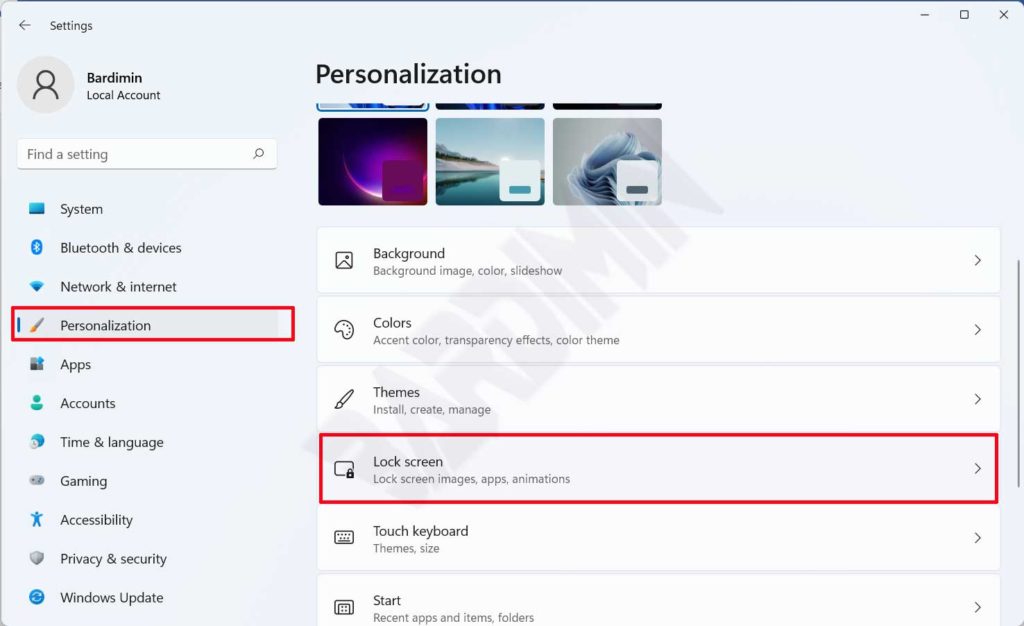
- Next select “ Personalize your lock screen ”, and on the drop-down button click to choose to use “ Windows spotlight, Picture, Slideshow ”.
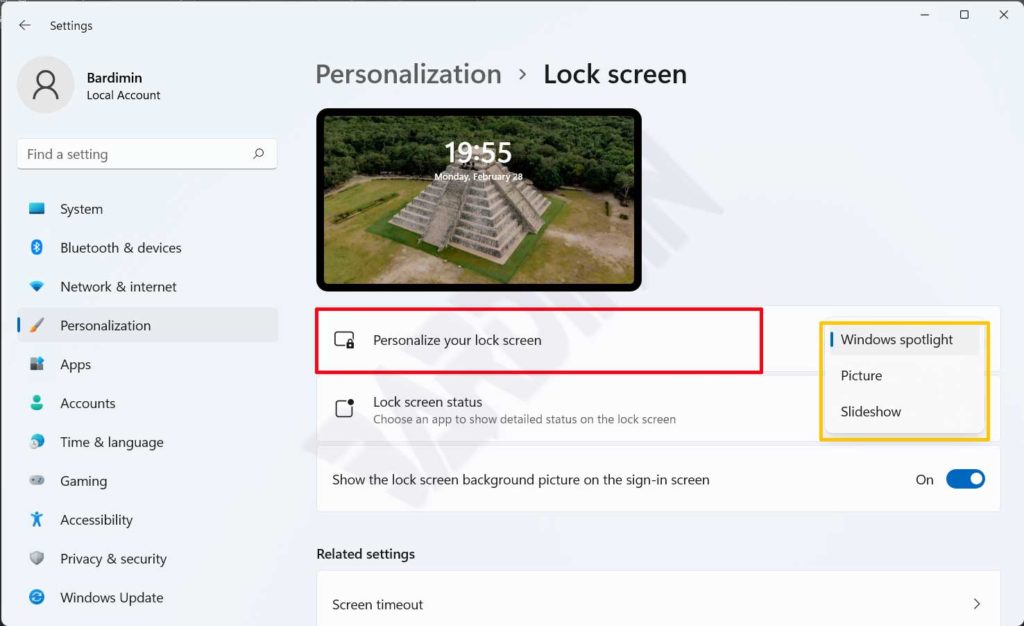
- Windows spotlight: will display photographic images automatically by downloading them from the internet. Windows Spotlight will update daily images from around the world and also show you suggestions or tips and tricks to get the most out of using Windows. If you rarely connect to the internet, the image that appears will not change.
- Picture: will display the image you selected. You can choose the default image from Windows or choose to use your image by clicking the “Browse photos” button.
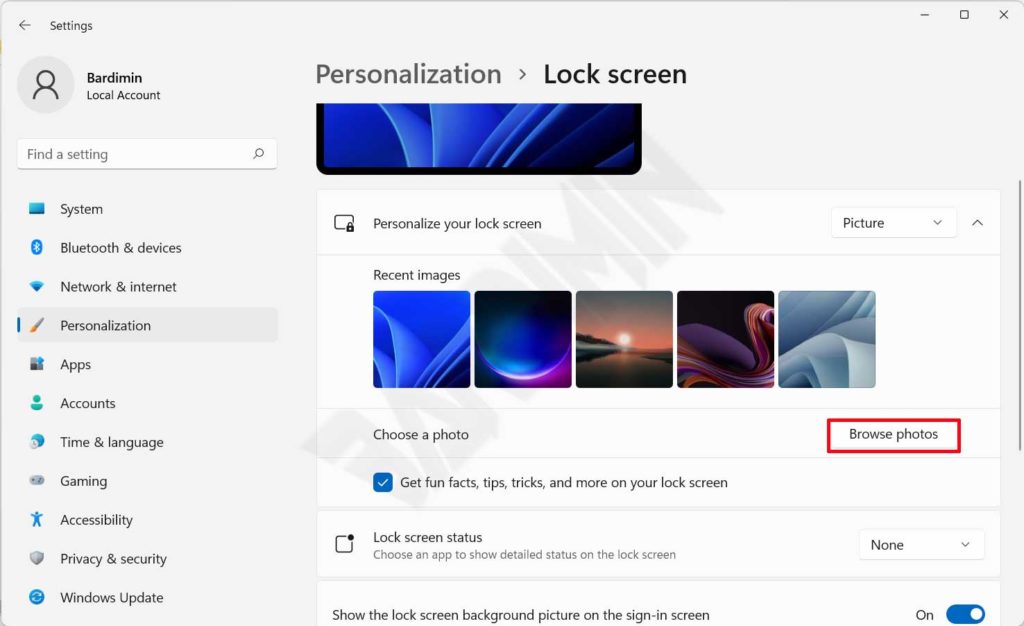
- Slideshow: will display a collection of your photos stored in a folder and display them. To add a folder to the collection that will be displayed, click the ” Browse ” button and, to delete it, click the ” Remove ” button. In addition, you can set it further by enabling or disabling the option in the ” Advanced slideshow settings “.
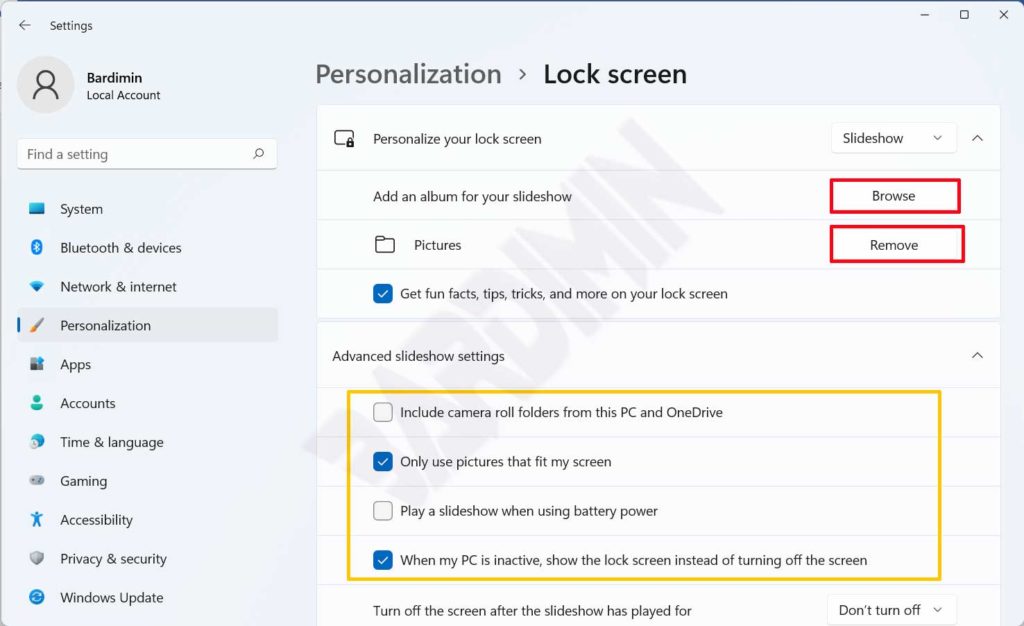
If you select Windows spotlight for Lock Screen, you can test whether it works properly by pressing the key (Win + L) on the keyboard to lock your device. The image of the Windows spotlight should appear on the Lock Screen.
If it doesn’t appear, check if “Show lock screen background picture on the sign-in screen” is enabled.
Setting notifications on Windows 11 Lock Screen
To set notifications that appear on the Lock Screen, select ” Lock screen status “. Then click the drop-down button to see the options. The options may be different for each computer because the installed widgets are not necessarily the same. You can choose “Mail, Weather, Calendar” or something else. If you want the “Weather” option to be available, you must install the widget from “Weather” from the Microsoft Store. Likewise for the other options.