Blocking certain applications from accessing the internet can save bandwidth.
Currently, almost all applications that you install always use the internet. These applications access the internet for various purposes, ranging from updating, licensing, and accessing other data.
For those of you who have a small bandwidth, of course, internet access that is not too important is very detrimental. Especially if you use the internet at a cost based on the volume of use.
You can restrict internet access from applications on Windows by taking advantage of the Windows Defender Firewall.
Block internet access with Windows Defender Firewall
- Open “ Windows Defender Firewall with Advanced Security ”.
- Then select ” Outbound Rules ” and create a new Rule by clicking the ” New Rule .. ” button.
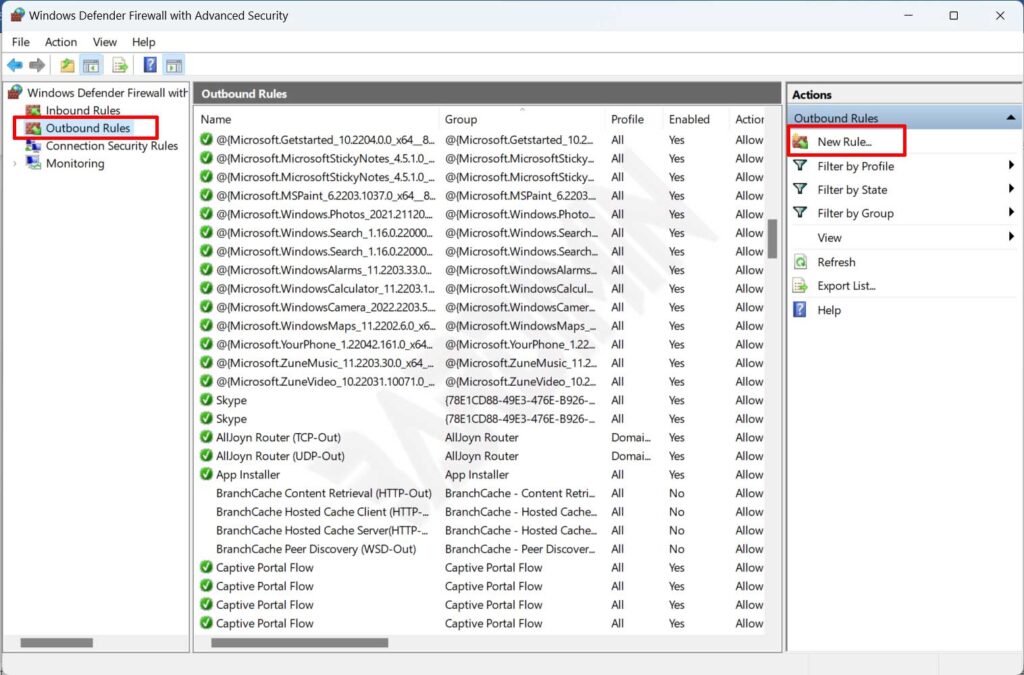
- Next on the Rule type select ” Program ” and click Next.
- Then in the Program, click the ” Browse ” button and navigate to the exe file that you want to block. Click Next to continue
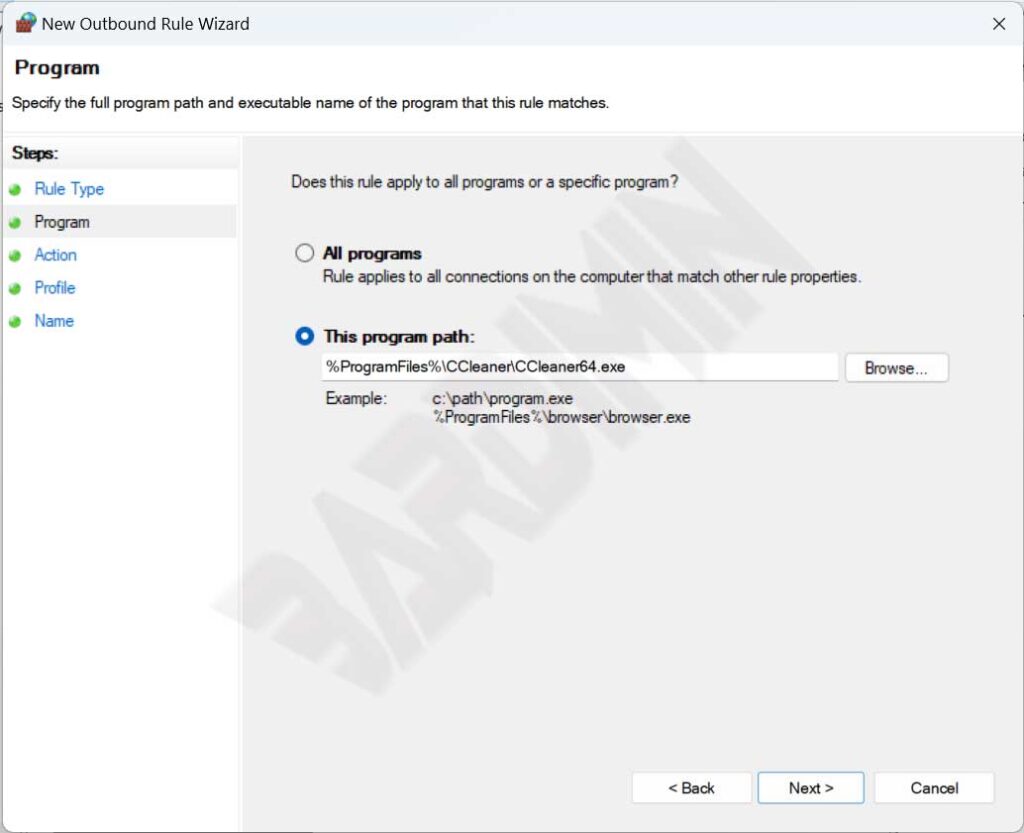
- And on Action select ” Block the connection ” and then click Next.
- In the Profile, you can choose to restrict access to Domain, Private and Public networks. To block completely, tick all options. Click Next for the next step.
- And as a last step, give the name and description of the rule you created. Click the Finish button to apply it.

