The Windows operating system will display a blue screen containing error information or better known as the Blue Screen of Death (BSoD) if a fatal system error occurs.
Blue Screen of Death (BSoD) occurs because of a faulty driver or a problem with the hardware. A BSoD is a system failure at the Windows kernel level because of problems with Windows drivers and/or hardware.
Applications that crash will not cause BSoD, Windows will continue to run. It is very rare for an application to cause a BSoD because the application is running at a higher level in the operating system.
When the operating system crashes and displays a BSoD, on the screen you will get an error message information. In addition, the system will also create a minidump file and all memory data with error details on the hard drive for debugging. By reading and analyzing the file, you will identify the cause of the problem.
The minidump/memory dump file will usually be stored in a folder
%SystemRoot%\MEMORY. DMP or %SystemRoot%\Minidump
To read the file, you can use a free utility like “ Windbg Preview ” which you can get at the Microsoft Store, or use “ BlueScreenView ” from Nirsoft.
Reading a BSoD minidump with Windbg Preview
Windbg Preview is one of the free utilities that you can use to read the minidump files that are created when a BSoD occurs. Microsoft publishes this utility free.
- Download Windbg Preview on Microsoft Store.
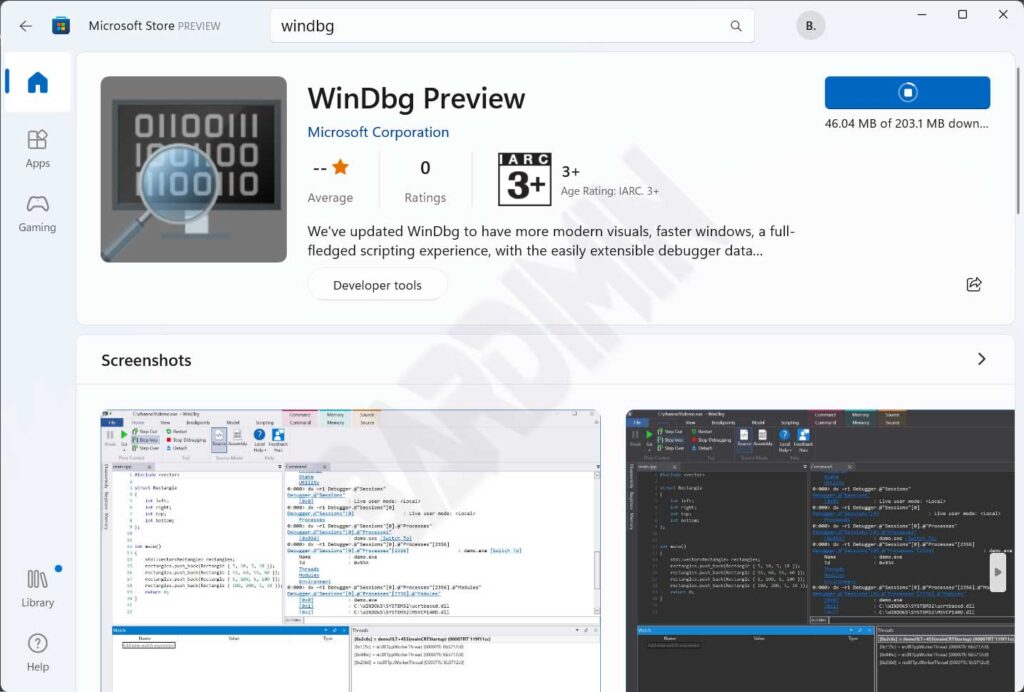
- Open the application. Then click the File menu.
- Then select ” Start debugging > Open dump file “. Then select the location of the .dmp file by clicking the “ Browse ” button, for example in “ C:\Windows\minidump ”. After that, click the ” Open ” button.
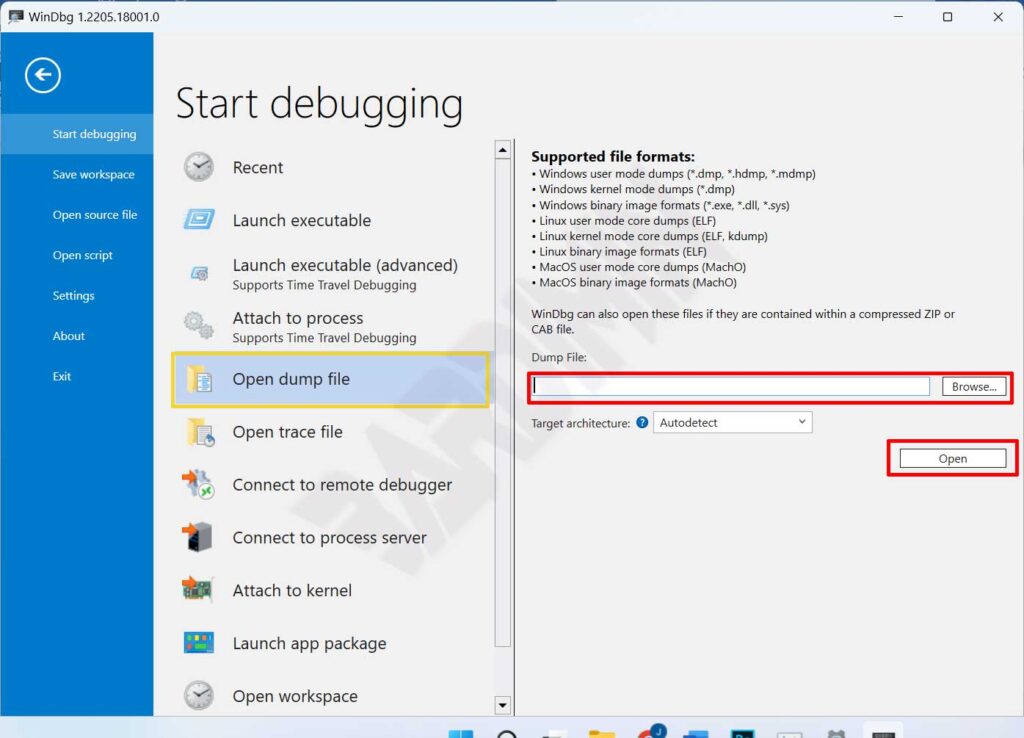
Reading BSoD minidump with BlueScreenView
BlueScreenView will scan all minidump files created when a BSoD occurs and display information about all crashes in a single table.
- Download BlueScreenView.
- Extract the downloaded zip file.
- Run the “BlueScreenView.exe” file.
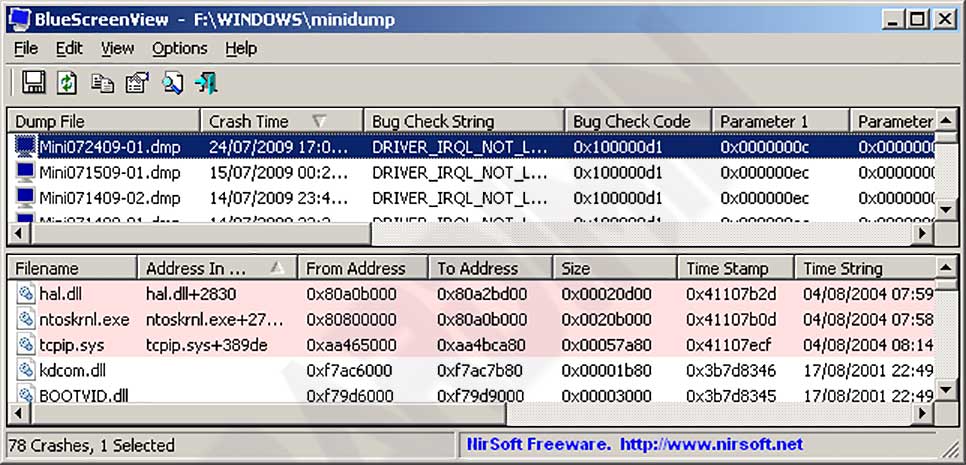
For each crash, BlueScreenView displays the minidump file name, crash date/time, basic crash information displayed on the blue screen (Bug Check Code and 4 parameters), and details of the driver or module that may have caused the crash (file name, product name, file description)., and file version).
For each crash, it is shown in the top panel and you can also see the details of the device drivers loaded during the crash in the bottom panel. BlueScreenView also flags drivers whose addresses are found in the crash stack, so you can easily identify the suspected driver of the crash.

