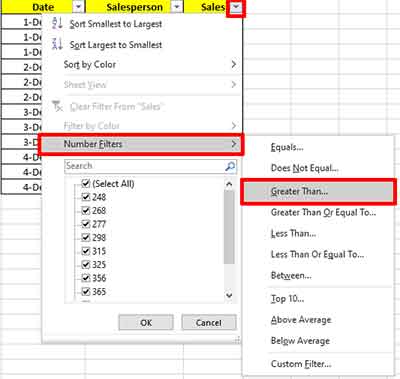Excel has a “Filter” feature to display data with certain criteria.
How to use filters in Excel
- Select the data to be filtered.
- Select “ Data > Filters ”.
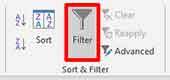
- In the header of the data table a dropdown button will appear to apply the criteria.
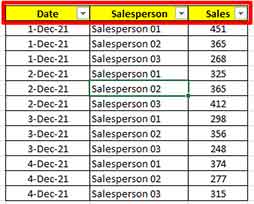
You can apply several types of data criteria, such as date, text, and number.
Date data type
To use this date filter, click the dropdown button in the header. Then select “Date Filters”. You will see a lot of filter options available, starting from Before, After, Today, This Month, and so on. You can also filter on a specific date by using the “Custom Filter”.
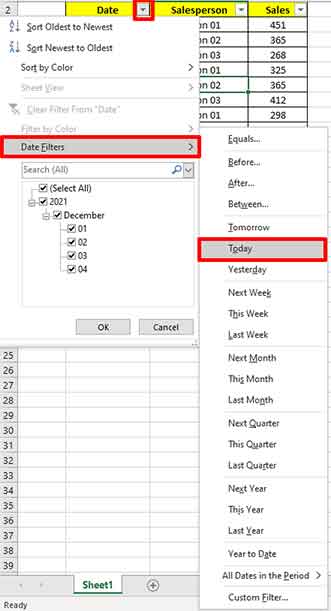
Excel uses the computer date as a reference. If you select “Today”, Excel will filter according to the date you are currently using on the computer.
Text data type
In the text data type, you can use “Wildcard” to filter. Wildcards you can use
* : represents multiple characters. For example, “sales* ”, will filter everything that starts with “sales”.
? : represents a single character. For example ” sa?es “, will filter the word “sa” + one letter of any character + “es”
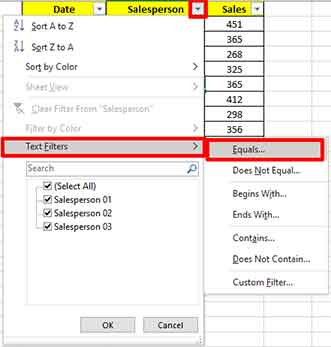
Data type Number
With this data type, you can filter by comparison. Such as Equal, Greater Than, Between, and so on. You also filter by comparing average data, such as Above Average and Below Average.