Tired of typing, you can use Voice Typing to type articles on a PC or laptop.
Voice typing is one of the tools that can convert voice into writing. To use this feature, the PC or laptop you are using must have a microphone.
You can use the voice typing feature to write an article by using google documents or Microsoft Word.
How to use Voice Typing in Google documents
Before you use Voice Typing on a Google document, you must first have a Google account. Once you have a Google account follow these steps.
- Go to URL: https://docs.google.com/
- Sign in to your Google account, if you’re not already Signed in.
- After the Google document page opens, create a new document. You can create the new document by clicking the sign (+) or create a document by selecting the template you want.
- Then on the Google document editor page, select “Tools > Voice typing“. You can also use the keyboard shortcut (Ctrl + Shift + S).
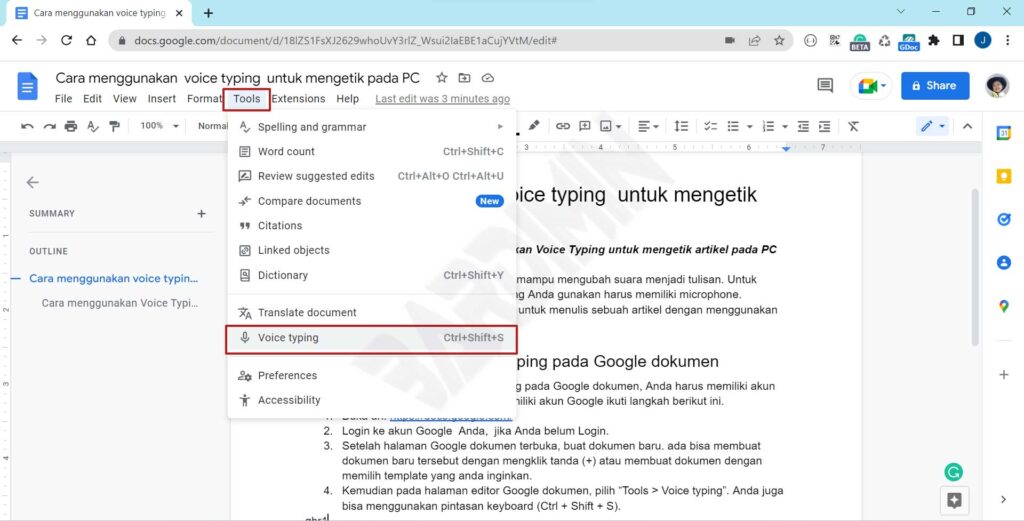
- In the “Microphone” icon, select the language you want to use.
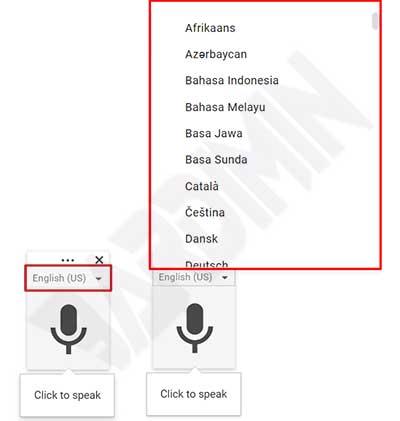
- Click the Microphone icon, if the icon turns red, you start talking. The icon will turn red with a circle animation during the process of converting your voice into text.
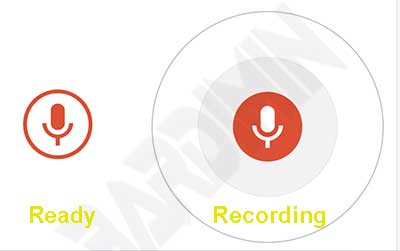
How to use Voice Typing in Microsoft Word
Microsoft Word does not have a Voice Typing feature, but you can use the Voice Typing feature from Windows. But until now, the Voice Typing feature of Windows 11 only supports English.
The accuracy of Windows Voice Typing is not as great as Google has. You can try to compare them.
How to use it:
- Open Microsoft Word.
- Open or create a new document.
- Then press the keyboard keys (WIN + H).
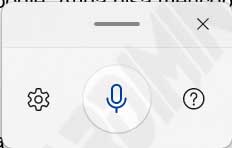
- Click the “Microphone” icon to get started.

