When we use Windows that has just finished installation, we can feel the performance of Windows is quite good. Windows feels fast and light when we open files, applications, or other things.
Over time, the longer the Windows that we use, the slower we feel and the worse the error often appears. Errors that appear like “Not responding” or “blue screen” are certainly very disturbing.
The causes of these errors from Windows are many, it’s because of updates from Windows, installation of applications/programs, windows files being damaged, exposed to viruses, and so on.
A quick way to solve all these errors or problems is to do a factory reset.
Windows 10 factory reset steps
- In the Windows search box, type “reset” and select “ Reset this PC ”.
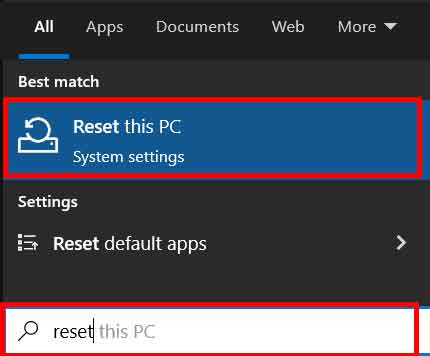
- Then click “ Get started ” to start the PC reset.
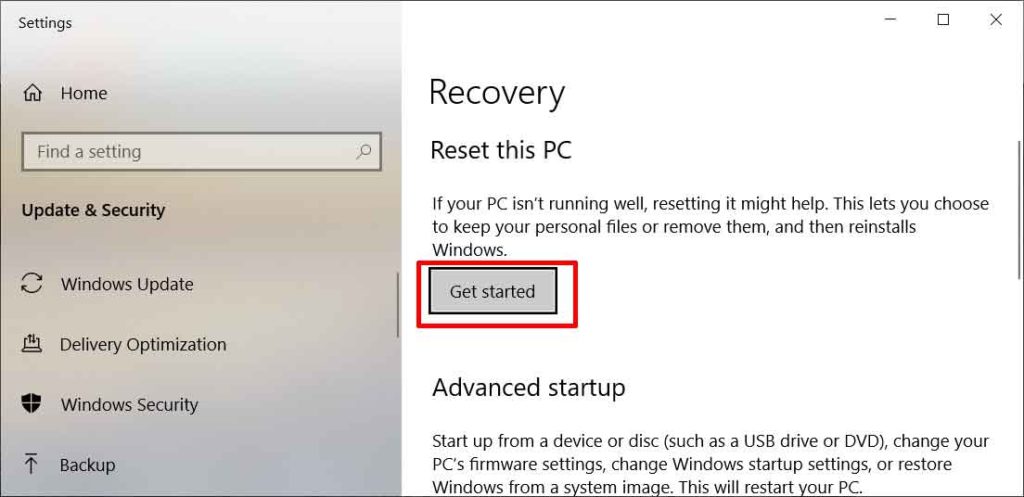
- Select and click “ Keep my files ” if you want to delete all installed applications and drivers and delete all settings in Windows, but your files in MyDocuments remain safe. Select it and click “ Remove everything ” if you are going to delete everything from your PC. Windows will return like a new PC/Laptop.
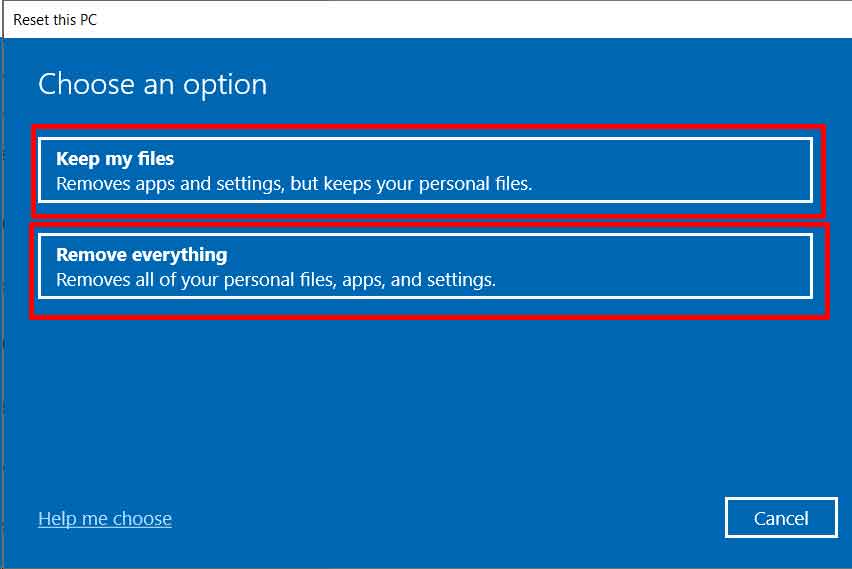
- Then select ” Local reinstall “.
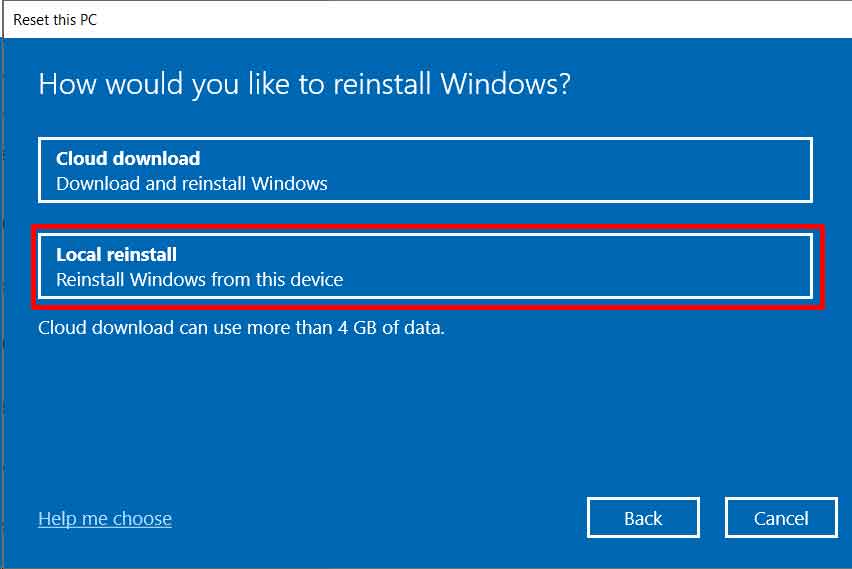
- Then click the “Next” button.
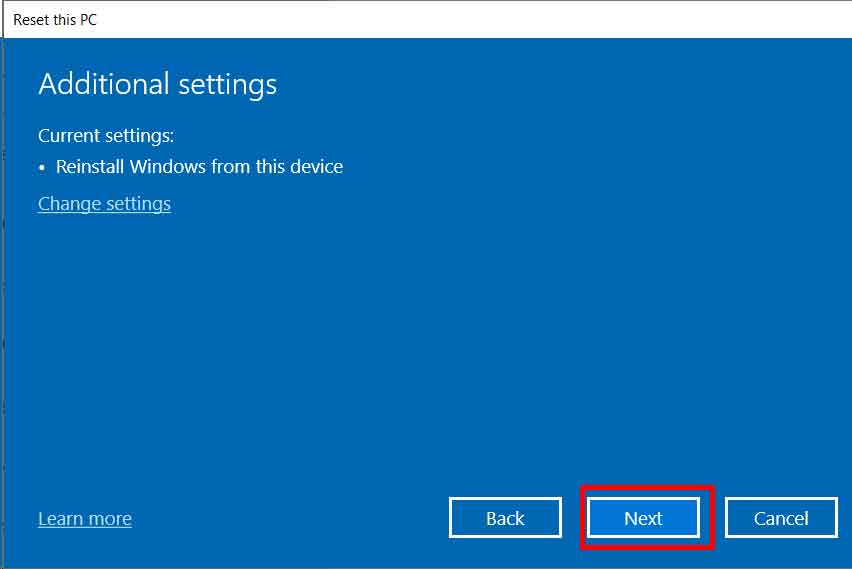
- Click the ” Reset ” button , if you are ready to start resetting the PC.
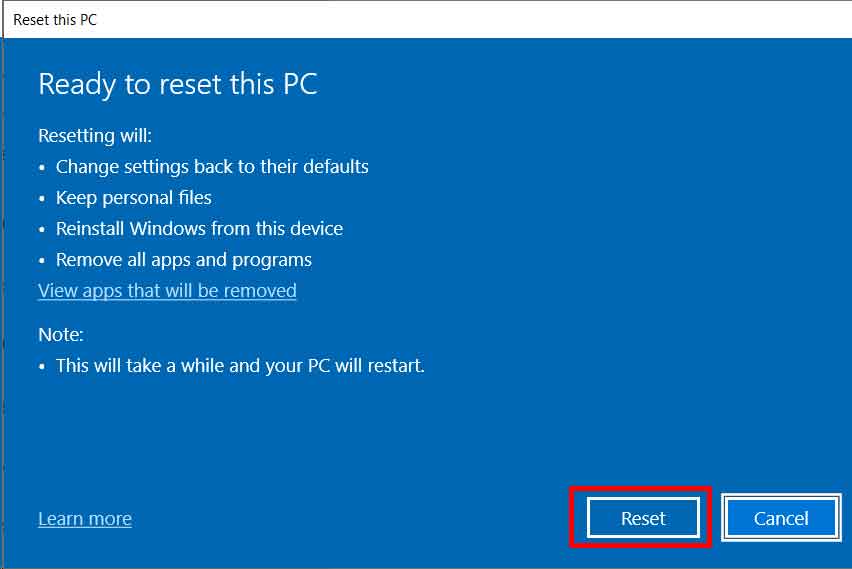
- Then the reset process will begin and the PC will restart several times.
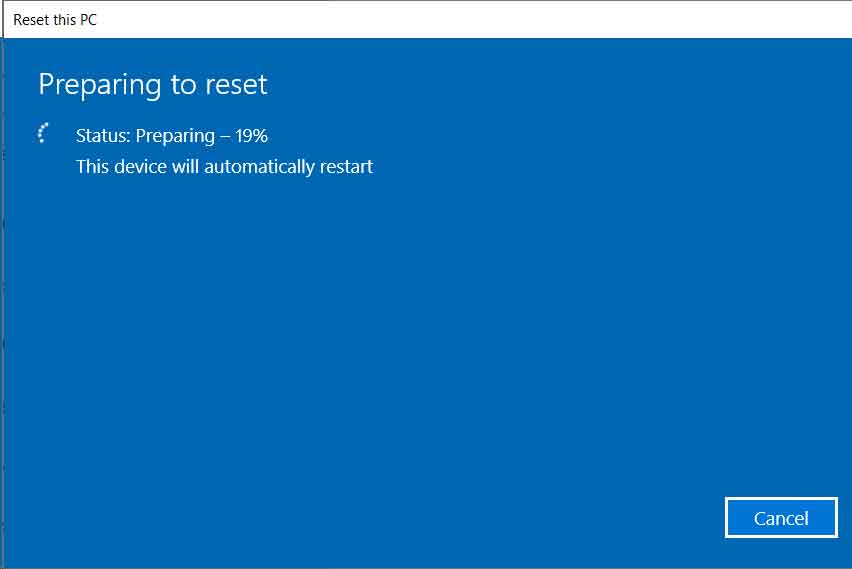
Thank you for visiting Bardimin. Hope it is useful…

