If I had known from the beginning that Microsoft Word could be used to create QR Codes and Barcodes without the need to install additional applications, I would have saved a lot of time and effort! This statement may also represent the feelings of many people who are not yet aware of the hidden capabilities of this most popular word processing program in the world.
So far, many people think that to create a QR Code or Barcode, special software or third-party services are needed. Whereas, Microsoft Word has built-in features and add-in support that allows you to insert QR Codes and Barcodes directly into documents easily, quickly, and professionally.
Then, why is such an important feature unknown to many users? The reason is simple: Microsoft doesn’t explicitly highlight this feature, so it’s hidden behind a standard menu that’s rarely explored. But for those of you who are curious and want to explore the full potential of MS Word, this article will reveal its secrets.
What Are QR Codes and Barcodes? Recognize the Differences Before You Start
Before we get into the tutorial on how to create QR Codes and Barcodes in MS Word, it’s important that you first understand the differences between these two types of codes. Although they are both used to store and scan information, QR Codes and Barcodes have different functions, shapes, and data storage capacities.
QR Code (Quick Response Code)
QR Codes are an evolutionary form of traditional barcodes designed to store larger amounts of data. It has a distinctive shape, in the form of a two-dimensional square with a black-and-white pixel pattern that looks like a puzzle.
This code can store various types of information, ranging from website links, email addresses, phone numbers, to plain text. QR Codes can be scanned from multiple directions, making them very fast to be read by digital devices such as smartphones.

Examples of using QR Codes:
- Digital payment system.
- Digital menu in the restaurant without physical contact.
- Automatic attendance at school or office.
- Quick access to online registration or invitation forms.
With its ability to store more data and a high level of flexibility, QR Codes have become a favorite choice in various sectors, from business and education to public events.
Barcode (Traditional Bar Line)
Meanwhile, Barcode is a form of one-dimensional code that was once widely known, especially in the retail and logistics world. The display is vertical lines of different thicknesses, arranged linearly and usually used to recognize products or inventory.
Barcodes are generally used to store simple information such as product codes, prices, or identification numbers. The scanner is also widely found in supermarket cashiers, warehouses, and retail stores.
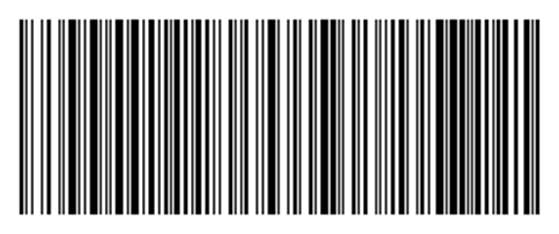
Examples of Barcode usage:
- Product codes (UPC) on food and beverage packaging.
- Inventory labels in warehouses or logistics companies.
- Tracking system for shipping packages.
Even though the data capacity is more limited than QR Codes, barcodes are still very relevant because of their speed and simplicity.
QR Code vs Barcode Comparison
| Feature | Powered by E-Mail | Barcode |
| Shape | Box | Line |
| Capacity | Large (thousands of characters) | Small (20-25 characters) |
| Resistance | 30% damage resistance | Error if the line is scratched |
| Application | Multifunction | Product specific |
| Scanning | Need a good camera | Can be done with a simple laser |
QR codes can be read even if 30% are damaged, while barcodes are more prone to errors!

